1 acronis backup explorer, Acronis backup explorer – Acronis True Image Lite 2013 by Acronis - User Guide User Manual
Page 21
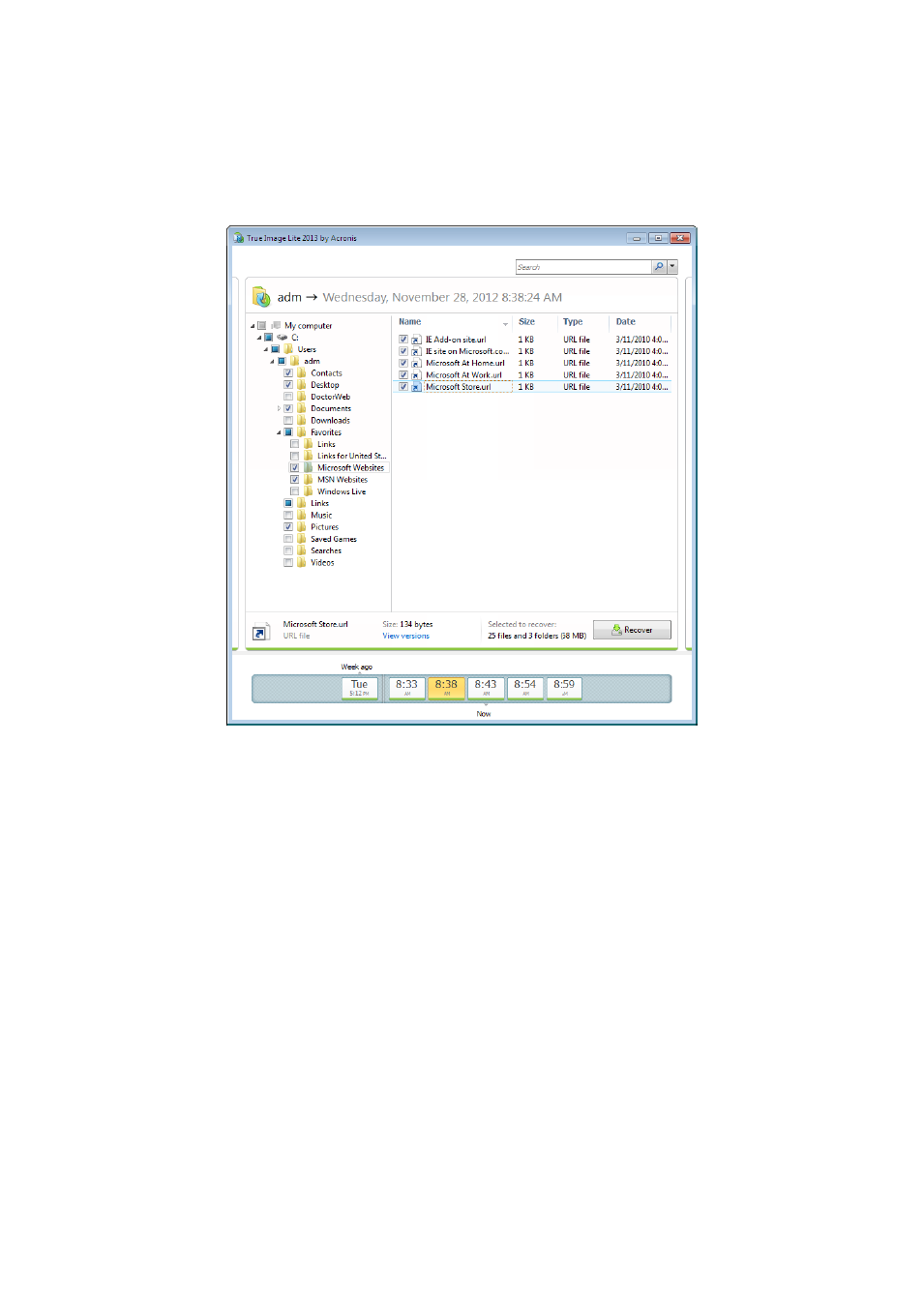
21
Copyright © Acronis International GmbH, 2002-2013
3.3.1 Acronis Backup Explorer
The Acronis Backup Explorer provides you with a wealth of information on your nonstop backup:
backup versions number, dates, contents, backup results, etc. In addition, the Backup Explorer allows
you to explore and recover backed up data.
The window shows the files and folders states of when the current backup version was created. You
can switch between the backup versions by using the time line at the bottom of the screen. For more
information on using the time line see Time line (p. 22).
While switching between versions you see the backed up files and folders contained in the selected
backup version. The left-hand area of the tab shows a directory tree and the right-hand area shows
the contents of a selected directory tree item.
Data recovery
To recover files and/or folders:
1. On the time line, select the backup version, from which you want to recover your files/folders.
The version's exact date and time will be displayed near the backup name. Your data will be
recovered to the state it was at this point in time.
2. Select the corresponding check boxes of the files and folders you want to recover (see selection
rules below). Short information about the selected items (their number and total size) will be
displayed near the Recover button.
3. Click the Recover button.
You can also recover files and folders by dragging them to your Desktop or into a selected folder in
Windows Explorer.
