1 time line – Acronis True Image Lite 2013 by Acronis - User Guide User Manual
Page 22
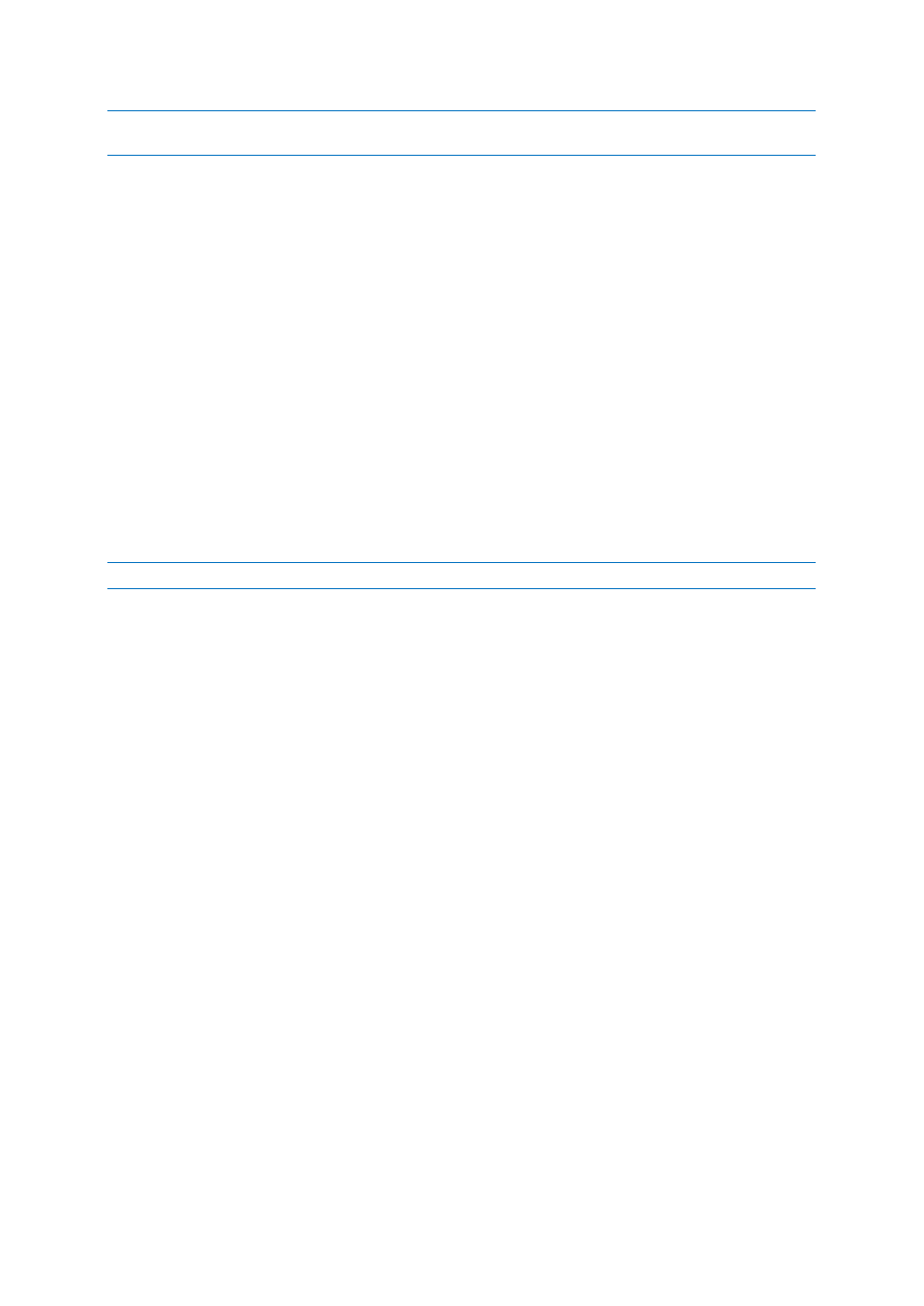
22
Copyright © Acronis International GmbH, 2002-2013
You cannot recover files by dragging them to an FTP, recordable CD/DVD or other optical media, as well as
mounted ISO files.
File version recovery
When you click an item, short information on this item is displayed under the browser area. The set
of displayed parameters depends on the item's type. Clicking the View versions link opens the View
Versions window containing a list of all versions of the file in the backup. You can recover a desired
version by its backup time.
By double-clicking on a file in the right-hand area, you will recover the file to a temporary folder.
Then, True Image Lite 2013 will open the file using the associated application.
Selection rules
Check boxes that correspond to the items may be in the following states:
Selected (check mark in square) - this state indicates that the item is selected for recovery. A
selected folder means that all items in the folder are selected.
Cleared (clear square) - this state indicates that the item is not selected.
Mixed (filled square) - this state is available for folders only and indicates that some items in the
folder are selected and the others are not. Note that you cannot set the state by clicking the
check box, but you can change it to a cleared or selected state.
Selecting a file or folder to make it the current item in a list does not mean selecting it for recovery!
Search
To find a file or folder you need to recover, type the file or folder name in the search field. See details
in Searching inside nonstop backup (p. 25).
3.3.1.1
Time line
Usually the time line at the bottom of the Acronis Backup Explorer screen shows information on the
backup versions stored in the selected backup. The time line provides easy navigation through
backup versions and allows you to recover your data to the state it was in at a certain date and time.
