2 searching inside nonstop backup – Acronis True Image Lite 2013 by Acronis - User Guide User Manual
Page 25
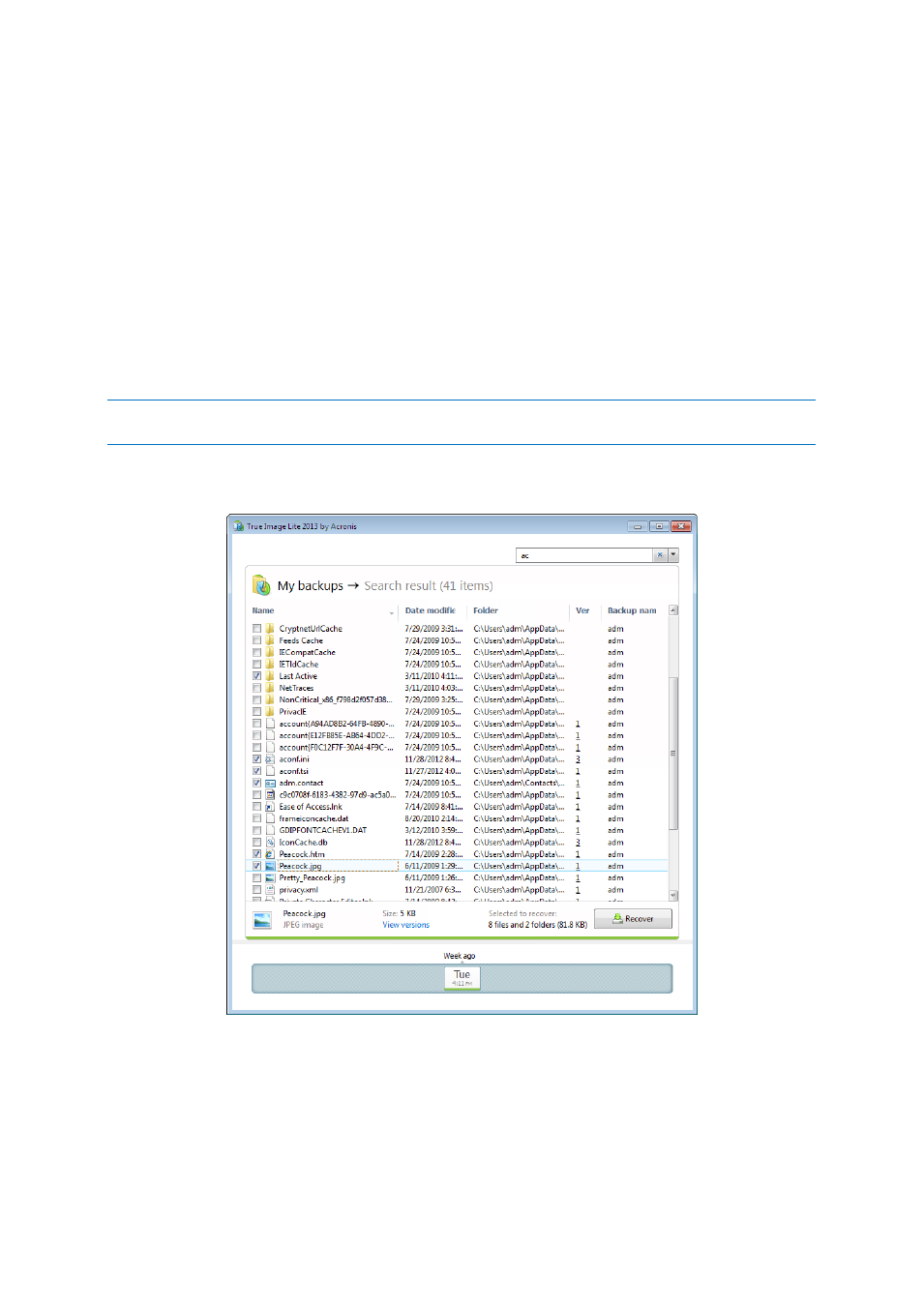
25
Copyright © Acronis International GmbH, 2002-2013
Show software installations - if this item is selected, the time line shows icons that indicate
moments when new programs have been installed on your computer.
Show software updates - if this item is selected, the time line shows icons that indicate updates
of Windows and programs installed on your computer.
Show warnings - if this item is selected, the time line shows all the backup versions that have
been suspended or completed with warning messages (selected by default).
Show errors - if this item is selected, the time line shows failed backup versions and backup
versions that have completed with errors.
3.3.1.2
Searching inside nonstop backup
In addition to the ability to explore your nonstop backup, True Image Lite 2013 allows you to search
for files inside all versions of the backup.
True Image Lite 2013 cannot perform search on network shares, Acronis Cloud, and devices that are recognized
by Windows as Devices with removable storage.
Enter a search string into the Search field at the top right of the Backup Explorer window. The
program shows search results.
Double-clicking on a filename opens the file. You can recover the file by right-clicking on its filename
and choosing Recover in a shortcut menu. This shortcut menu also enables you to open the file or
view its versions.
When searching files in backups, you can type all or part of the filename and use the common
Windows wildcard characters. For example, to find all batch files in the backups, type "*.bat". Typing
my???.exe will allow you to find all .exe files with names consisting of five symbols and starting with
