3 acronis nonstop backup, 1 what is acronis nonstop backup, Acronis nonstop backup – Acronis True Image Lite 2013 by Acronis - User Guide User Manual
Page 16: What is acronis nonstop backup
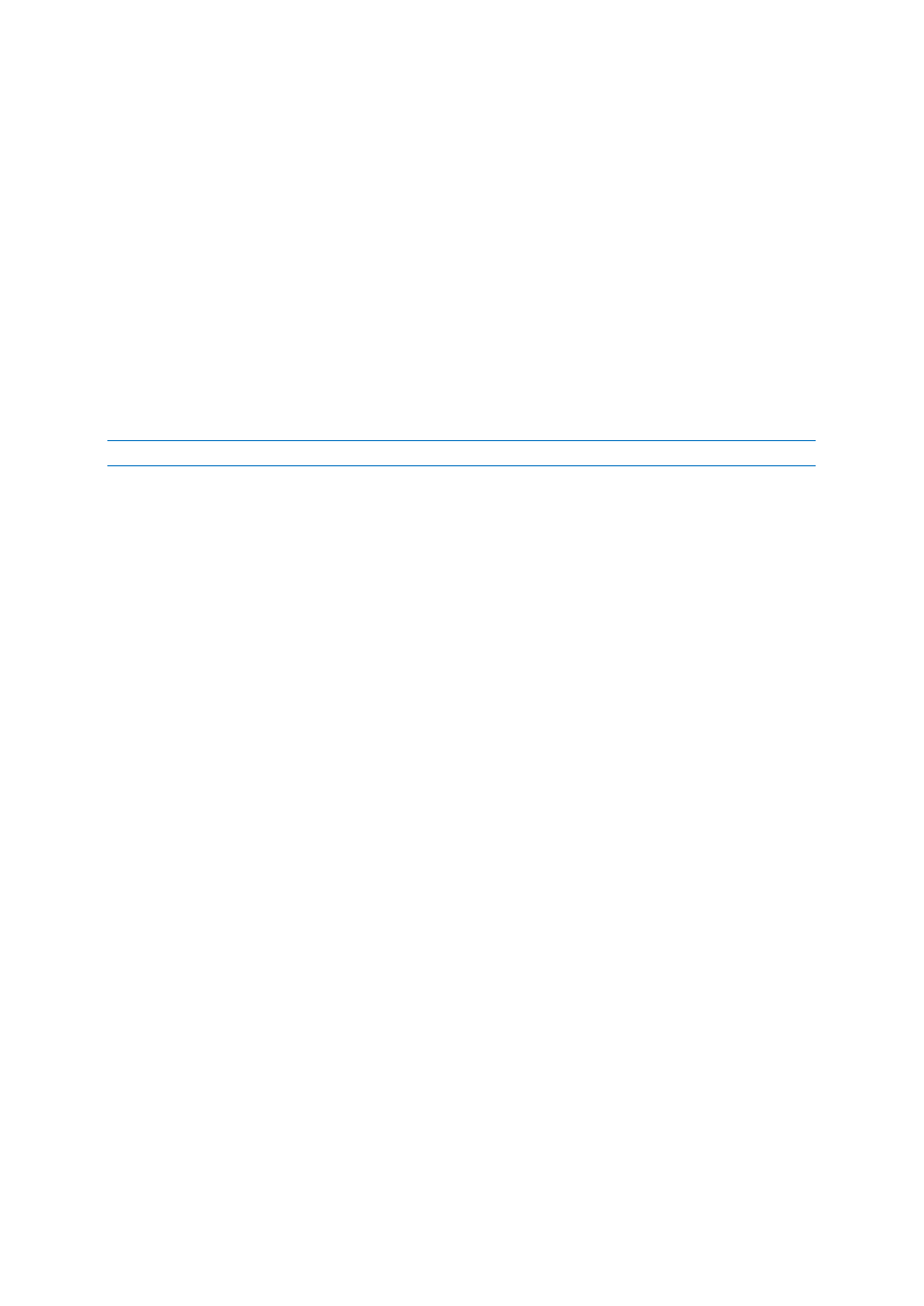
16
Copyright © Acronis International GmbH, 2002-2013
3 Acronis Nonstop Backup
In this section
What is Acronis Nonstop Backup? ........................................................... 16
How to create nonstop backup ................................................................ 17
Recovering data ....................................................................................... 20
Deleting backups and backup versions .................................................... 27
Nonstop Backup - Frequently asked questions ........................................ 28
3.1 What is Acronis Nonstop Backup?
Acronis Nonstop Backup provides easy protection of your files and folders. It allows you to recover
individual files and their different versions.
You cannot use Acronis Nonstop Backup for protecting data stored on external hard drives.
How it works
Once you start Acronis Nonstop Backup, the program will perform an initial full backup of the data
selected for protection. Acronis Nonstop Backup will then save changes in the protected files
(including open ones) every five minutes, so that you will be able to recover your data to an exact
point in time.
Usually the different states of the protected data will be backed up at 5-minute intervals for 24
hours.
The older backups will be consolidated in such a way that True Image Lite 2013 will keep daily
backups for the last 30 days and weekly backups until all Nonstop Backup data destination space is
used.
Note, that if no changes have occurred for 5 minutes since the last backup, the next scheduled
backup will be skipped. Acronis Nonstop Backup will wait for a significant data change and will create
a new backup version only when such change has been detected. In those cases, the actual time
interval will exceed 5 minutes. In addition, if for instance, you are working in Word and do not use
the "Save" operation for an hour, changes in the Word document will not be backed up every five
minutes. This is because True Image Lite 2013 checks file changes on the disk and not in the memory.
The consolidation will be performed every day between midnight and 01:00 AM. The first
consolidation will take place after the Nonstop Backup has been working for at least 24 hours. For
example, you have turned on the Nonstop Backup at 10:00 AM on July 12. In this case, the first
consolidation will be performed between 00:00 and 01:00 AM on July 14. Then the program will
consolidate the data every day at the same time. If your computer is turned off between 00:00 and
01:00 AM, the consolidation will start when you turn the computer on. If you turn off Nonstop
Backup for some time, the consolidation will start after you turn it on again.
You may think that at these backup rates the storage will fill in no time. Do not worry as True Image
Lite 2013 will back up only the so called "deltas". This means that only differences between old and
new versions will be backed up and not whole changed files. For example, if you use Microsoft
Outlook or Windows Mail, your pst file may be very large. Furthermore, it changes with each
received or sent E-mail message. Backing up the entire pst file after each change would be an
