Editing movies – Canon PowerShot G10 User Manual
Page 175
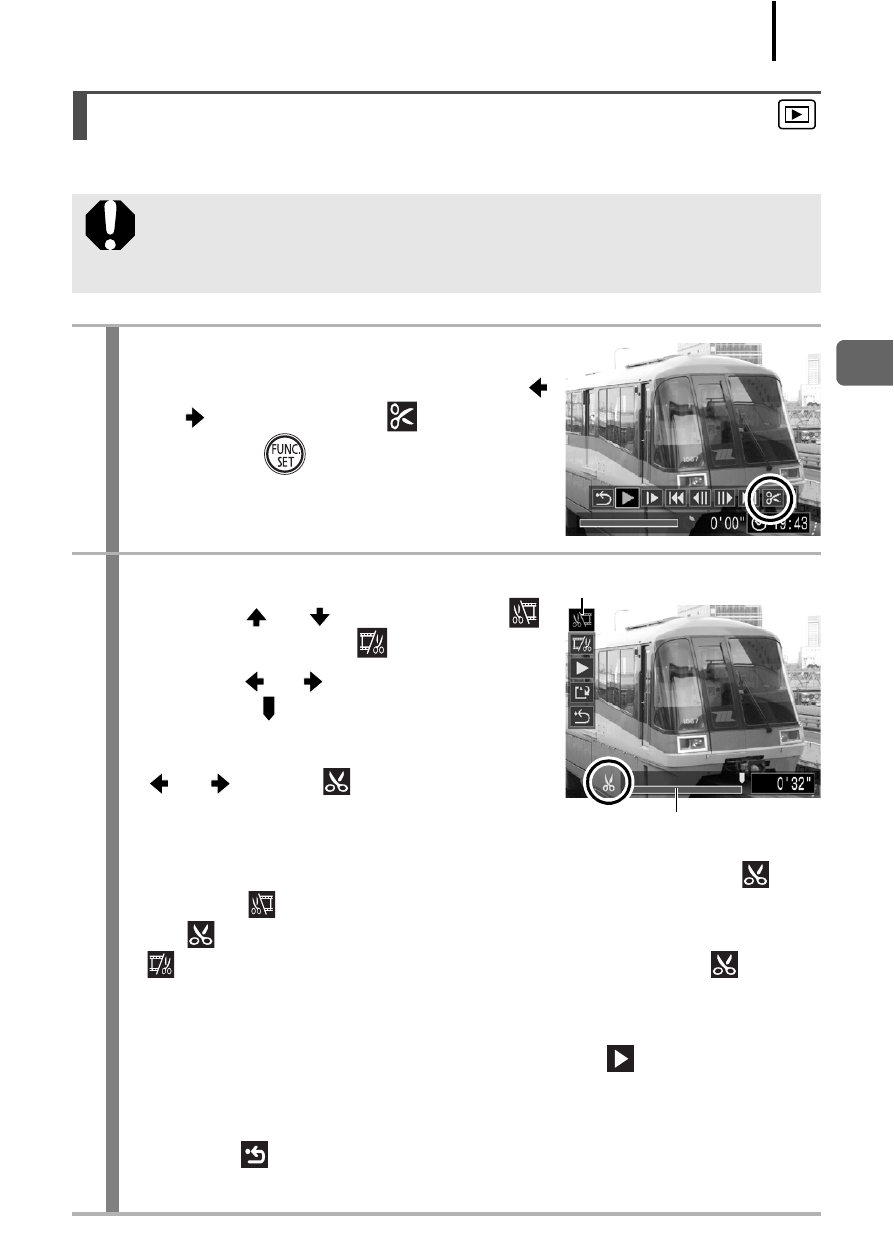
173
Playb
ack/Erasing
You can delete portions of recorded movies.
Editing Movies
Movies 1 second or longer before editing can be edited in 1-
second increments, but those that are protected or less than 1
second long cannot be edited.
1
Select [Edit].
1. In the movie control panel, use the
or
button to select
.
2. Press the
button.
• The movie editing panel and the movie
editing bar will display.
2
Edit the movie.
1. Use the
or
button to select
(Cut Beginning) or
(Cut End).
2. Use the
or
button to specify the
cut point ( ).
• While moving the cut point using the
or
button,
is displayed at
each 1 second interval, allowing you
to cut the movie at the indicated point.
• Even if you specify the cut point at a position other than
,
selecting
will delete the beginning portion of the movie up to
the
point just before your specified cut point, and selecting
will delete the latter portion of the movie from the
point
just after your specified cut point. The edited movie will be
saved.
• To check a temporarily edited movie, select
(Play) and press
the FUNC./SET button.
• To continue editing, repeat Step 2.
•
Selecting
(Exit) cancels the edit and restores the movie
control panel.
Movie Editing Bar
Movie Editing Panel
