Canon PowerShot G10 User Manual
Page 107
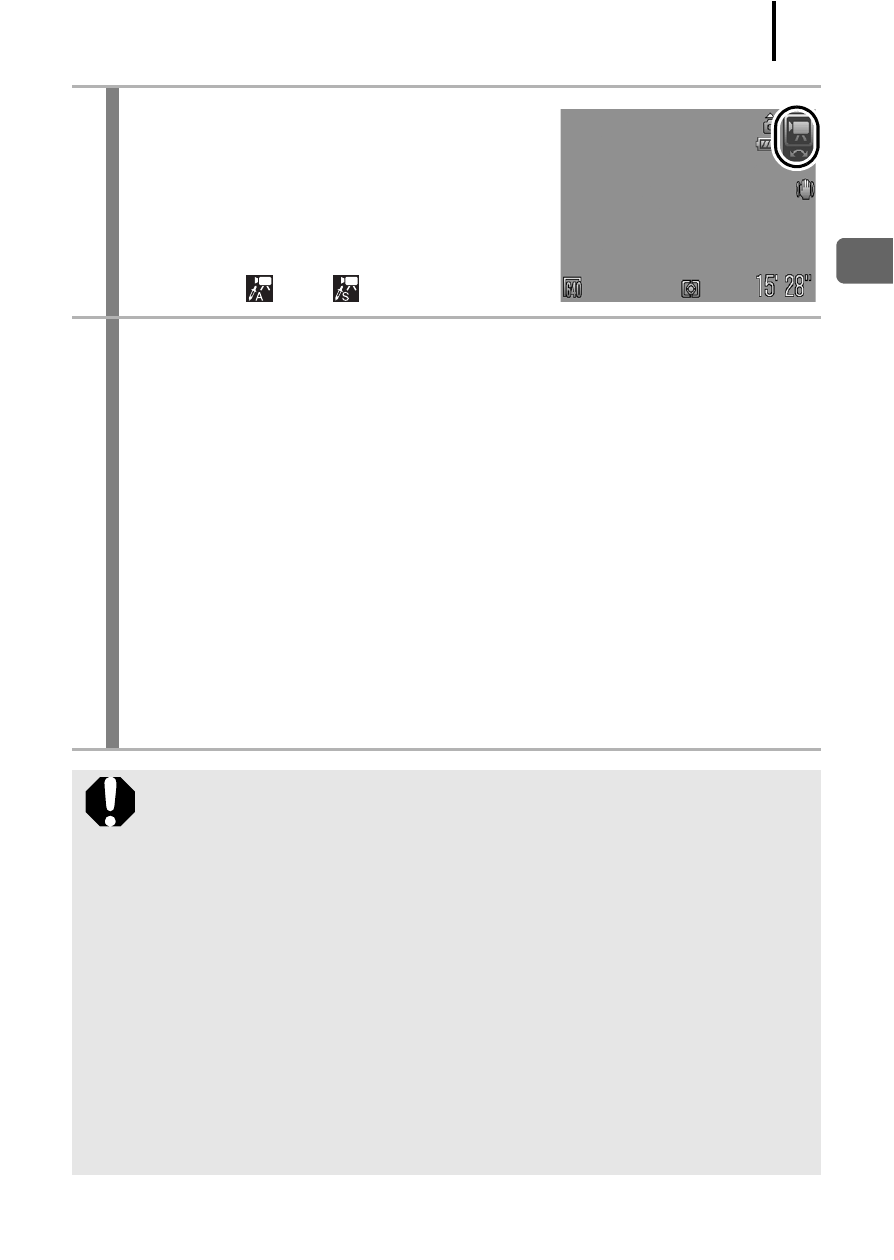
105
Sh
oo
ti
n
g
U
sin
g t
h
e Mo
de
D
ia
l
2
Select a movie mode.
1. Use the control dial to select a movie
mode.
• See Changing the Colors and
Shooting
for the procedures
for using
and
.
3
Shoot.
• Pressing the shutter button halfway automatically sets the
exposure, focus and white balance settings.
• Pressing the shutter button fully starts recording video and
sound simultaneously.
• During shooting, the recording time and [zRec] appear on the
LCD monitor.
• Pressing the shutter button fully again stops recording.
Recording will stop automatically under the following
circumstances.
- When the maximum recording time or maximum recording
capacity is reached
- When the built-in memory or memory card becomes full
z
You are recommended to use a memory card that has been
formatted in your camera to shoot movies
.
z
Be careful of the following while recording.
- Try not to touch the microphone
- If you press a button, the sound of the button being
pressed will also be recorded.
- The camera will automatically adjust the exposure and
white balance to suit the shooting conditions during
recording. Please note, however, that the sounds made by
the camera while automatically adjusting the exposure
may also be recorded.
z
The focus and optical zoom settings remain fixed for
subsequent frames at the values selected for the first frame.
