Shooting in a my colors mode, P. 146 – Canon PowerShot G10 User Manual
Page 148
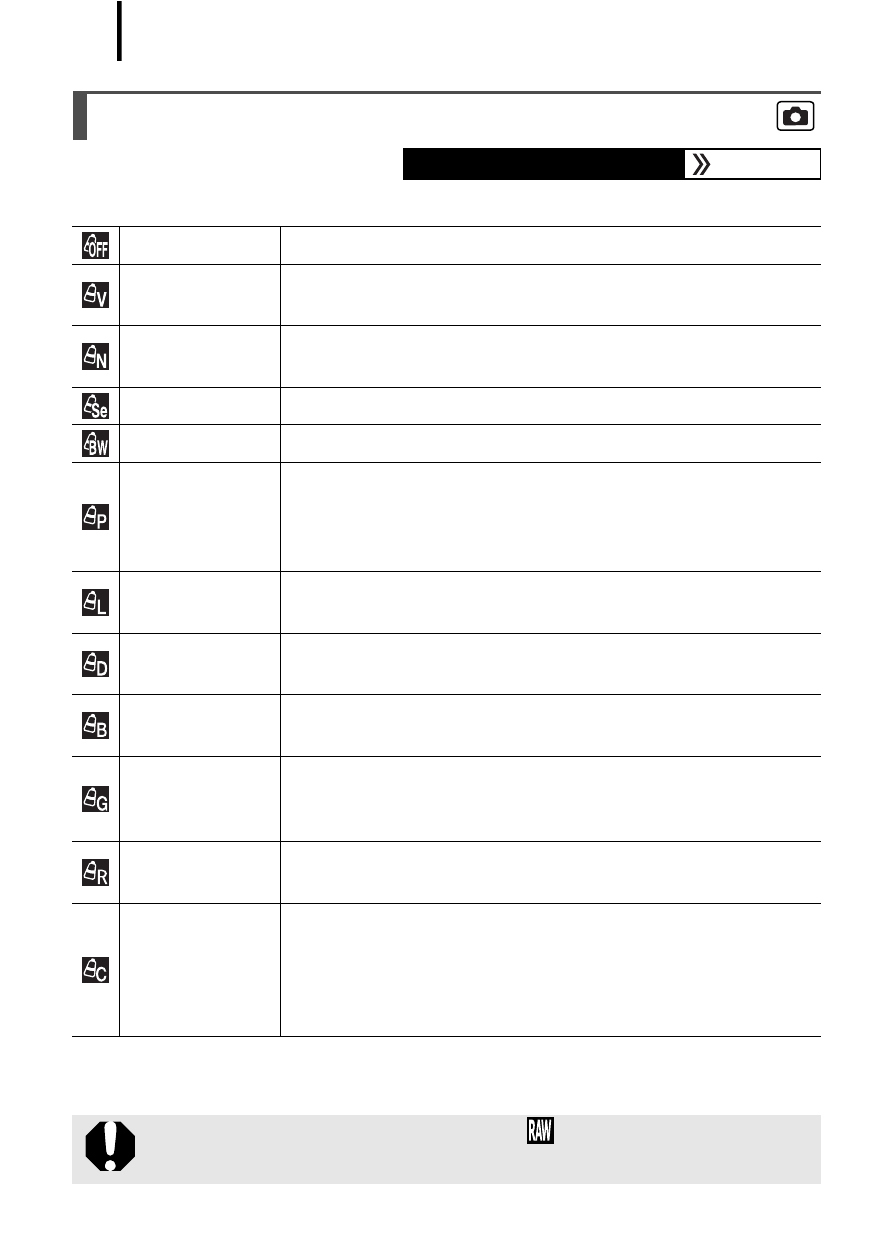
146
You can change the look of an image when it is shot.
* If the image contains colors that are the same as human skin, those colors will also
be changed. You may not obtain the expected results depending on the skin color.
Shooting in a My Colors Mode
Available Shooting Modes
My Colors Off Records normally with this setting.
Vivid
Emphasizes the contrast and color saturation to
record bold colors.
Neutral
Tones down the contrast and color saturation to record
neutral hues.
Sepia
Records in sepia tones.
B/W
Records in black and white.
Positive Film
Use this option to make blue, green or red colors
more intense like the Vivid Blue, Vivid Green or Vivid
Red effects. It can produce intense natural-appearing
colors like those obtained with positive film.
Lighter Skin
Tone*
Use this option to make skin tones lighter.
Darker Skin
Tone*
Use this option to make skin tones darker.
Vivid Blue
Emphasize blue tints. Use to make blue subjects,
such as the sky or ocean, more vivid.
Vivid Green
Emphasize green tints. Use to make green subjects,
such as mountains, new growth, flowers and lawns,
more vivid.
Vivid Red
Emphasize red tints. Use to make red subjects, such
as flowers or cars, more vivid.
Custom Color
Use this option to adjust the contrast, sharpness or
saturation settings or the color balance between red,
green, blue and skin tones*. It can be used to make
subtle adjustments, such as making blue colors more
vivid or face colors brighter.
When the recording pixels is set to
, the My Colors cannot
be set.
