Using equations for setting cutoffs – Bio-Rad Microplate Manager Software User Manual
Page 54
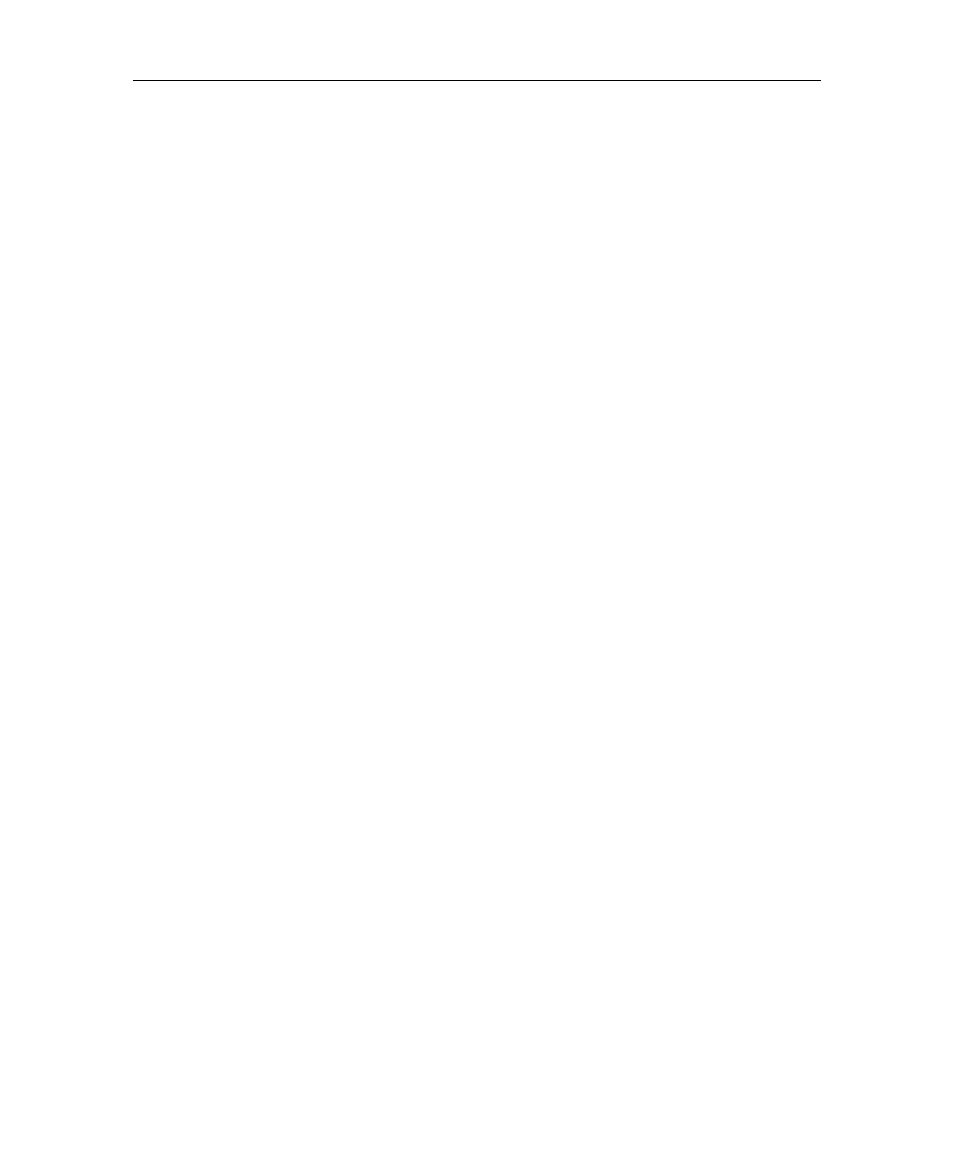
Analyzing Data Using Cutoffs
46
The three cutoff display options in the menu are described here. Either two or four
cutoffs are used based on the user definitions in the Cutoffs tab window.
• Gray Scale: In the Gray Scale window, the data values are shown
numerically and in shades of gray. Results equal to or below the lowest
cutoff are white, results equal to or above the highest cutoff are black, and
results between the two cutoffs are shown in shades of gray.
• Cutoff Report: In the Cutoff Report chosen under the View menu, the data
values are shown as --,-, *, or +, ++ if four cutoffs are defined. If two
cutoffs are defined, the results are shown as -, *, or +. Intermediate values
between cutoffs are shown as (*). The report is also displayed in color.
High values are displayed in red, low as blue, and intermediate as white.
• Extended Cutoff Report: In the Extended Cutoff Report chosen in the
View menu, the data values are shown as --,-, 0-9, or +, ++ if four cutoffs
are defined. If two cutoffs are defined, the results are shown as -, 0-9, or +.
Intermediate values between cutoffs are shown as 0-9. The report is also
displayed in color. High values are displayed in red, low as blue, and
intermediate as white.
Using Equations for Setting Cutoffs
High and low cutoffs can be assigned by numeric constants or sample or standard
IDs defined on the template.
Cutoffs can also be defined by equations for more powerful and flexible analysis
options.
Allowable arithmetic operations for cutoffs are:
•
+
for addition
• - for subtraction
• * for multiplication
•
/
for division
• Parentheses () may be used.
Numeric constants can be entered in two forms:
• decimal (e.g. -2.51)
• exponential (e.g. -2.51 E3 or 3.8 E-3)
