Entering data manually, Importing data from excel – Bio-Rad Microplate Manager Software User Manual
Page 25
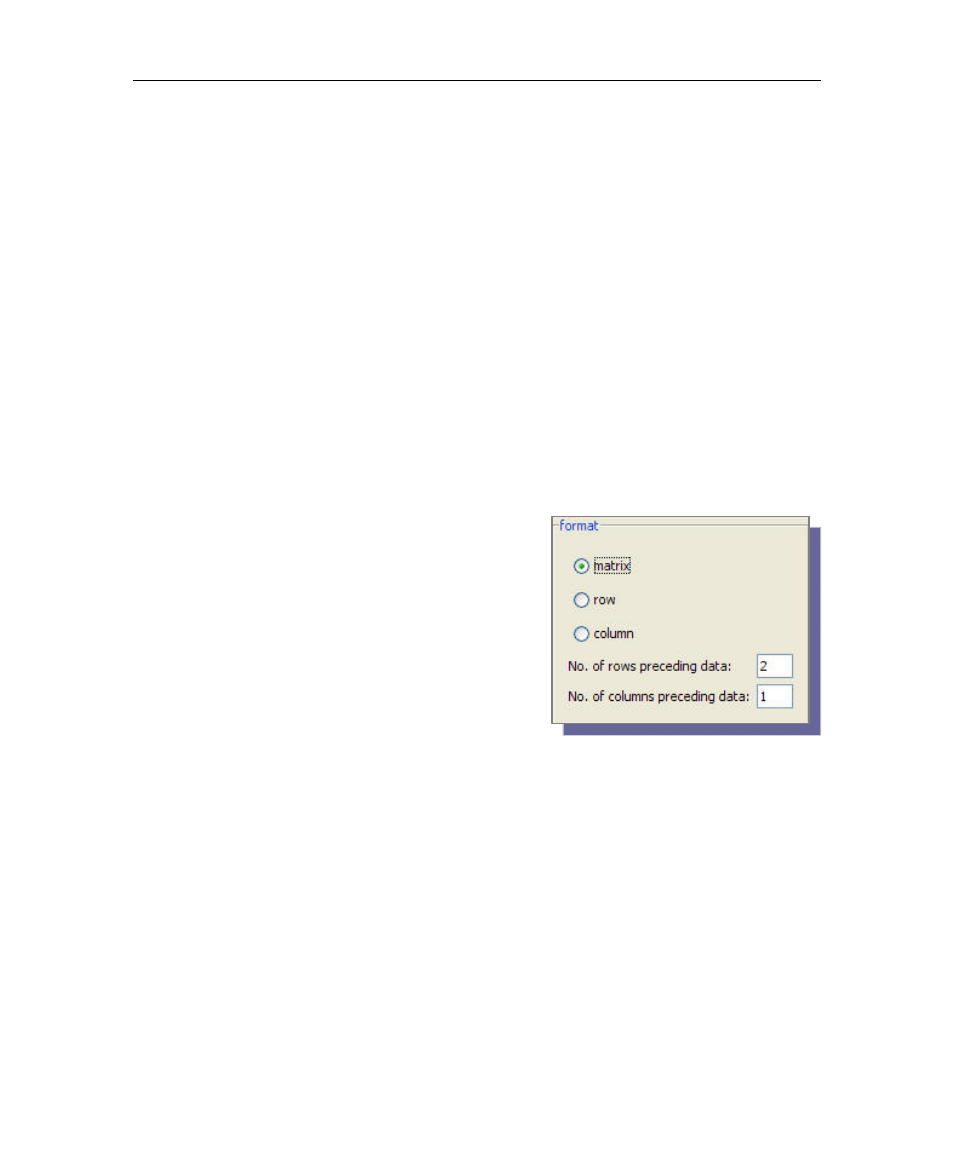
Data and Protocol Files
17
3. Change file Extension from ".epc " to " .csv "
In Microplate Manager 6,
1. Choose New Experiment.
2. Select File > Import Data
3. Select File > Excel file type (*.xls,*.csv,*.txt )“ , and click Open.
4. In the Import Setup dialog, click on Matrix.
5. Enter the # Rows preceding data.
6. Enter the # Columns preceding data. Click OK.
7. The Raw Data displays. Save file in Microplate Manager 6.
Importing Data from Excel
MPM 6 will import Excel files using *.txt, *.csv, or *.xls format.
1. Choose File > New Experiment
2. File > Import
3. Specify the format of the Excel data:
Matrix, Row or Column
4. Specify the number of rows and/or the
number of columns preceding the data.
5. Click OK.
(No data will be imported if incorrect number
of preceding rows and columns are entered.)
Data will be imported and displayed in the Raw Data window.
Entering Data Manually
Click on the New Experiment icon on the main toolbar. A window showing a plate
with "None" in all the wells appears.
You can copy and paste from another program such as Excel. This is the easiest way
to manually enter data.
