Appendix c — first-time use of the experion, System – Bio-Rad Experion Protein Analysis Kits User Manual
Page 38
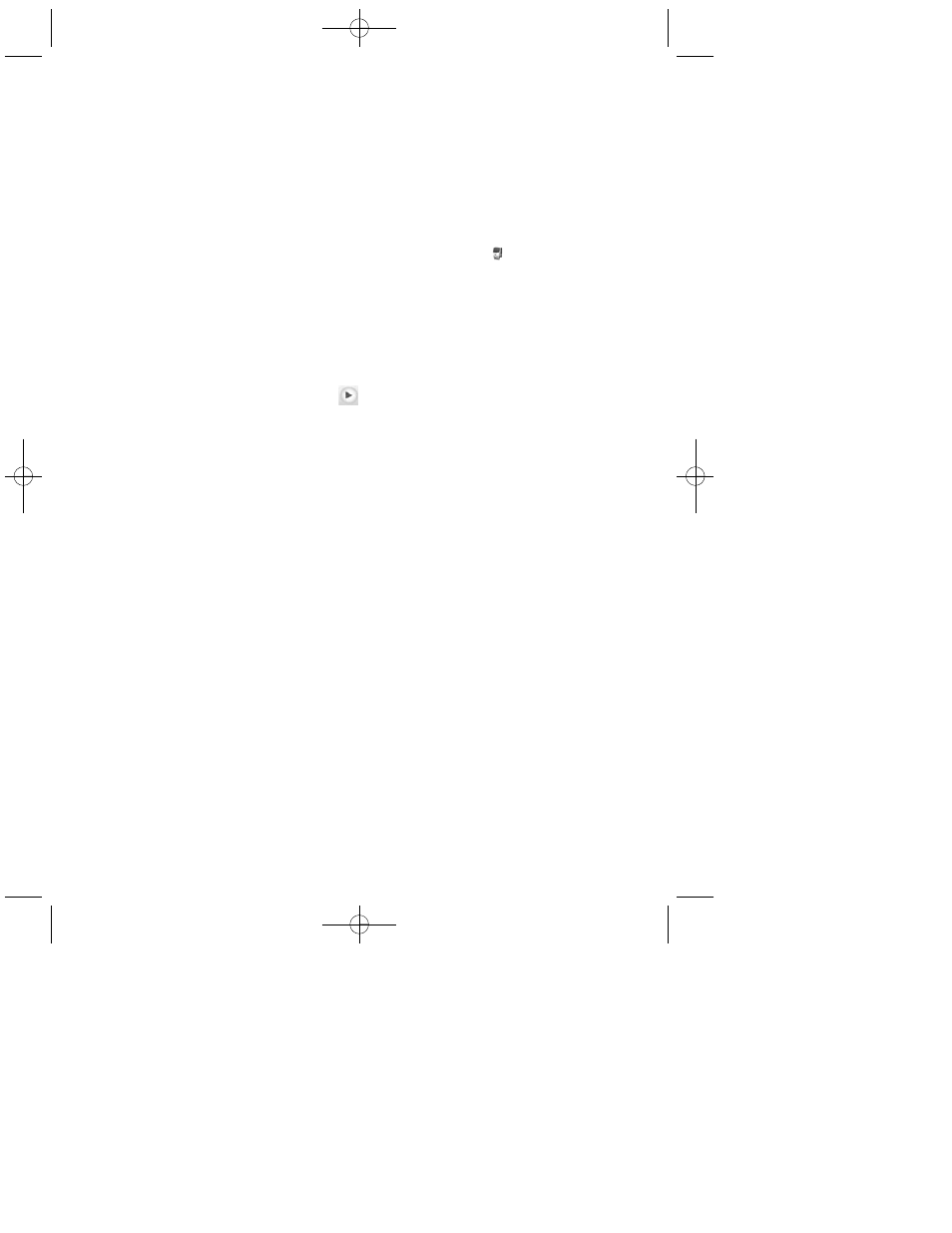
Appendix C — First-Time Use of the Experion
™
System
The first time that the Experion electrophoresis station is used, do the following:
1.
Establish communication between the software and electrophoresis station.
a.
Power on the computer.
b.
Power on the Experion electrophoresis station by pushing the green button in the
center of the front panel. The steady green LED above the button indicates that
the unit is on.
c.
Launch Experion software. Click the Experion software icon
on the desktop or
select Start > All Programs > Bio-Rad Laboratories Experion > Experion. If a
prompt appears asking if Windows should block the program, click No.
The following indicate that communication has been established:
•
A green dot with the last four digits of the instrument serial number appears in the
lower right corner of the main software screen
•
The appearance of an electrophoresis station icon in the upper left corner
When there is no connection, these indicators are absent and a “disconnected” message
appears next to the Start Run button
in the upper left corner of the screen. In
addition, a grayed-out instrument icon appears in the upper left corner of the software
screen.
2.
Confirm that all power saver and/or power options are turned off before starting the
assay (refer to the Experion system instruction manual for more details). Do not let the
computer “sleep” during a run.
3.
Clean the electrode manifold using Experion electrode cleaner and the deep cleaning
procedure described in Appendix B.
34
10010510A.qxp 2/13/2008 11:44 AM Page 34
