1 designating and searching for specific proteins, 2 changing protein quantitation parameters, 3 manually setting a marker – Bio-Rad Experion Protein Analysis Kits User Manual
Page 40: 4 excluding a peak from analysis, E section 6.3)
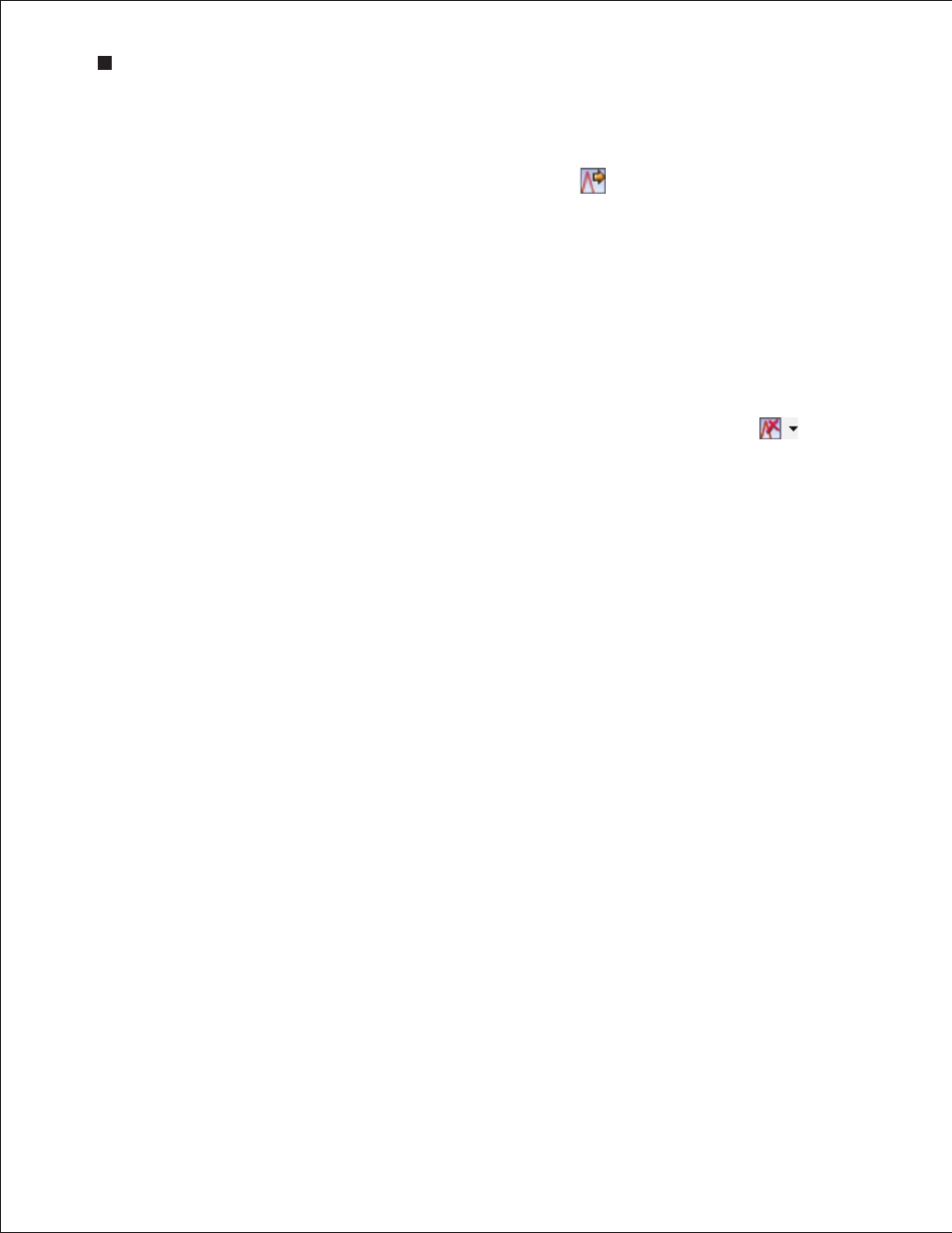
36
Technical Support: 1-800-4BIORAD • 1-800-424-6723 • www.bio-rad.com
6.1 Designating and Searching for Specific Proteins
1. Designate and search for specific proteins in your samples:
a. In the Protein Search Criteria tab, click Add Protein Name , or in the electropherogram,
right-click on a peak and select Add to Protein Search Criteria. The Protein Search Criteria
tab opens and contains the mass and tolerance range for that entry.
b. Click in the field under Protein Name and enter the protein name.
c. Click in the field under Mol Wt and enter the size of the protein in kD.
d. Click in the field under the ±
s mass column to enter the new value for the tolerance in kD and
exclude wells that are not relevant to the search.
2. A list of all the peaks that fit the criteria appears in the Protein Search Result tab. Separate tables
appear for each protein designated in the search criteria list. To exclude a peak, right-click on the
peak name in the table and select Exclude Peak.
3. To delete designated proteins (“protein names”) from a search, click Delete Protein Name in
the toolbar of the Protein Search Criteria tab.
6.2 Changing Protein Quantitation Parameters
Experion software uses relative quantitation against the upper marker to calculate the concentrations of
all the peaks detected in a sample. The calculated concentrations appear in the Results table, under the
Concentration (ng/µl) column.
For more information about protein quantitation, including about how to perform relative quantitation
against a user-defined standard or to perform absolute quantitation using a calibration curve, refer to
Appendix A and the instructions provided in Chapter 5, Protein Quantitation Methods.
6.3 Manually Setting a Marker
To designate a peak as a marker (and change the alignment of a sample), right-click on the peak in
either the electropherogram (single-well view) or the Results table and select Manually Set Lower
Marker or Manually Set Upper Marker to define the peak as the new lower or upper marker. Do this if
no or incorrect peaks have been selected as the lower or upper marker.
Pink triangles in the virtual gel indicate markers. The markers should be aligned across all lanes.
6.4 Excluding a Peak from Analysis
To exclude one or more peaks from analysis of a single sample, right-click on the peak in either the
electropherogram (single-well view) or Results table and select Exclude Peak from the context menu.
This change affects only a selected sample.
To exclude multiple peaks from multiple samples, open the Settings tab and use the Peak Find
Settings options in the All Wells Settings dialog (see Section 6.5, Changing Peak Finding Parameters)
to adjust the criteria by which peaks are detected.
Excluded peaks are not included in total protein calculations. Therefore, excluding a peak from analysis
affects percentage determination (% total calculations) for the other peaks in a sample.
Experion Automated Electrophoresis System
