Adding plates after starting an automation run, Step 5: begin the automation run, Before beginning, confirm – Bio-Rad CFX Automation System II User Manual
Page 32
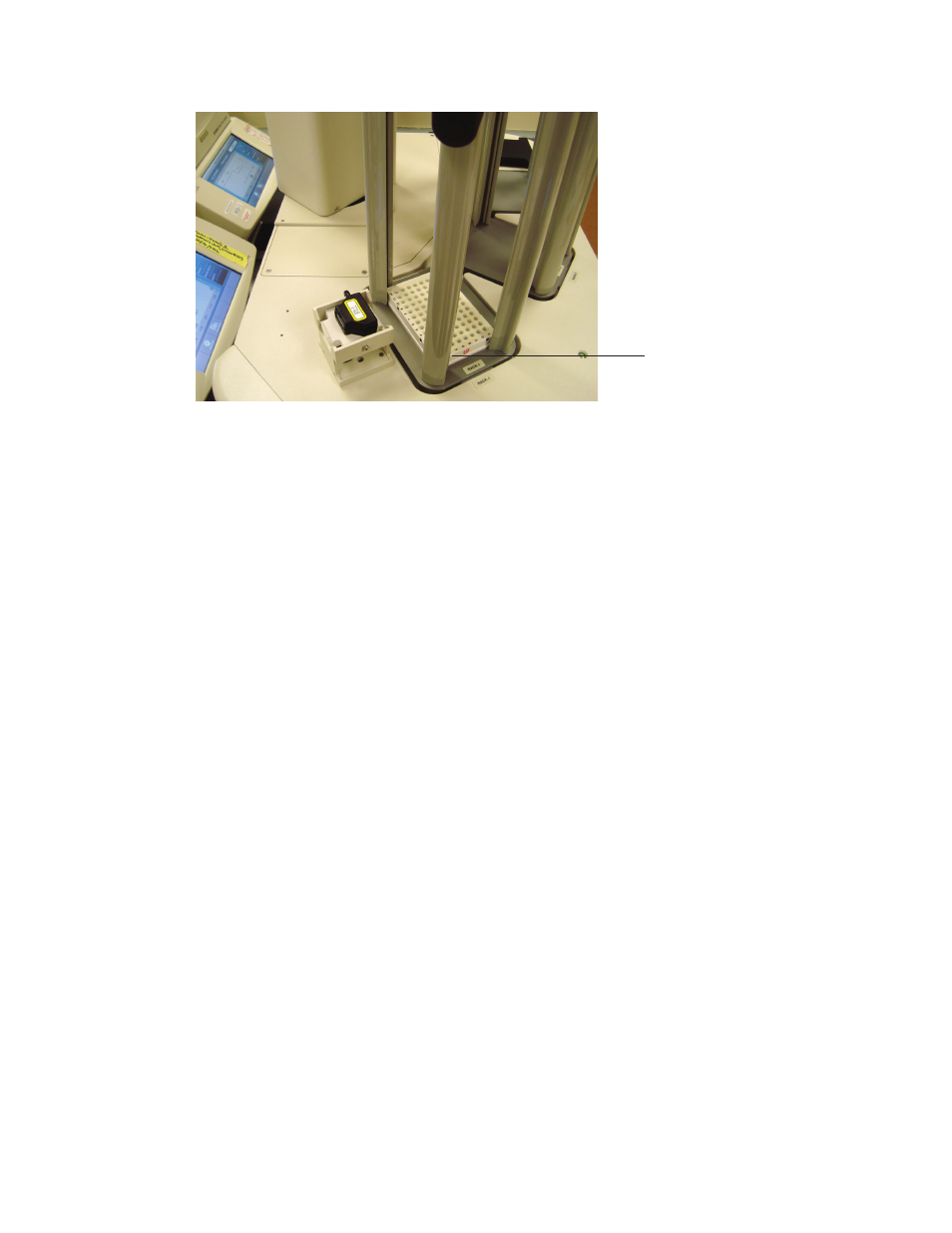
24 |
CFX Automation System II
Chapter 2: Using the CFX Automation System II
24 |
Step 5: Begin the Automation Run
Before beginning, confirm:
■
n
Plates are placed in the input rack defined in the plate list window (Figure 19)
■
n
Plates are placed with well A1 facing outward, away from the plate handler tower (Figure 20)
■
n
If two CFX Systems are configured with the plate handler, the desired CFX System(s) is/are
selected (Figure 19)
■
n
Confirm Match Barcodes is selected if scanned barcodes should be matched with
associated cycling protocols
■
n
If configured CFX System(s) are also used in manual mode, confirm plates from former
experiments have been removed from the CFX System block
Select Start on the plate list tab. The automation run will begin.
Adding Plates after Starting an Automation Run
You may add additional plates after an automation run has begun. To do this:
■
n
Select the plate list window to which plates will be added
■
n
Highlight the row under which you would like to add additional plates
■
n
Select the desired protocol and plate files (or LIMS or PrimePCR file) and select Add
■
n
Add the plates to the appropriate place in the input rack
Note: If Match Barcodes is not selected, the location of the plate in the plate list must match
the physical location of the plates in the rack. Failure to correctly match orientations will lead to
the incorrect pairing of cycling protocols with the plate.
WARNING! When using this feature, the plate handler arm will move to exchange plates at
the appropriate time. Take care to ensure that you do not obstruct the movement of the plate
handler arm when adding plates.
Fig. 20. Plate well A1 faces outward.
Well A1
