Bio-Rad CFX Automation System II User Manual
Page 19
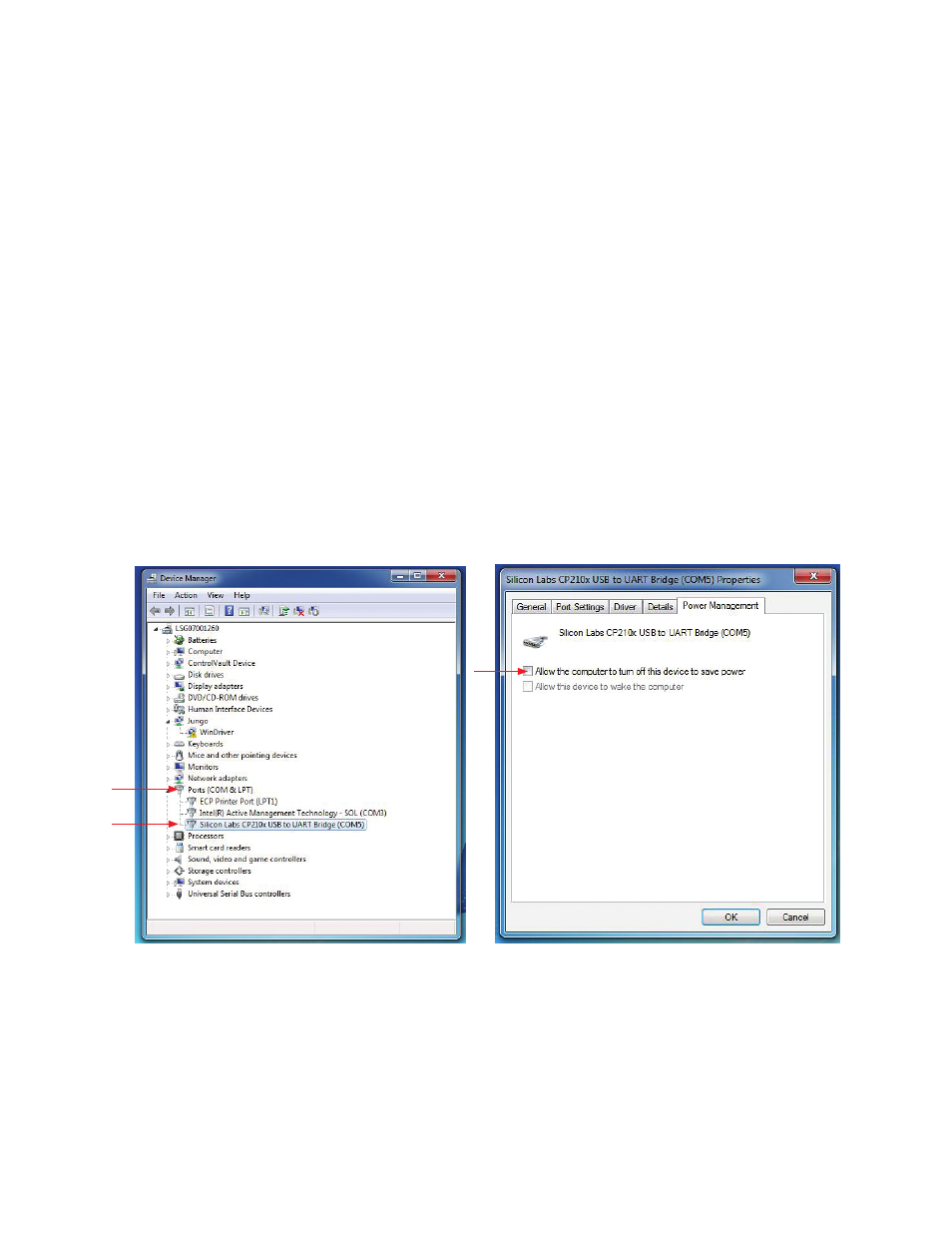
Chapter 1: CFX Automation System II Installation
| 11
CFX Automation System II
| 11
7. Click Next for the CP210X USB to UART Bridge Driver Installer.
8. Select radio button I accept this agreement. Click Next.
9. When the software installation is complete, click OK to exit the installation wizard.
10. When completed, the CFX Automation Control Software icon appears on the desktop.
Note: To uninstall CFX Automation Control Software from your computer, use the Windows
Add/Remove Programs function.
Enable Computer to Continuously Communicate with
Barcode Scanner
Default power management settings for the barcode scanner must be modified to enable the
system to function properly. To modify the power management settings:
1. Find the computer device manager by typing device manager into the computer’s
search field.
2. Expand the Ports (COM & LPT) option by clicking its arrow (Figure 11A).
3. Double click Silicon Labs CP210x USB to UART Bridge.
4. Select the Power Management tab (Figure 11B).
5. Clear the checkbox next to Allow the computer to turn off the device to save power.
Fig. 11. A, device manager folder. B, modify the power management options for the barcode scanner.
A B
