Configuring an hv display – B&G Triton Display User Manual
Page 24
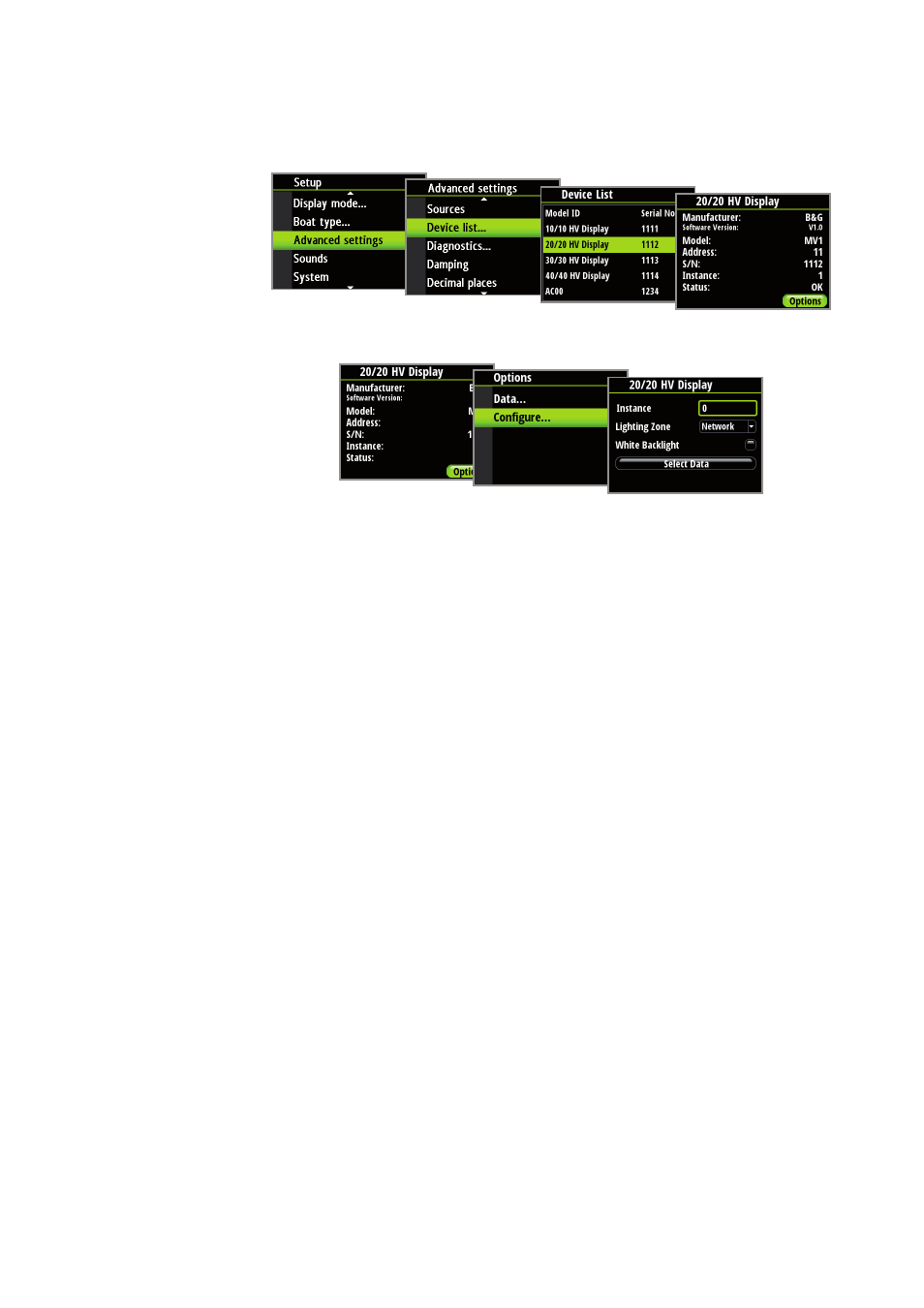
22 |
HV display support |
Triton Operation Manual
Configuring an HV display
From the device list menu, select the HV display that you wish to configure. The device details
will be shown for that individual display.
Select the Configure option to access the display setup.
HV display Instance
The display instance is a number than can be set as a reference for the user to distinguish
between different displays. For example you could set the instance numbers to be 1, 2, 3 top
to bottom on three mast displays. By default the display instance is set to zero.
HV Lighting zone
Set the lighting zone on the display. All units in the selected lighting zone will mirror each
others light settings. Default setting is network.
HV White Backlight
Changes the HV display to white backlight mode.
¼
Note:
This option is not available for the 10/10 HV display.
Selecting HV display data
Enables selection of the data to be shown on the selected HV display.
¼
Note:
This can be also be set via the Remote displays menu as described previously.
