Great Plains 3N-4025P Operator Manual User Manual
Page 121
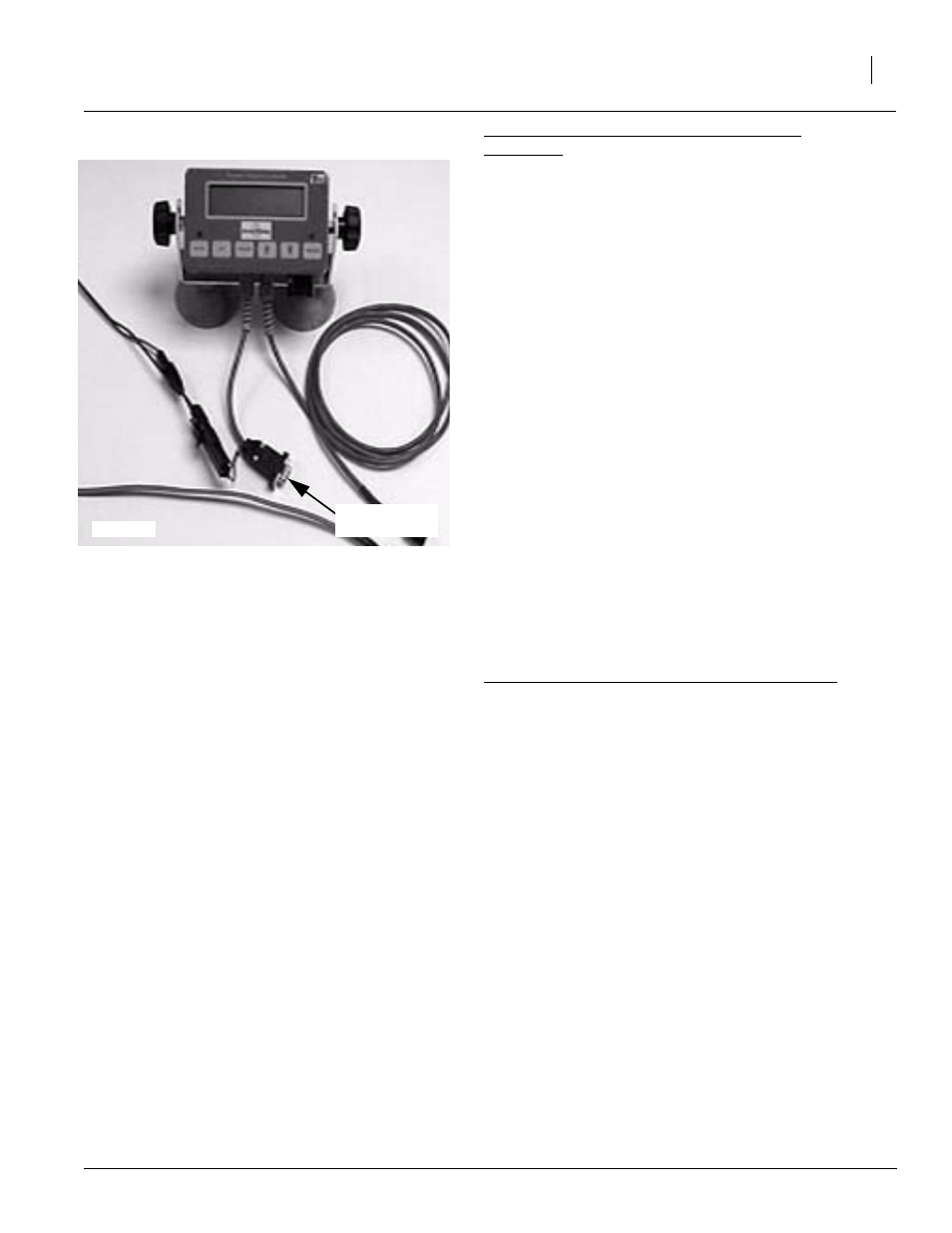
4/23/2010
196-286M
119
Veris Drive Operating Instructions
Settings for Great Plains Precision Population
Controllers:
1.
Connect SiteMate computer to console using 9-
pin serial cable as shown to the right.
2.
Follow instructions on page 9 to set Calibration
Number based on row spacing and metering
wheel.
3.
Press Function key and go to Rawson mode.
Press Function key until the Nominal Rate ap-
pears on the display. Using the Up/Down arrow
keys, set the Nominal Rate to the same number
as you set the PF3000. Once Nominal Rate is
set, press Function key until the main operating
screen appears.
4.
Press On/VR key again to toggle to VR mode.
VR should appear on the screen along with the
rate that is being sent from the SiteMate comput-
er. Verify that the rate shown on the GP Console
is the same as the recipe sent from SiteMate.
Press Engage key to activate the Precision Pop-
ulation Controller.
5.
To change rates manually when in VR mode,
simply touch the Up/Down arrow keys. This will
change the controller to the rate you select man-
ually. To return to VR, simply touch the On/VR
key to toggle back to VR mode.
Troubleshooting GPS-Based Seeding with SiteMate
1.
No Rx rate appears on SiteMate
• has field been selected? Select VRT file (see
SiteMate Settings, step 5)
• check recipe to verify that it is valid by viewing
Attributes for each zone in SiteMate
• if recipe calls for zero rate as the default, do you
have GPS signal, or are you outside of field?
2.
Rx rate appears on SiteMate, but no Applied
Rate
• make sure “go” button on SiteMate is pressed
(button should read “stop” when recipe is being
sent to GP Console)
• you must be planting in order for Applied Rate to
appear
3.
Rx rate appears on SiteMate but not on GP Con-
sole
• make sure GP Console is set to VR mode
• double-check all cable connections
• check Nominal Rates on both the SiteMate
22735
9-Pin Serial
Cable
