Adding additional input ports (mirrored mode), Adding additional input ports (mirrored mode) -4 – ClearOne PAN6400 User Manual
Page 40
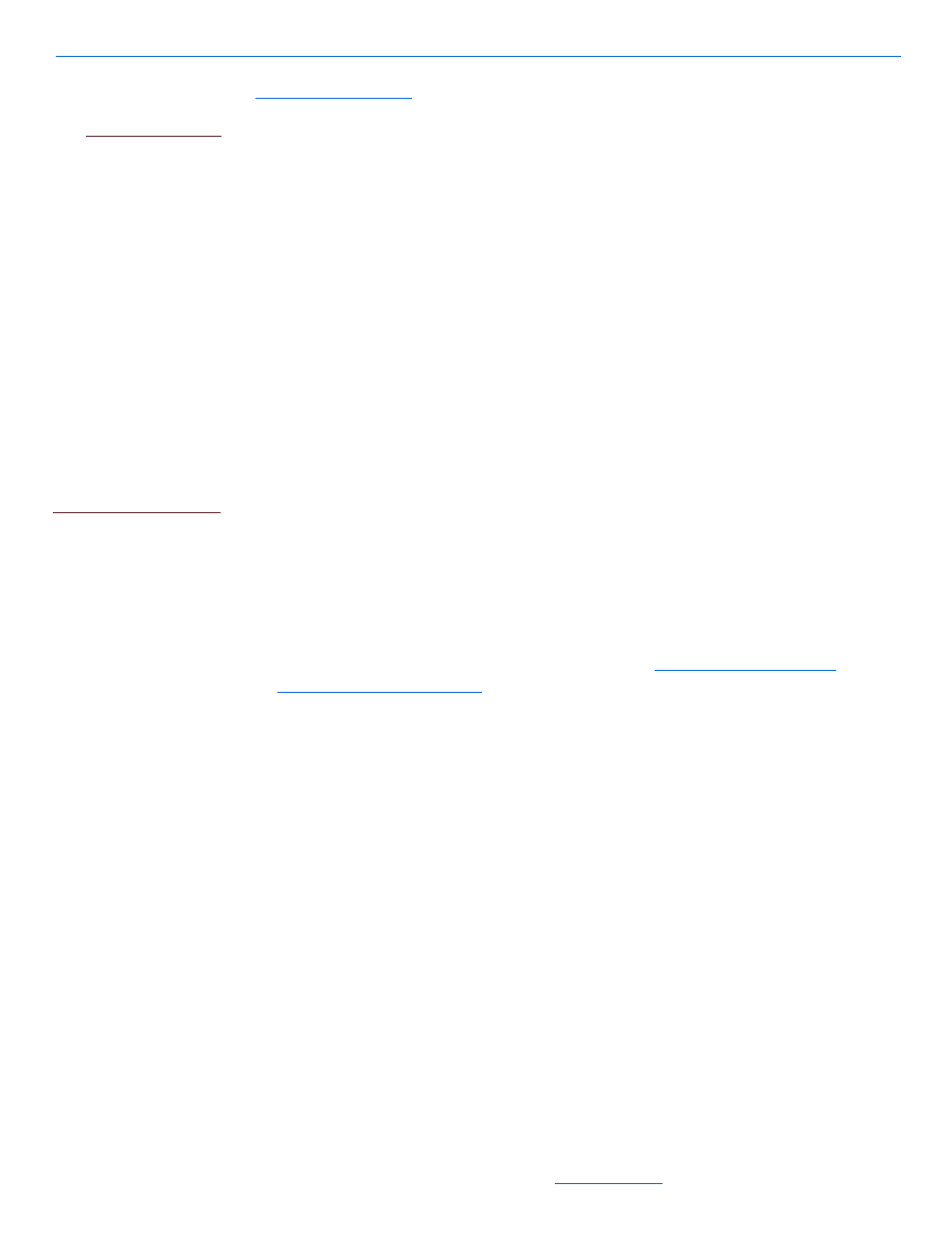
NetStreams Panorama System Installation Guide
5-4
All specifications subject to change without notification. All rights reserved. Copyright © 2006 NetStreams
Main +1 512.977-9393 / fax +1 512.977.9398 / Toll Free Technical Support +1 866-353-3496
3600 W. Parmer Lane, Suite 100; Austin, TX 7872
NOTE
.netstreams.com
). To integrate a NetStreams Panorama system with a DigiLinX
system, complete the following steps:
Select the Panorama
driver for the
ControLinX when
configuring the
DigiLinX system using
the DigiLinX Dealer
Setup Program 1.5 or
higher. You cannot
configure the
ControLinX device to
control the Panorama
video switching and
displays until the
connections are made.
The DigiLinX devices
must be running
firmware version 1.25
or higher.
1.
Ensure power is off to all devices.
2.
Connect the component cable from the component video out ports of the source to
the PAN6400 VDC IN ports for that source.
3.
Connect the coaxial digital (S/PDIF) or analog audio cable from each video source
to each MediaLinX.
4.
Connect an IR Emitter to the PAN6400 VDC IR OUTPUT port for that source and
place the emitter end over the IR window on the front of the source.
For example, if the video source is connected to the PAN6400 VDC source IN port
S2, then plug the IR Emitter into IR OUTPUT S2.
5.
Connect an IR extension cable (3.5 mm to 3.5 mm, shipped with Panorama) from
the PAN6400 VDC IR INPUT port for that source (in the example above, this
would be IR INPUT S2) to the MediaLinX IR/RS-232 port.
6.
Connect the 3.5 mm to RS-232 cable (included with ControLinX) from the
RS-232C port of the ControLinX to a null modem cable and connect it to the
RS-232 IO2 port on the rear panel of the PAN6400 VDC.
This allows a DigiLinX system to control Panorama functions.
7.
Connect the CAT5 cable from the room output on the PAN6400 VDC to the VIM
port on the VP700.
This procedure assumes you are using VP700s for IR pass-through functionality.
8.
Connect the VP700 to the display using a component cable.
9.
Connect the IR Receiver to the IR IN port on the VP700 and place the IR Receiver
where it can receive a signal from the remote. See
on page 2-5 for information on effective IR Receiver
placement.
10.
Connect an IR Emitter to the IR Out port of the VP700 and place the emitter end
over the IR window on the display.
11.
Connect CAT5 Ethernet cables from each MediaLinX, TouchLinX, and
SpeakerLinX and from the ControLinX to the SwitchLinX-managed Ethernet
switch.
This provides the DigiLinX devices with network connectivity.
12.
Continue connecting the rest of the DigiLinX system as per the DigiLinX Design &
Installation Guide.
13.
Turn power on to all devices.
Adding Additional Input Ports (Mirrored Mode)
Mirroring two PAN6400 VDCs provides a total of six inputs per source over which
you can distribute signals. This allows you to distribute synchronized component video
signals and digital audio. One ControLinX controls both PAN6400 VDCs by sending
