Dip switch settings quick setup – tekmar 360 Mixing Control User Manual
Page 14
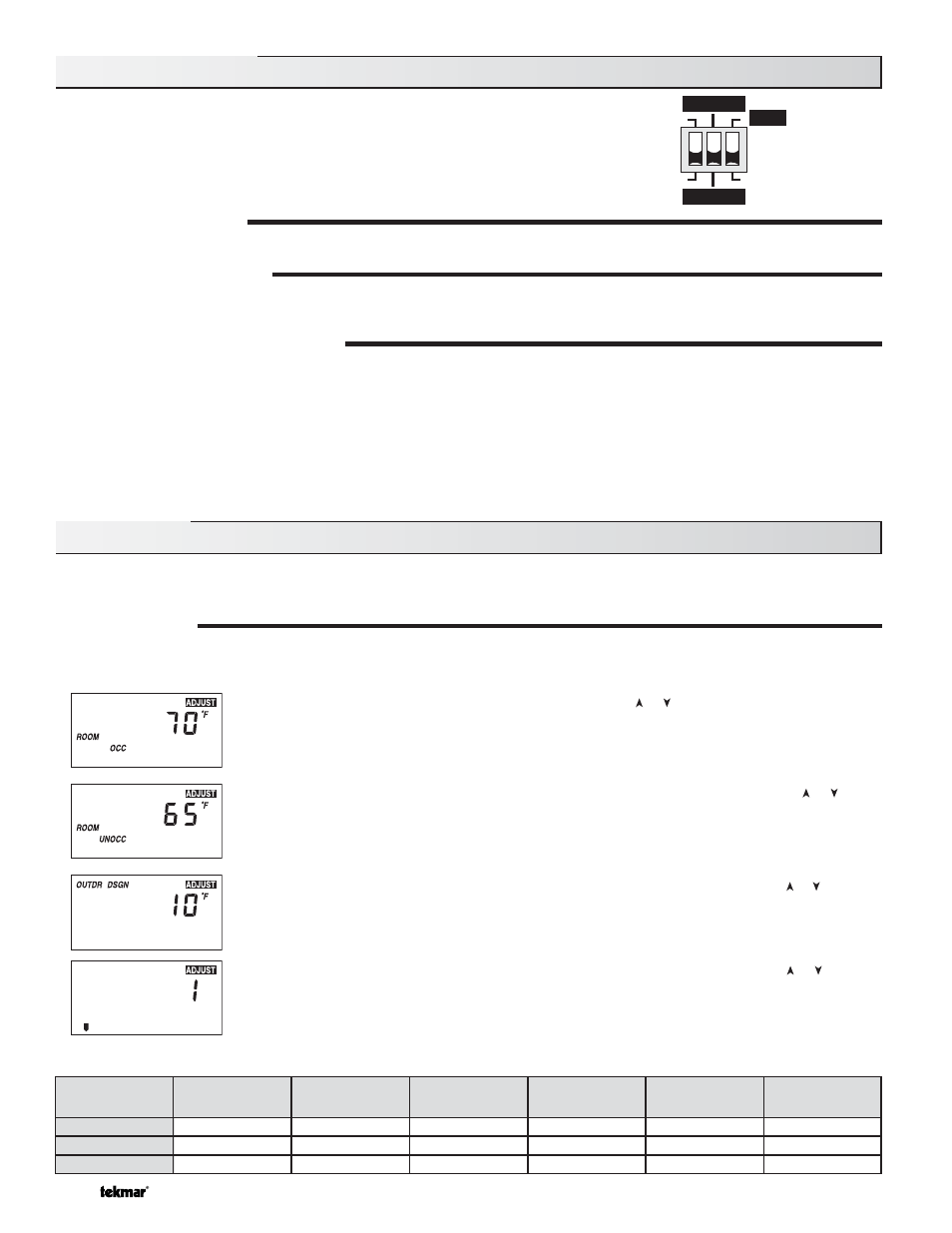
© 2009
D 360 - 03/09
14 of 20
The DIP Switch settings on the control are very important and should
be set to the appropriate settings prior to making any adjustments to
the control through the user interface. The DIP switch settings change
the items that are available to be viewed and / or adjusted in the user
interface.
ADVANCED / INSTALLER
The Advanced / Installer DIP switch is used to select which items are available to be viewed and / or adjusted in the user interface.
30% ENABLE / 10% ENABLE
The position of the 30% Enable / 10% Enable DIP switch determines at which valve position the control will close the Boiler contact
under normal conditions. This switch is only operational if the Boiler Sensor DIP switch is set to Return. Refer to section C2.
BOILER SENSOR (RETURN / SUPPLY)
The Boiler Sensor DIP switch selects the installation location for the boiler sensor. When the boiler sensor is installed on the supply
side of the boiler loop, the DIP switch must be set to Supply. The boiler aquastat should be set at least 20 °F (11 °C) higher than
the required design boiler water temperature. The boiler is controlled as described in section C.
For systems where the 360 provides a heat demand to an external boiler control, the boiler sensor should be installed on the return
side of the boiler loop. When the boiler sensor is installed on the return side of the boiler loop, the DIP switch must be set to Return. The
360 enables the boiler when the position of the mixing valve exceeds the boiler enable DIP switch setting. The Boiler contact is con-
trolled as described in section C. The boiler’s operating temperature is controlled by its aquastat, or an external boiler reset control.
The quick setup can be used for both outdoor reset and setpoint operation. To enter the installer programming mode, set the
Advanced / Installer DIP switch to Installer.
OUTDOOR RESET
Access the ADJUST menu by pressing and holding simultaneously for 1 second, all 3 buttons. The display will now show the word
ADJUST in the top right corner.
The ROOM OCC adjustment is the first item displayed. Use the or button to set the ROOM tempera-
ture. The ROOM OCC setting is set to the desired room air temperature during the occupied (Day) mode.
Note: To increase or decrease space temperature during the occupied (Day) mode, only adjust the
ROOM OCC setting.
Press and release the Item button to advance to the ROOM UNOCC adjustment. Use the or button
to set the desired temperature. The ROOM UNOCC setting is set to the desired room air temperature
during the unoccupied (Night) mode.
Note: To increase or decrease space temperature during the unoccupied (Night) mode, only adjust the
ROOM UNOCC setting.
Press and release the Item button to advance to the OUTDR DSGN adjustment. Use the or button to
set the outdoor design temperature. The OUTDR DSGN setting is set to the typical coldest temperature
of the year.
Press and release the Item button to advance to the Terminal Unit adjustment. Use the or button to
select the desired terminal unit. The terminal unit number corresponds to the type of terminal that is being
used. The table below lists the terminal units and their default values.
30% Enable
Advanced
Installer
Return
Supply
10% Enable
DIP Switch Settings
Quick Setup
Terminal Unit
High Mass Radiant
(1)
MIX DSGN
MIX MAX
MIX MIN
120°F (49°C)
140°F (60°C)
OFF
140°F (60°C)
160°F (71°C)
OFF
190°F (88°C)
210°F (99°C)
100°F (38°C)
180°F (82°C)
200°F (93°C)
OFF
160°F (71°C)
180°F (82°C)
OFF
150°F (66°C)
170°F (77°C)
OFF
Low Mass Radiant
(2)
Fancoil
(3)
Fin-tube Convector
(4)
Radiator
(5)
Baseboard
(6)
Terminal Unit
