2 structure of the dialog windows, 3 navigating in the dialog, 4 entering text and numbers – Metrohm 885 Compact Oven SC User Manual
Page 39: Structure of the dialog windows, Navigating in the dialog, Entering text and numbers
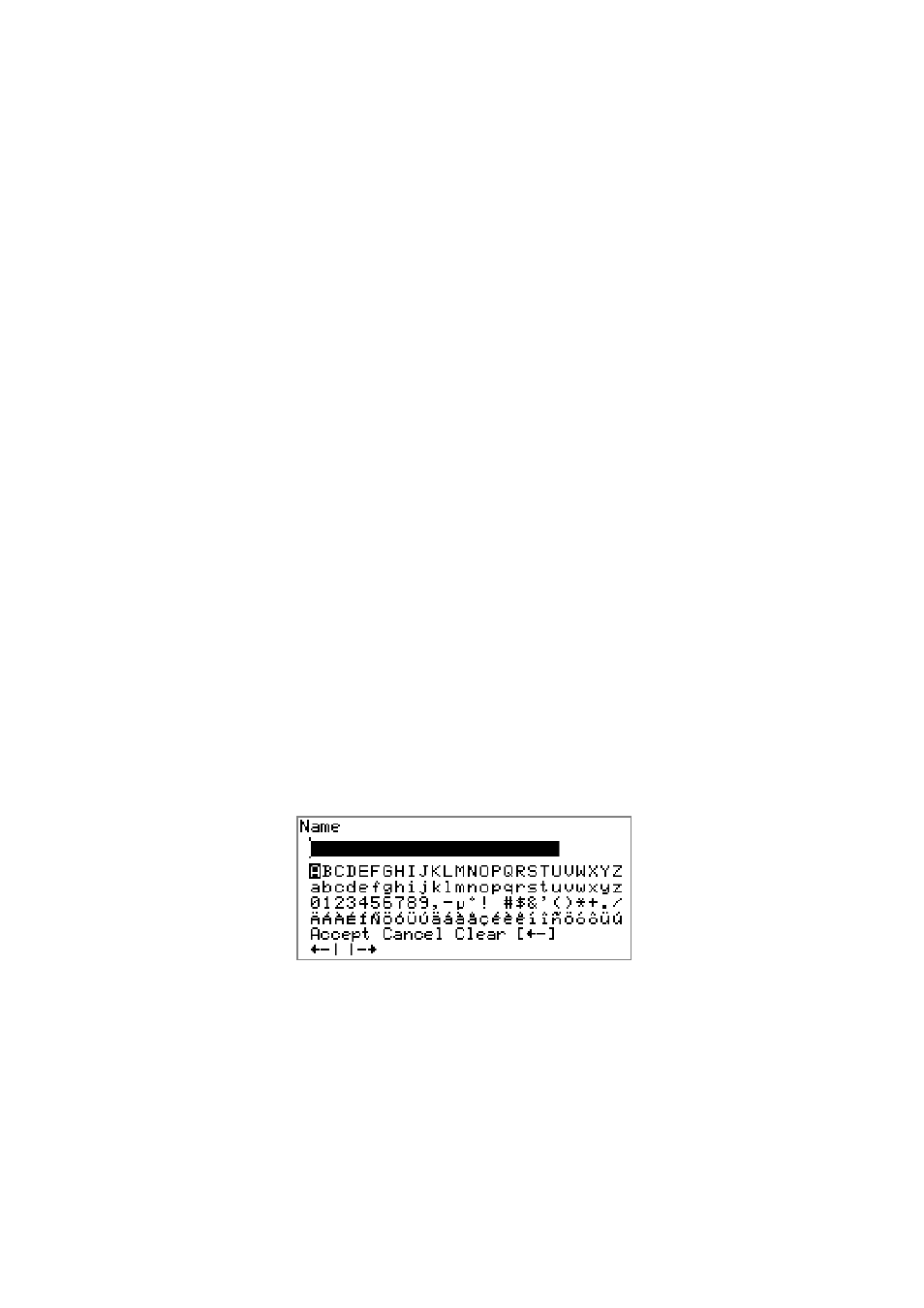
■■■■■■■■■■■■■■■■■■■■■■
5 Operation
885 Compact Oven SC
■■■■■■■■
29
⇦ ⇨
Select the character to be entered in the text and
number editor. Select the individual functions in
the function bar.
OK
Confirm the selection.
STOP
Stop an ongoing method run or a manual func-
tion. Switch the instrument on/off.
START
Start a method run.
5.2.2
Structure of the dialog windows
The current dialog title is displayed on the left-hand side of the title line.
The current status of the system is displayed in the upper right-hand cor-
ner:
ready
The instrument is in normal status.
busy
A method has been started.
hold
A method has been paused.
Some dialogs have a so-called function bar on the bottom line. The func-
tions contained therein can be selected with the arrow keys [
⇦] or [⇨]
and executed with [OK].
5.2.3
Navigating in the dialog
The selection bar is displayed in inverted style. Use the arrow keys [
⇧] and
[
⇩] to move the selection bar upward or downward one line at a time. If
a dialog text is marked with "
>", then additional settings are available in
a subordinate dialog. Use [OK] to access this dialog.
Example: System settings
Use the [BACK] key to return to the next higher level.
5.2.4
Entering text and numbers
In the editing dialog for text or numerical input you can select the individ-
ual characters with the arrow keys. Use [OK] to apply the character in the
input field. The following functions are available:
