Oftware, Nstallation and, Onfiguration – DJI A2 User Manual
Page 15: 1 installing driver and assistant software, 2 software installation and configuration
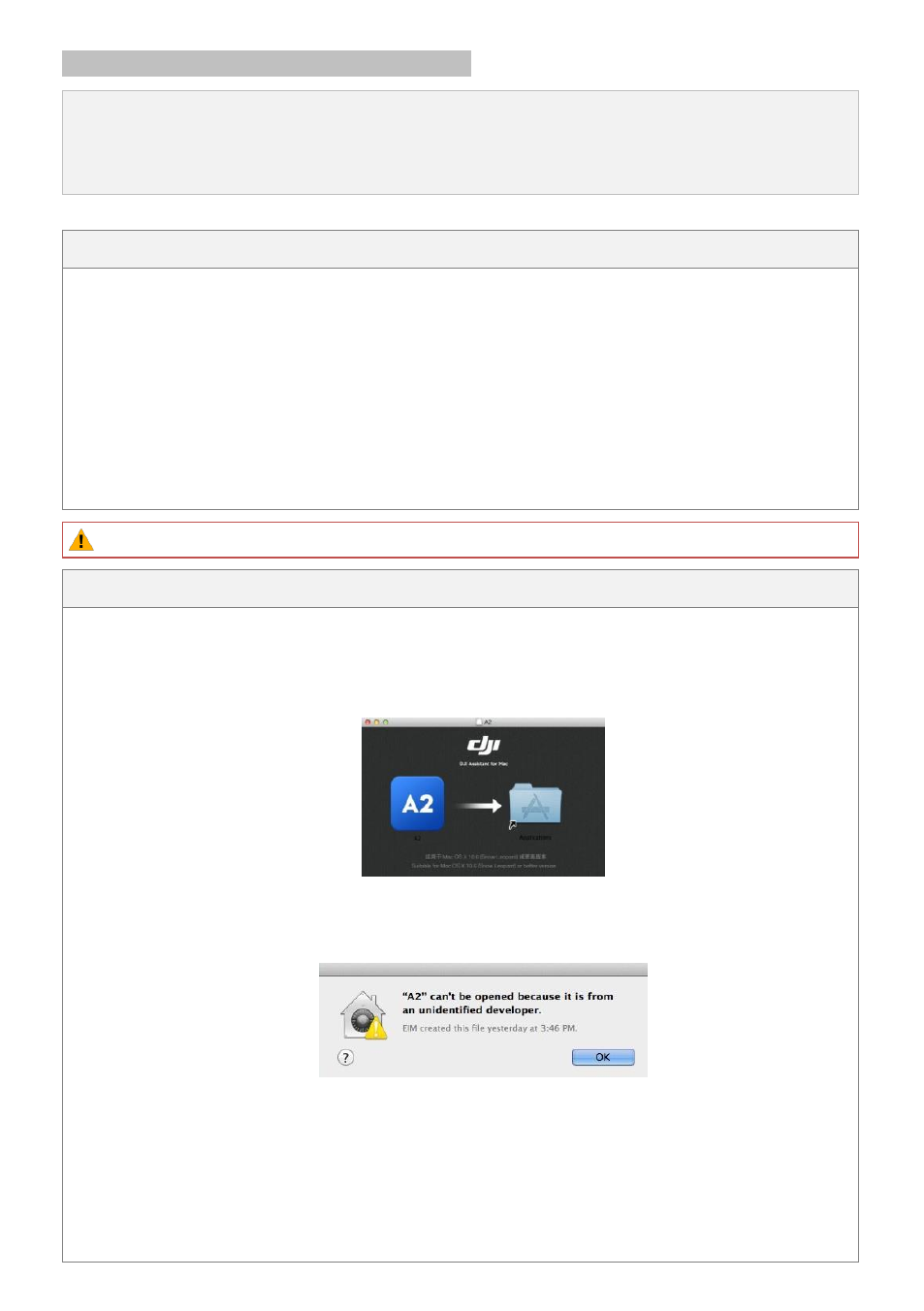
©2013-2014 DJI. All Rights Reserved. 15
1.2 Software Installation and Configuration
Please configure the A2 flight control system in the Assistant Software according to the following instructions.
Users are required to configure every item within the “Basic” page when use the A2 flight control system for the
first time.
1.2.1 Installing Driver and Assistant Software
Installing and running on Windows
1.
Download driver installer and Assistant Software installer in
EXE
format from the download page of A2
on the DJI website.
2.
Connect the A2 flight control system to a PC via a Micro-USB cable. The Micro-USB port of the A2 flight
control system is on the LED-BT-I module.
3.
Run the driver installer and follow the prompts to finish installation.
4.
Next, run the assistant software installer and follow the prompts to finish installation.
5.
Double click the A2 icon on your Windows desktop to launch the software.
The installer in EXE format only supports Windows operating systems (Win XP, Win7, Win8 (32 or 64 bit)).
Installing and running on Mac OS X
1.
Download the Assistant Software installer in
DMG
format from the download page of A2 on the DJI
website.
2.
Run the installer and follow the prompts to finish installation.
3.
When launching for the first time
if use Launchpad to run the A2 Assistant software, Launchpad will not
allow access because the software has not been reviewed by Mac App Store.
4.
Locate the A2 icon in the Finder, press the Control key and then click the A2 icon (or right-click the A2
icon using a mouse). Choose Open from the shortcut menu, click Open in the prompt dialog box and
then the software will launch.
5.
After the first successful launch, direct launching of the software can be achieved by double-clicking the
A2 icon in the Finder or using Launchpad.
