Bang & Olufsen BeoPlayer - User Guide User Manual
Page 8
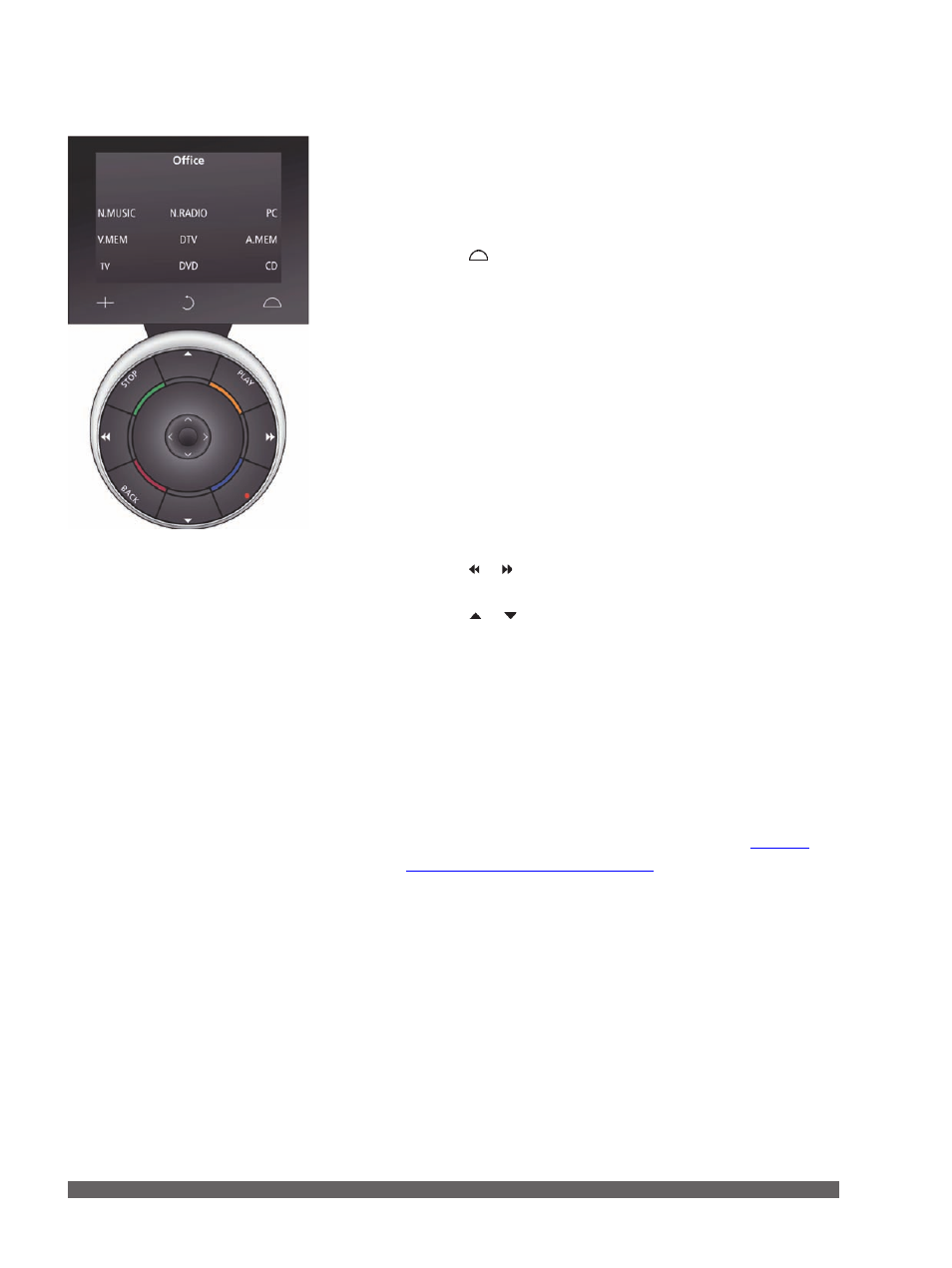
8
The Beo5 remote control must be set up to operate the
products in your system. Contact your Bang & Olufsen retailer
for more information.
On Beo5 …
> Press , then Zones, then the name of the room you are
in, then the source you wish to operate.
> Press N.MUSIC to switch on the N.Music source.
> Press N.RADIO to switch on N.Radio.
> Press PC to use the PC source.
> Press V.MEM to watch video from a connected DVD/video
player, on the computer screen.
> Press TV to watch television, if available.
> Press DTV to receive digital TV from a connected video
source, if available.
> Press DVD to receive a DVD signal from a connected DVD
player.
> Press CD to listen to an audio CD.
> Press A.MEM to play a connected audio source.
> Press or to search through a track or to step to the next
or previous folder.
> Press or to step to the next or previous track in the
current list or on a CD, step to another TV channel or radio
station.
The coloured buttons …
The coloured buttons have different functions according to the
selected source. If you are watching a set-top box channel
on
your computer, the coloured buttons are used as indicated in
the set-top box menu overlay.
In a setup with BeoSound 5, or with a BeoMaster 5 alone, the
coloured buttons are used to select coloured lists.
‘Coloured lists’ for more information
Note that the buttons on the Beo5 display depends your
Note that the buttons on the Beo5 display depends your
products and the setup made by your Bang & Olufsen
retailer.
