Remote control – Bang & Olufsen BeoPlayer - User Guide User Manual
Page 7
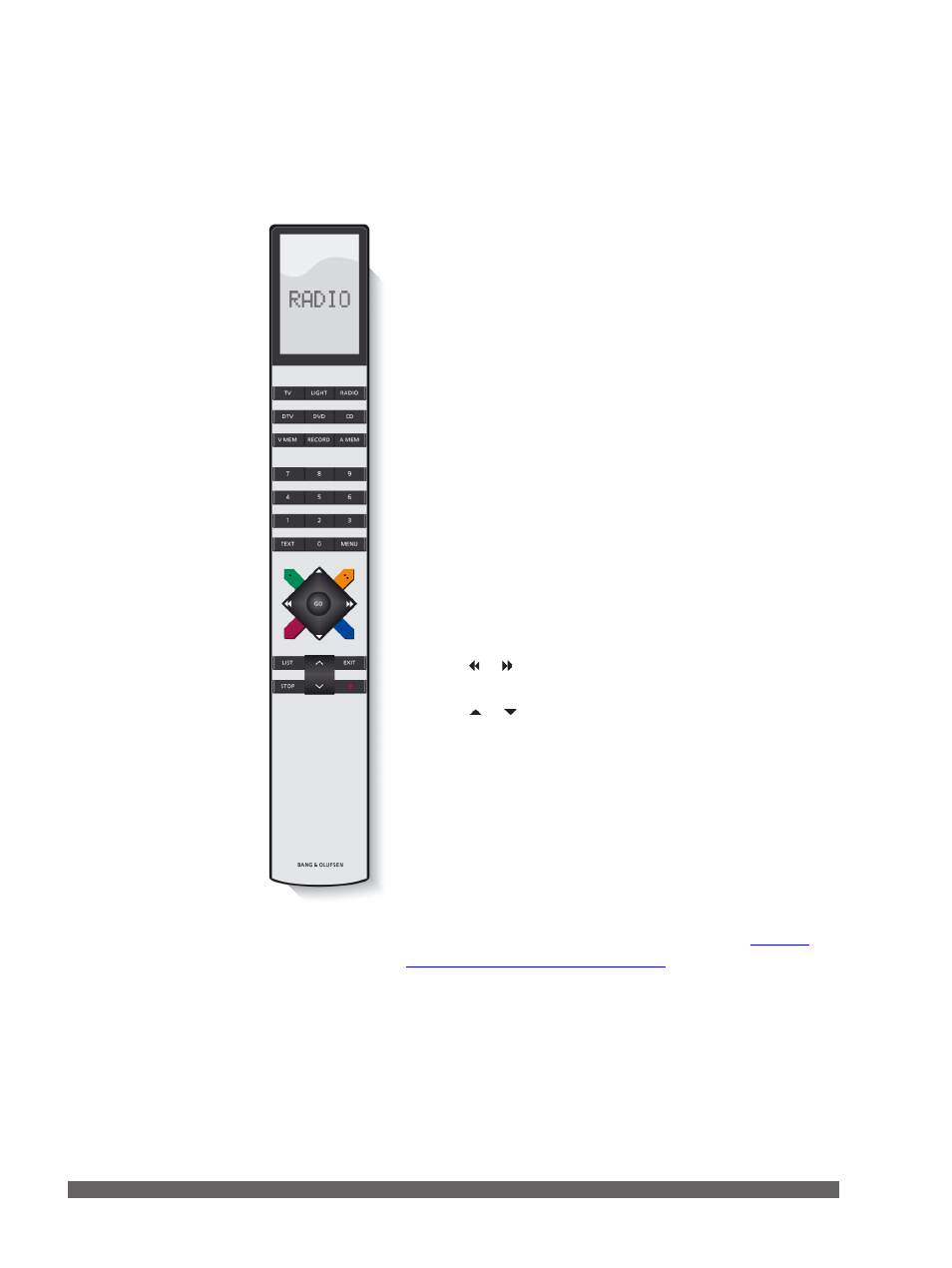
7
If you have BeoPort installed together with an IR receiver, you
can use either Beo4 or Beo5 to operate the available sources in
your system.
On Beo4 …
> Press RADIO to switch on the radio.
> Press TV to watch television, if available.
> Press LIST repeatedly to display N.MUSIC on Beo4, then
press GO to activate.
> Press LIST repeatedly to display N.RADIO on Beo4, then
press GO to activate.
> Press DTV to receive digital TV from a connected video
source, if available.
> Press DVD to receive a DVD signal from a connected DVD
player.
> Press CD to listen to an audio CD.
> Press V.MEM to watch video from a connected DVD/video
player, on the computer screen.
> Press A.MEM to play a connected audio source.
The digit buttons have context specific functions. They can, for
example, be used to select a specific track, a TV channel or a
radio station.
> Press or to search through a track or to step to the next
or previous group.
> Press or to step to the next or previous track in the
current list or on a CD, step to another TV channel or radio
station.
The coloured buttons …
The coloured buttons have different functions according to the
selected source. If you are watching a set-top box channel on
your computer, the coloured buttons are used as indicated in
the set-top box menu overlay.
In a setup with BeoSound 5, or with a BeoMaster 5 alone, the
coloured buttons are used to select coloured lists.
‘Coloured lists’ for further information
Remote control
With your remote control, you can, for example, switch
available link and main room sources on and off, switch
between TV channels, radio stations or tracks, and adjust
volume.
