Bang & Olufsen BeoPlayer - User Guide User Manual
Page 19
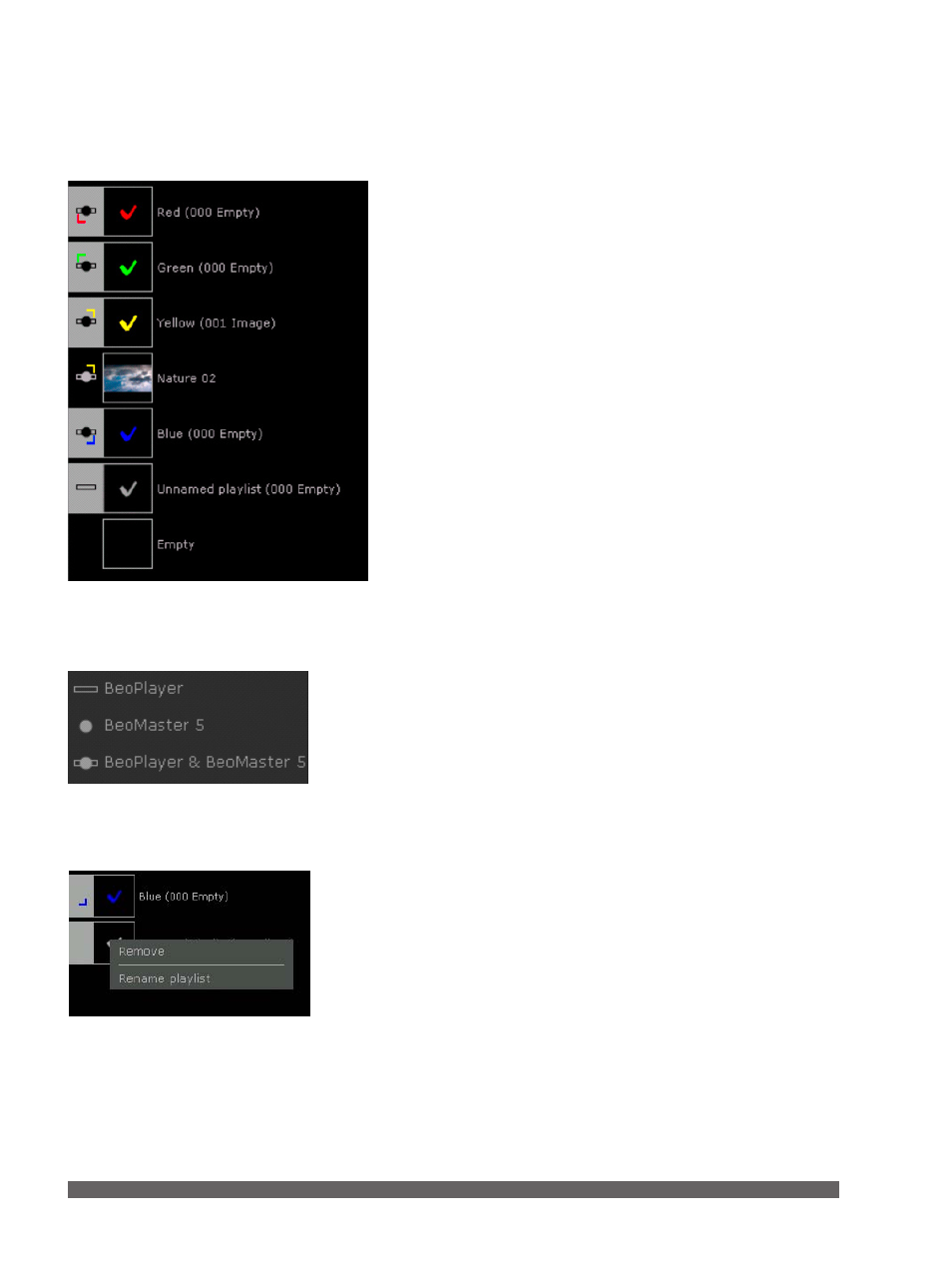
19
You can place your favourite tracks, radio stations, photos and
video clips in playlists. You can also edit playlists at any time.
Furthermore, you can drag tracks, photos or video clips directly
from BeoPlayer and drop them into other applications on the
computer.
Note that creating a playlist does not occupy additional space
on your computer, as it is only an indication of the playback
order and not an extra copy of files.
To create a playlist in BeoPlayer …
> Click COPY.
> Click NEW PLAYLIST (or right-click, press and hold on
NEW PLAYLIST).
> Choose which kind of list you want:
BeoPlayer (a local playlist only available on your computer).
BeoMaster 5 (a playlist available on BeoMaster 5), BeoPlayer
& BeoMaster 5 (a playlist is available on both BeoMaster 5
and BeoPlayer).
To add more than one file to a playlist …
> Hold down the ‘SHIFT’ key and click the first and the last of
a series of tracks, stations, photos and video clips.
> Hold down the ‘CTRL’ key instead, you can select several
tracks, stations, photos or video clips by clicking them
individually.
> Now ‘drag and drop’ the items you selected into the new
playlist.
> Click DONE to save.
When content has been added in BeoPlayer, the content is
copied to BeoMaster 5. Likewise, if you add content to playlists
on the television screen, it is mirrored on the playlists in
BeoPlayer.
To rename playlist or coloured list …
> Right-click the list and choose ‘Rename playlist’.
> Type the new name.
> Press ‘ENTER’ to save.
Create and edit playlists
Choose where the playlist is available.
Playlist view in BeoPlayer.
Rename your playlists as you like.
