Principles of operation – Bang & Olufsen BeoPlayer - User Guide User Manual
Page 3
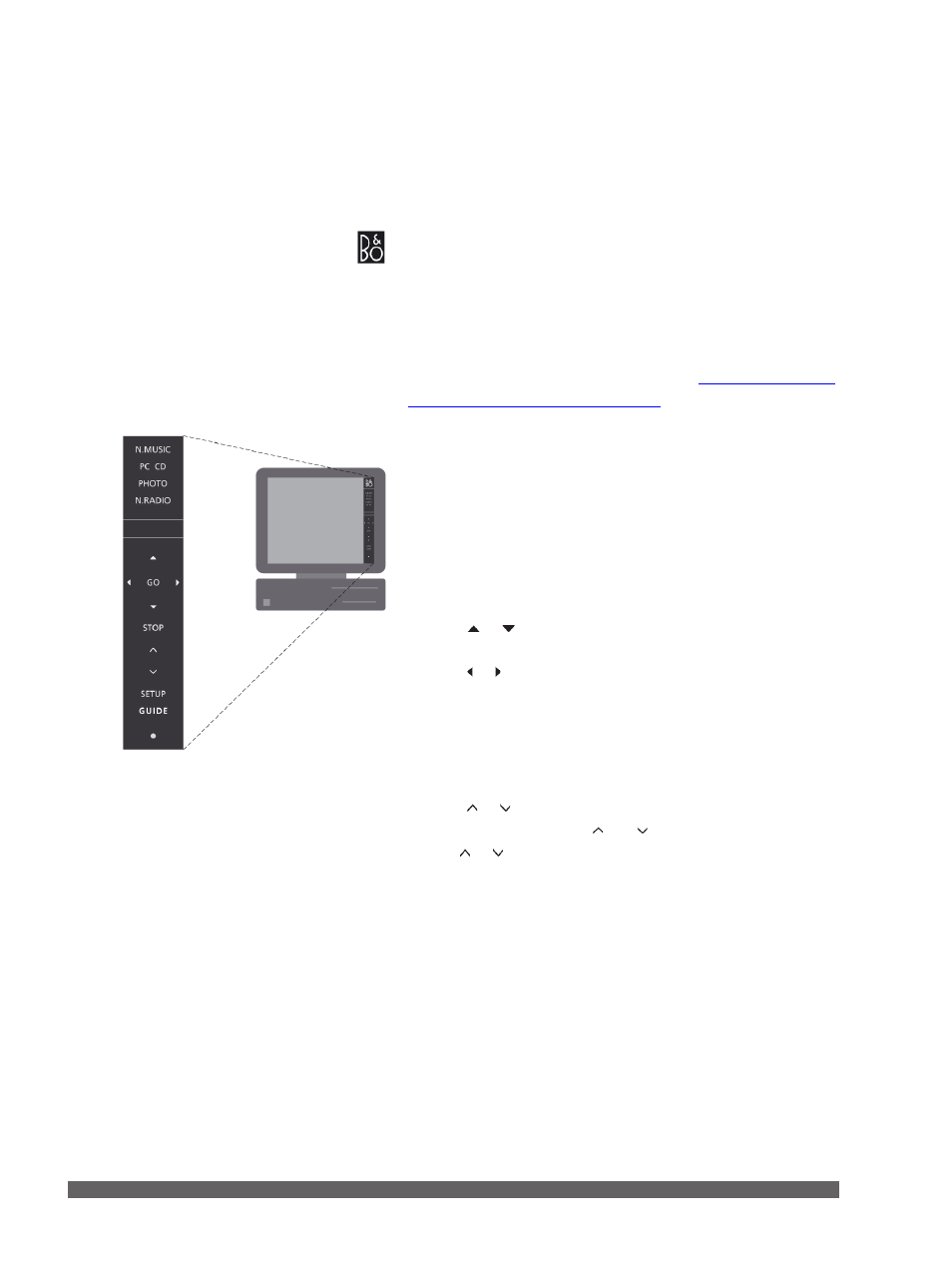
3
The control bar
The control bar allows you to activate and operate the
BeoPlayer or BeoPort sources.
> Click on the Bang & Olufsen shortcut in your system tray to
start up BeoPlayer.
> Move your cursor to the far right of the screen.
> Click the triangular tab to bring up the control bar.
The default sources are N.RADIO, N.MUSIC, PHOTO and
PC CD. Note that only BeoPort gives you additional sources,
depending on the products in your home.
the control bar’ for more information
To activate a source in BeoPlayer …
> Click twice on one of the sources to make the source
appear on the left of the computer screen.
When you activate a source, it appears on the control bar in
red.
Control bar operation …
> Click or to step between tracks, radio stations, TV
channels, photos, etc.
> Click or to step to the next group in the active source, or
when PC CD is selected …
> … switch between CDs if you have two CD-rom drives or a
connected BeoSound 9000 (BeoPort only).
> Click STOP to pause playback.
> Click GO to resume playback.
> Click or to adjust sound.
> To mute, click between and to mute playback.
Use or to restore volume.
> Click SETUP to view individual options for each source.
Alternatively, the mouse can be used to select and play your
content showing on the left side of the computer screen. A
group in BeoPlayer is, for example, an album, a playlist, a
genre or a coloured list.
Principles of operation
Note that the appearance of the control bar depends on
whether you have installed BeoPort or BeoPlayer.
