Use portable devices with beoplayer – Bang & Olufsen BeoPlayer - User Guide User Manual
Page 31
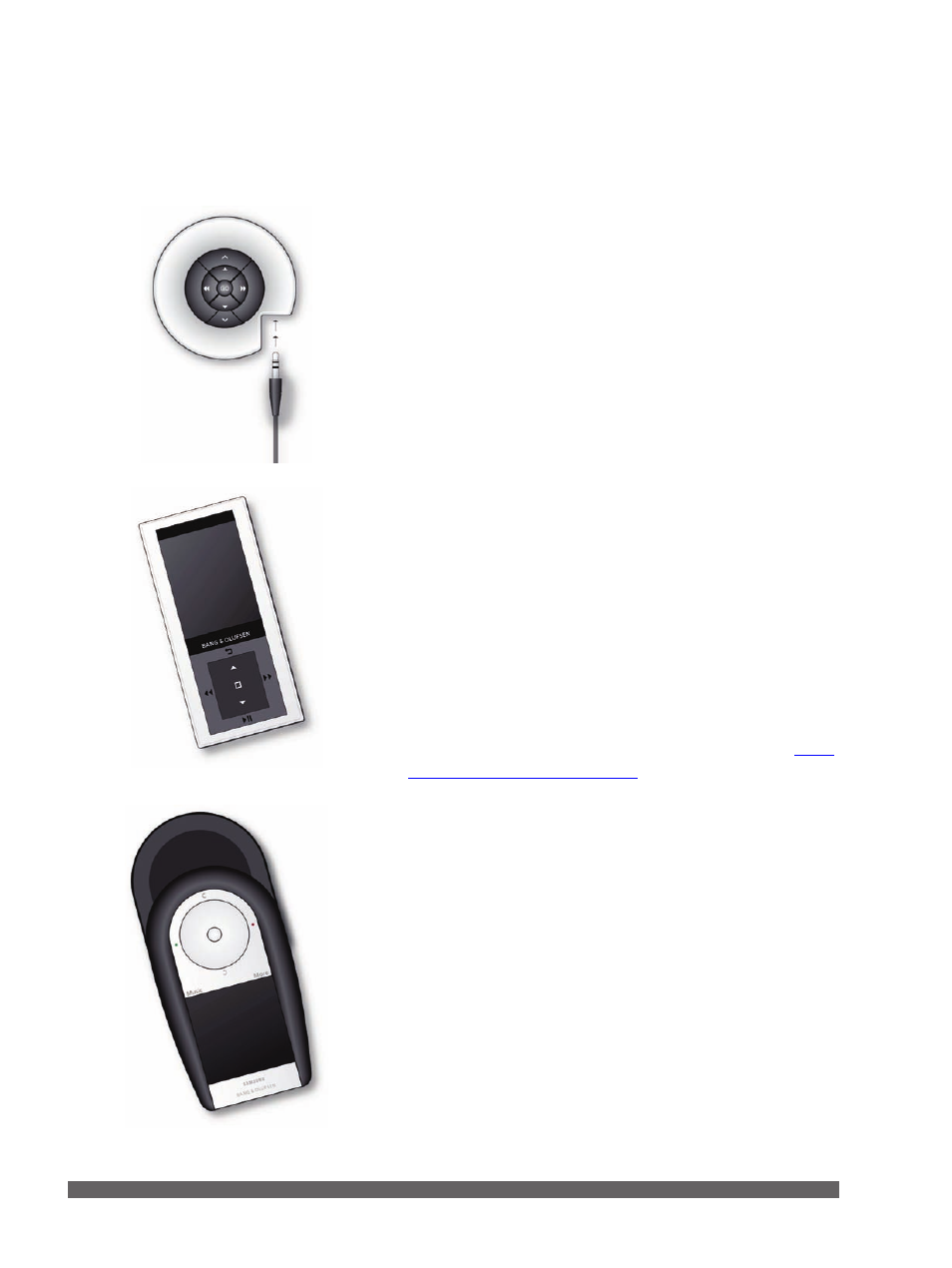
31
With BeoPlayer you can copy music to BeoSound 2,
BeoSound 6 and the Serenata music phone. Use BeoPlayer to
organise your music files on the device and copy more tracks
from your N.MUSIC collection. For more detailed use of your
portable device, refer to the Guide enclosed with the product.
To copy tracks from N.MUSIC in BeoPlayer to any of the
devices, make sure to connect them to your computer.
BeoSound 2 must be placed on its base and BeoSound 6 and
Serenata must be connected via the USB cable that comes with
the products.
With Serenata, use MTP mode. Refer to the Serenata Guide for
more information on how to use phone settings.
Copy Music to your portable device
> Activate N.MUSIC in BeoPlayer.
> Click COPY to access the portable device(s).
The content on the device appears and displays an overview of
the music already stored. Above the list of devices there is a
storage capacity indicator, which shows the remaining storage
space.
To copy tracks from playlists to a device …
> Click and drag a track or album to the device.
To copy from a CD, remember to copy to BeoPlayer first.
to ‘Copy music from an audio CD’
The track or album immediately appears on your device and an
indicator below the track shows the status of the copying
progress as shown below.
Note that you must wait for the progress indicator to be filled
out completely, before copying is completed.
You can use other BeoPlayer functions while your tracks are
copied, as long as you stay in N.MUSIC.
To cancel copying, select the track or album in your device and
delete it by dragging it to the trash icon. Copying is also
cancelled if you exit BeoPlayer completely, or if you unplug the
device. The portable devices do not support coloured lists.
Use portable devices with
BeoPlayer
