Configure the wireless interface on a computer – Autocue QMaster Complex User Manual
Page 66
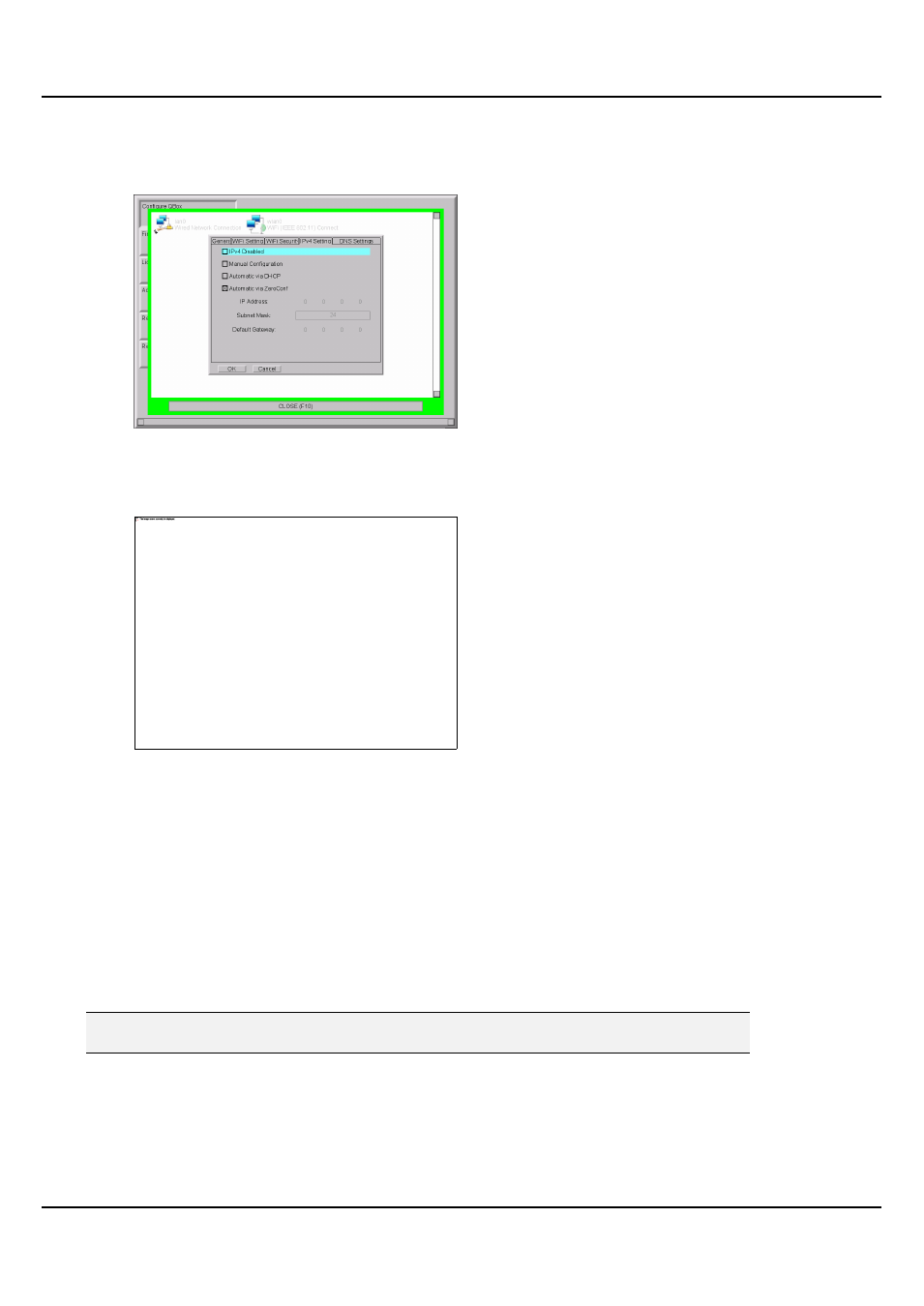
QMaster Comple Language-UserGuide.docx 2012-10-02
66
© 2003-2011 Autocue Group Ltd.
102. Use the keyboard arrow keys to access the IPv4 Settings tab.
103. Press the Tab key to select the Automatic via Zeroconf option and press the Space bar
on the keyboard.
104. Use the keyboard arrow keys to select the DNS Settings tab.
105. Press the Tab key to select the DNS Disable option and press the Space bar on the
keyboard.
106. Press Return on the keyboard to save your wireless network access settings.
107. Close the configuration interface on your QBox and you can begin loading
information and prompting scripts remotely.
You will need to check in QMaster that the QBox connection has been established.
Select Prompt >> QBox Status Panel and ensure that the QBox is connected and, if there are more than one, at least
one appears as Master.
Configure the wireless interface on a computer
You must also correctly configure the parameters of the wireless interface device on the computer running the
QMaster software.
Open the configuration tool for wireless LAN device that you have installed on your computer.
Note: Autocue strongly recommend NOT using the Windows Network Configuration Wizard to
set these parameters.
The controls for setting the wireless LAN parameters vary from device to device and will be dependent also on the
operating system your computer is using.
Ensure that the settings for parameters such as:
encryption key
SSID
