Editing a script – Autocue QMaster Complex User Manual
Page 15
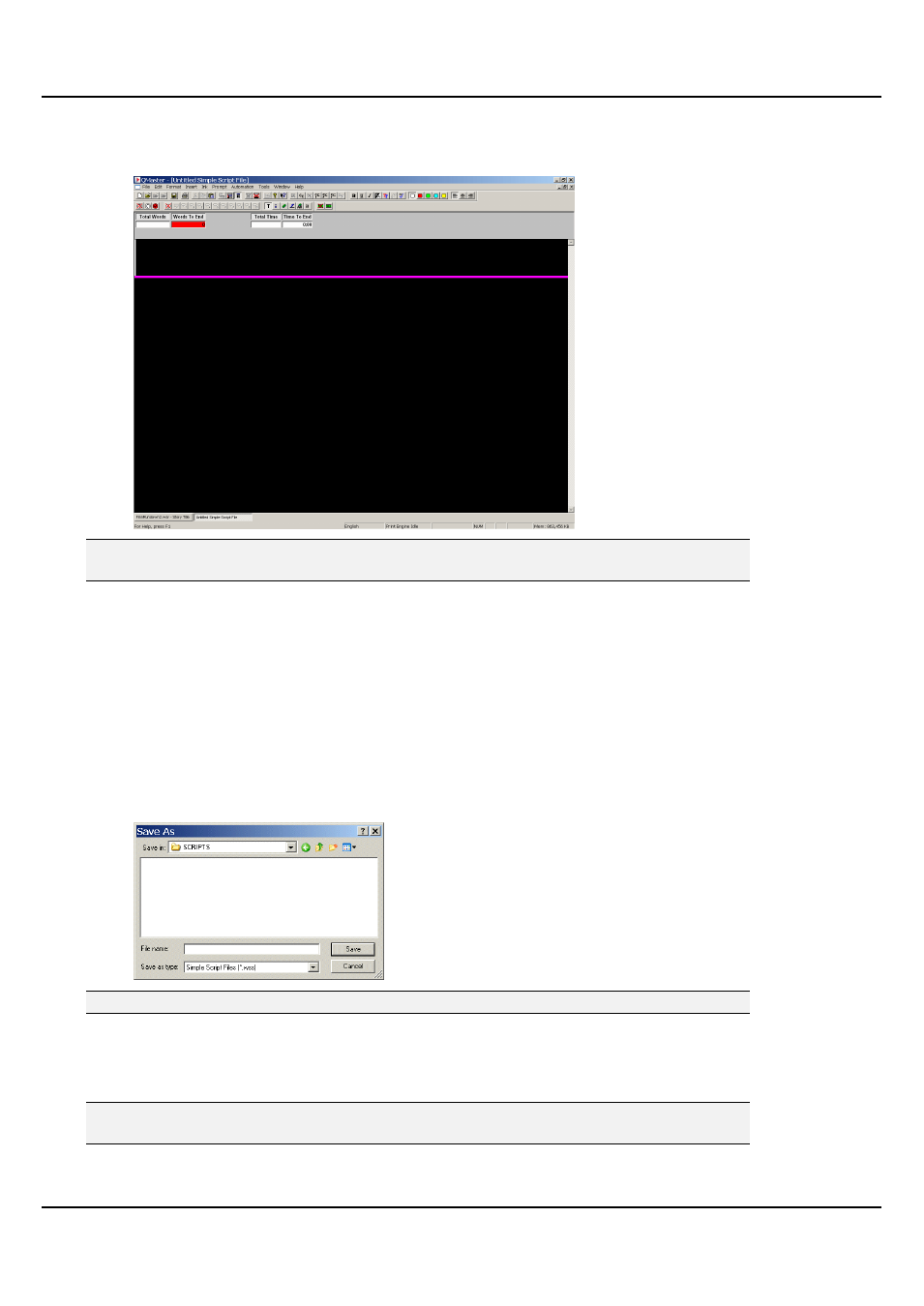
QMaster Comple Language-UserGuide.docx 2012-10-02
15
© 2003-2011 Autocue Group Ltd.
19. Select Simple Script File.
20. An Untitled Simple Script file will appear inside the QMaster Client window.
Note: For information about using the Simple Rundown File type, refer to the section:
Managing Multiple Scripts.
21. Type the text of your script into the Script Editor window. The pink line denotes the
bottom of the script so you can only type above it.
22. When you have finished entering the text, save your work.
To save your script, either
select File >> Save from the menu bar
click the Save button on the toolbar
hold down the [Alt] and press [F] >> [S]
A standard Save As dialog is displayed.
Note: The default QMaster file type is the Simple Script File with the file name extension.WSS
Editing a script
When amending, updating or correcting a script, you can either enter new text directly or insert text from other
sources. You can also edit scripts using the search and replace function.
Note: It is a good working practice to regularly save your changes by pressing the Save button
or the keyboard shortcut sequence [Ctrl] and [S].
Direct entry
In the Script Editor, enter text directly using a keyboard.
