Choose a different font, Inverse – Autocue QMaster Complex User Manual
Page 17
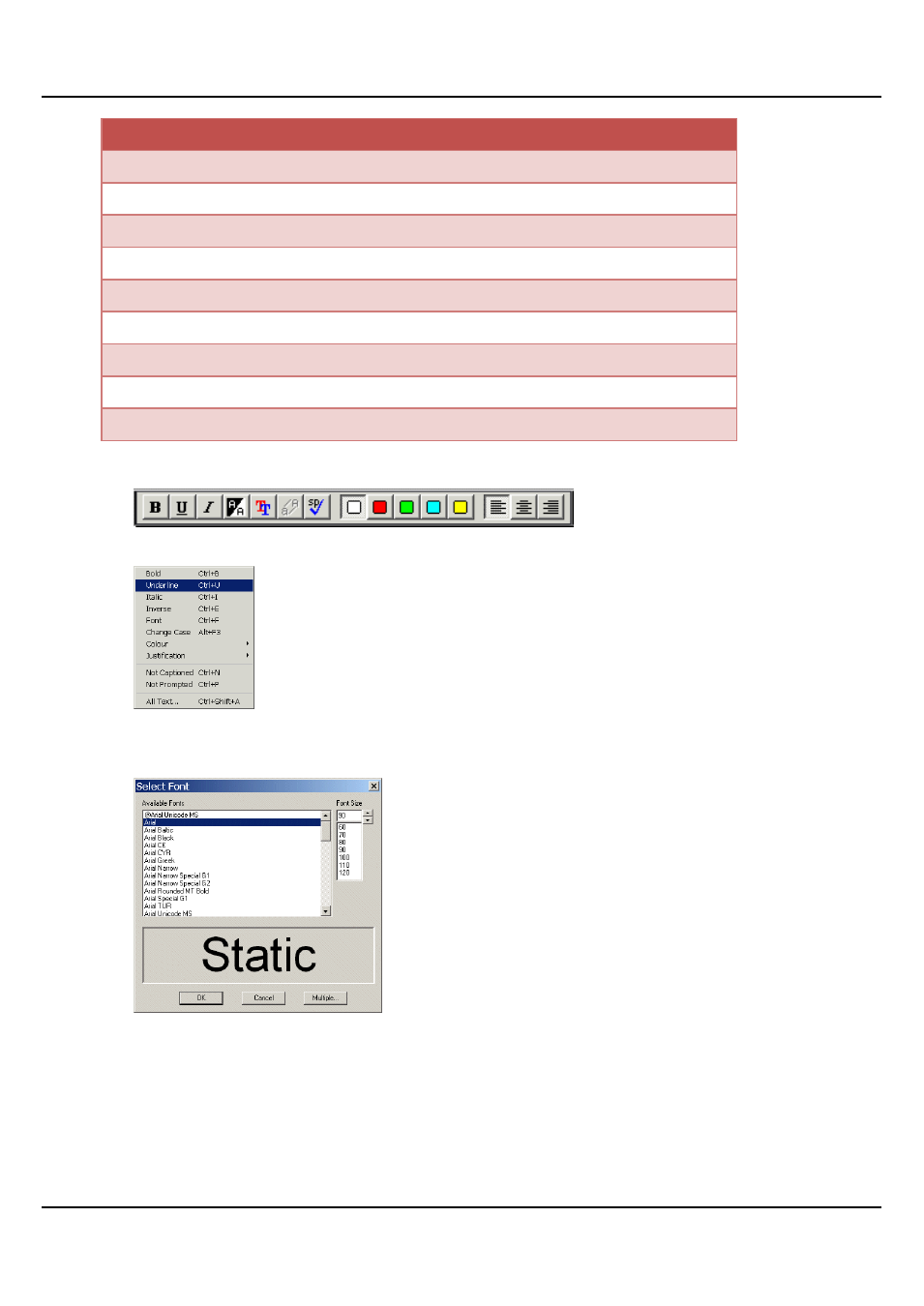
QMaster Comple Language-UserGuide.docx 2012-10-02
17
© 2003-2011 Autocue Group Ltd.
Format alteration
Key sequence
Change text colour to red
[Ctrl] and [1]
Change text colour to green
[Ctrl] and [2]
Change text colour to blue
[Ctrl] and [3]
Change text colour to yellow
[Ctrl] and [4]
Justify text to the right
[Ctrl] and [Shift] and [R]
Justify text to the left
[Ctrl] and [Shift] and [L]
Justify text to the centre
[Ctrl] and [Shift] and [C]
Format all text
[Ctrl] and [Shift] and [A]
Select all text
[Ctrl] and [A]
The formatting changes shown above may also be made using the corresponding button on the Script Editor button
bar:
or by selecting them from the Format option on the Script Editor menu bar:
Choose a different font
Choosing Format >> Font from the Script Editor menu bar opens the Select Font dialog.
Choose a different typeface and then select the required size for the text. An example of the appearance of your
chosen settings is displayed in the lower display panel of the dialog.
When you are satisfied with your selections, click OK.
Inverse
Default QMaster scripts are written as white text on a black background.
Inverse changes any highlighted text to be black text on a white background.
