Make the most of your software, Customising the qmaster user interface, Import, write, edit and save scripts – Autocue QMaster Complex User Manual
Page 14: New script creation
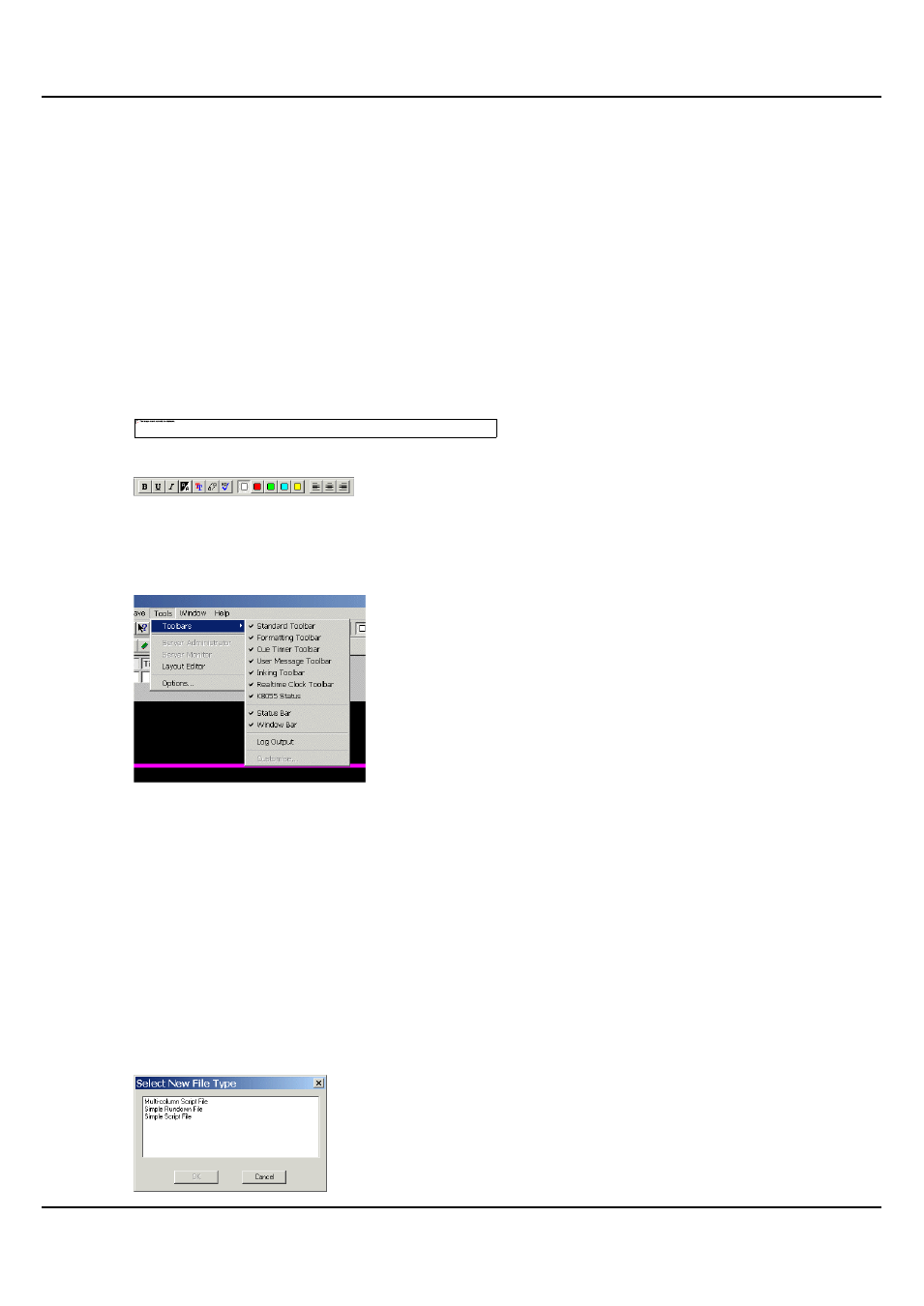
QMaster Comple Language-UserGuide.docx 2012-10-02
14
© 2003-2011 Autocue Group Ltd.
Make the most of your software
QMaster allows you to quickly and simply create, edit, format and prompt the scripts you write.
If you are planning to use multiple scripts as part of a broadcast program or for a conference, refer to the section
“Managing multiple scripts in a rundown” later in this manual.
If the appropriate license options have been purchased you may also interface to newsroom systems and other
broadcast equipment, robotic conference stands and Microsoft PowerPoint presentations.
Customising the QMaster user interface
The controls on the toolbars are used to edit and control the scripts you create.
Using the mouse to click buttons on the toolbars provides quick access to commonly used commands and tools.
Standard toolbar
Formatting toolbar
To display or hide a toolbar
1. On the menu bar select Tools >> Toolbars.
17. From the sub-menu select the toolbars to be displayed.
The selected toolbars will have a check mark () next to them.
Import, write, edit and save scripts
New script creation
Follow the steps outlined below to create a new QMaster script.
1. To open a new script file, either:
select File >> New…from the menu bar
click the New File button on the toolbar
hold down the [Alt] and press [F] >> [N]
18. The Select New File Type dialog is displayed.
