The script editor window, Managing scripts in a rundown – Autocue QMaster Complex User Manual
Page 20
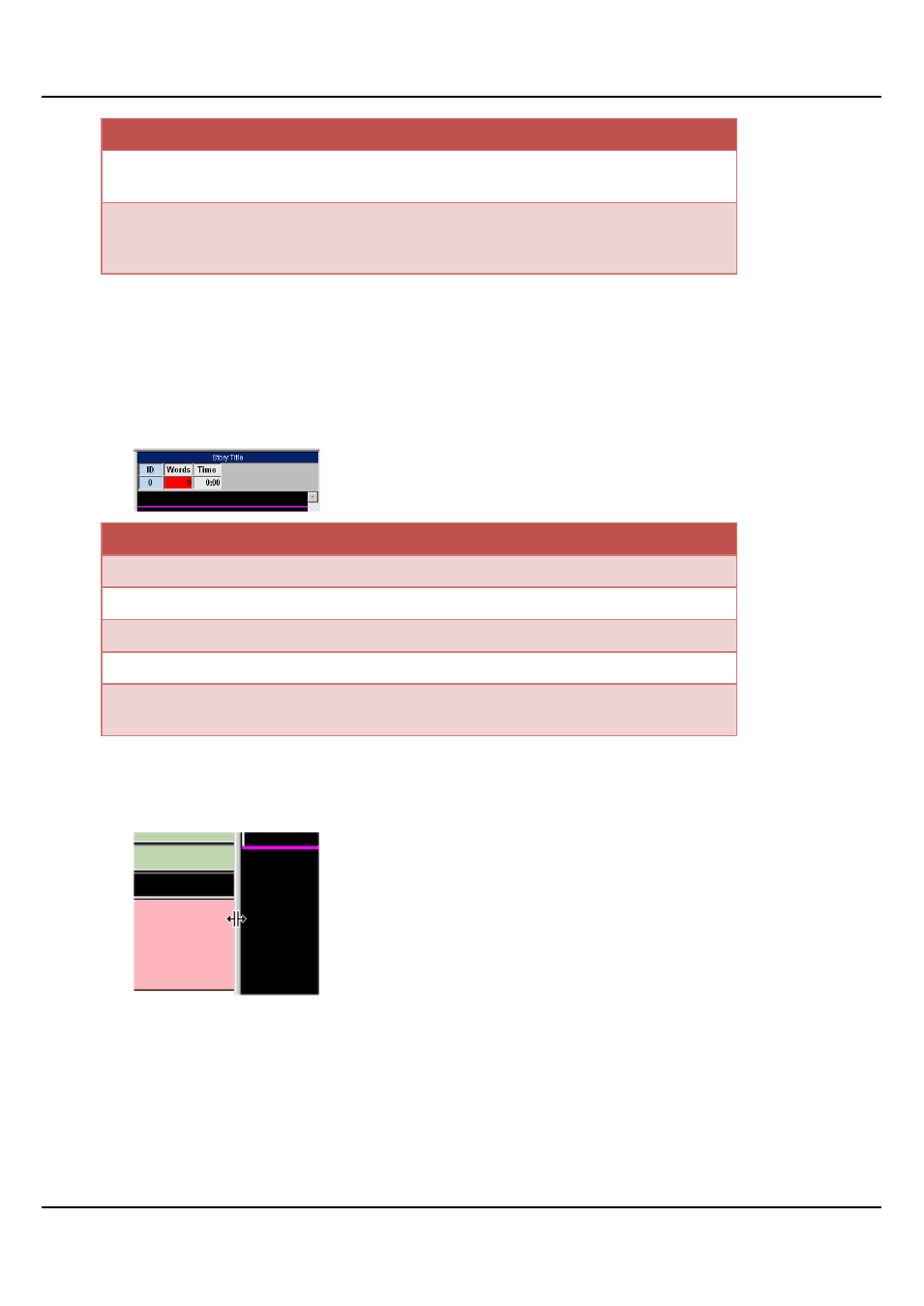
QMaster Comple Language-UserGuide.docx 2012-10-02
20
© 2003-2011 Autocue Group Ltd.
Rundown window column identifiers
Modified
This is used in the QMaster news system and it indicates the
time when the script was last changed.
Status
This is used in the QMaster news system and it indicates
whether a script is missing or when a script has received an
update over a network.
The Script Editor window
A script is created or edited in the Script Editor window. When you click the Start Prompting button on the
QMaster toolbar the text of your script will be displayed on all connected display monitors. The default appearance
for text in the Script Editor is white on a black background. You can also import scripts for editing in the Script
Editor window.
The Script Editor window displays the Story Title at the top of the window. Below the title are three display fields.
Script Editor window column identifiers
Field
Description
Story Title
The name of the script shown in the rundown.
ID
The ID number of the script as shown in the rundown window
Words
The number of words in the script displayed in the Script Editor.
Time
The estimated duration of the script based on the number of words
and the set read rate
Adjust window size
The size of the Script Editor window can be adjusted. As you move the pointer onto the border between the
Rundown and Script Editor windows the cursor will change shape. When the cursor changes, click the mouse
button and drag to the desired width.
Managing scripts in a rundown
After creating a new rundown you can add one or more scripts.
Creating scripts
To create a new script:
1. Select Story >> New from the QMaster menu bar.
