Control scrolling of your script, Supported scroll controllers, Selecting a scroll control device – Autocue QMaster Complex User Manual
Page 29
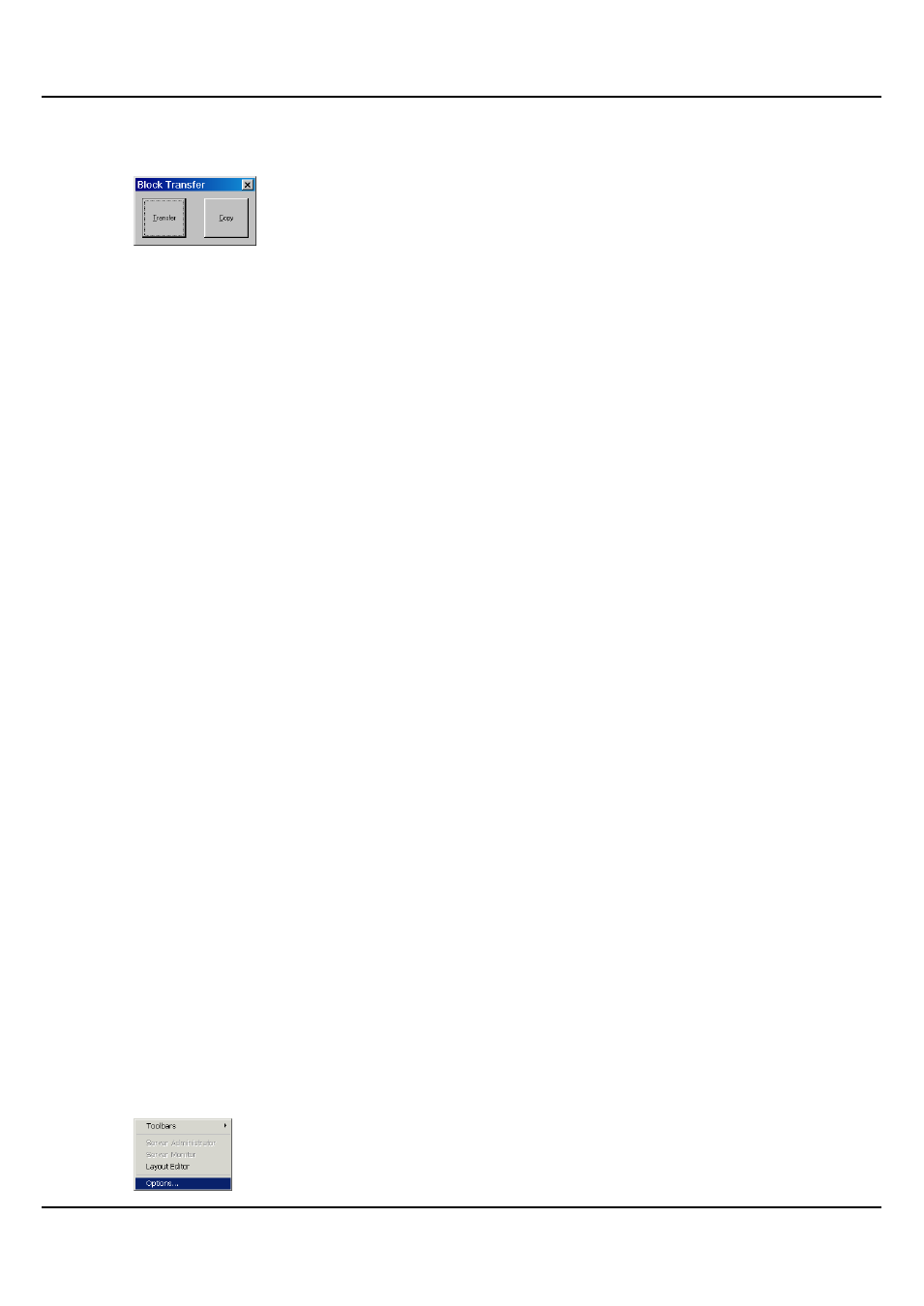
QMaster Comple Language-UserGuide.docx 2012-10-02
29
© 2003-2011 Autocue Group Ltd.
51. Place your cursor at the position you wish to move the marked text.
52. Press [Ctrl] and [T] and the Block Transfer dialog box will be displayed.
53. Click on the option you want to use.
If you select Transfer then the text between the Block Markers will disappear and
appear at the cursor position
If you select Copy then the Block Markers will disappear and a copy of the text
between the markers will be placed at the cursor position
Control scrolling of your script
Scroll controls are used to control prompting of scripts. They can be connected to either the computer running the
prompting software or to your QBox. The connection can be either a physical cable or wireless.
Prompting can be controlled using hand or foot devices that use either the USB or serial interfaces of a computer.
Controls range from simple devices providing basic start, stop and speed control to complex multi-button
controllers that can be individually configured to perform tasks that are specific to your prompting environment.
Supported scroll controllers
Autocue software is designed to work seamlessly with a range of scroll control devices.
Autocue devices
Two-button Serial Controller
Serial Multi-button Controller
Serial Foot Controller – wired and wireless
Scrolling can also be controlled by:
standard keyboard number keys
standard keyboard arrow keys
computer mouse
Third-party devices
Contour Design ShuttlePRO
Contour Design ShuttleXPress
For optimum performance it is recommended that a dedicated scroll control is used when prompting, but devices
such as a standard computer mouse may be used if no alternative is available.
Hardware and software such as the Virtual Spider Box allow you to have several scroll controls attached at any
time so that if one device fails you can simply select an alternative from the QMaster menu options.
Selecting a scroll control device
Scroll control devices are selected via the System Options interface.
1. From the main menu bar select Tools >> Options...
