Ambient Lockit - ACL 204 User Manual
Page 24
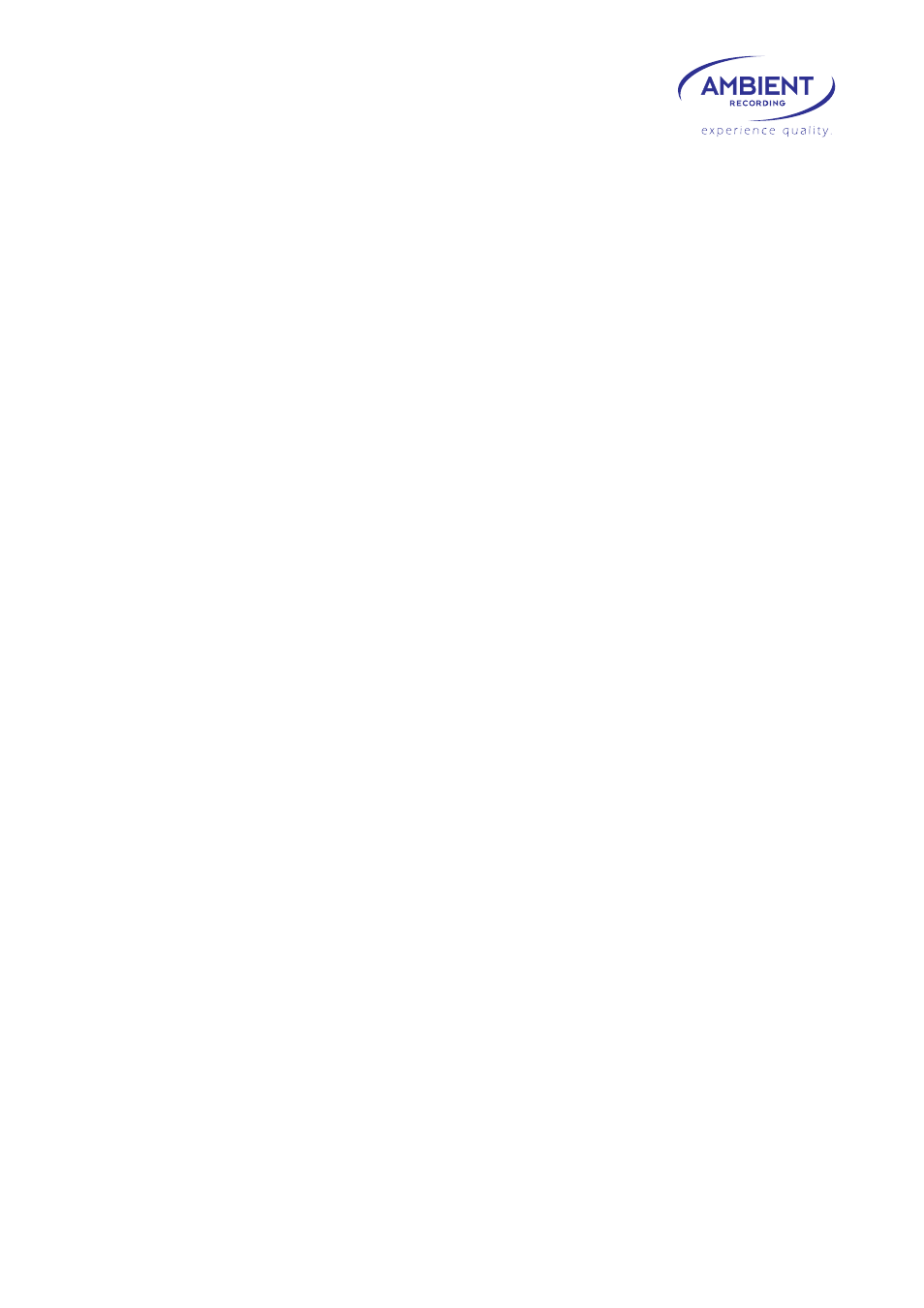
22
www.ambient.de
8.
LED Indications
As used to from former devices of the Clockit Time Code family, the ACL 204 has a red and a
green flashing LED to display operation and battery status:
0 1 2 3 4 seconds:
● ● ● ● ● red
flashing in 1 second intervals: running, but not jammed or set.
● ● ● ● ● green
flashing in 1 second intervals: running, jammed or set manually.
This is the normal operation mode.
● ●● ●●
red
double flash every 2seconds: battery low, not jammed or set.
● ●● ●●
green
double flash every 2seconds: battery low, jammed or set.
● ●● ●● ●● ●●
red
double flash every second: TC / video not sync, not jammed or set.
● ●● ●● ●● ●●
green
double flash every second: TC / video not sync, jammed or set.
The double flash on every second is shown while invalid combinations are configured or
while syncing the genlock signal to time code after configuration changes or jamming.
● ●●● ● ●●●
combination of not sync and low battery, not set or jammed.
● ●●● ● ●●●
combination of not sync and low battery, set or jammed.
●
●
●
●
●
●
●
●
●
●
alternating colors during firmware update.
9.
Firmware Update
New features, improvement and fixes for the ACL 204 will be available for download from
our website:
http://www.ambient.de/en/produkte/ambient-recording/clockit-timecode/acl-204.html
The firmware update comes as an executable file including the programming interface and
the firmware file.
Connect the ACL 204 to a computer running a Microsoft Windows® operating system using a
USB cable to a
type Mini-B connector and run the .exe.
Make sure the USB port is set to “COM” under menu System>Config>USB
Press the “UPDATE” button. Wait until the message “update successful” appears.
Factory reset is always recommended after a firmware update.
Contact us for bug reports and suggestions through our contact form.
