Defining the com+ enterprise application connector – Rockwell Automation FactoryTalk Transaction Manager User Guide User Manual
Page 152
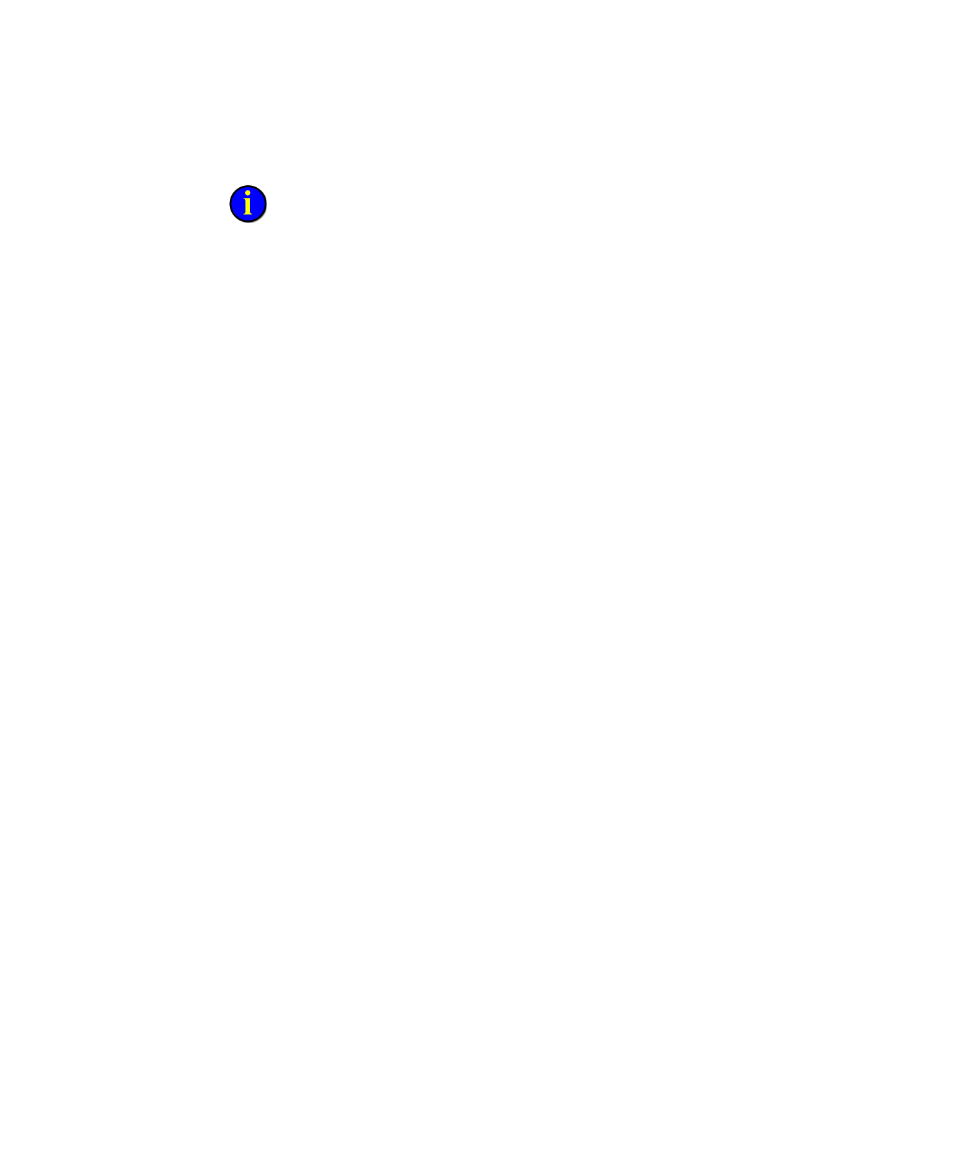
●
●
●
●
●
FactoryTalk Transaction Manager User Guide
152
You should now be able to run the ClientSampleVB application on the remote client
computer and execute the COM+ Server component “ComSampleVB” on the server.
Including the COM+ Enterprise Application Connector In
a FactoryTalk Transaction Manager Configuration
To include a Microsoft COM+ enterprise application connector in a
FactoryTalk Transaction Manager configuration, complete the following
steps:
1. Open FactoryTalk Transaction Manager.
2. Select the desired configuration in the Configuration tree, right-click
and select Define Configuration from the menu.
3. From the dialog box, select the Microsoft COM+ check box under the
Enterprise Connector Services group.
4. Click Apply to save the parameters, and then click Close.
Defining the COM+ Enterprise Application Connector
1. Select the desired configuration in the Configuration tree, right-click
and select Define Connector from the menu.
2. From the Connector Definition dialog box, select COM+ Connectors
from the Connector Service drop-down list.
3. Enter a connector name, host computer name, user name, and password
in the appropriate fields.
4. Click Apply to save the parameters, and then click Close.
