Setting up the remote client, Creating the microsoft com+ setup program – Rockwell Automation FactoryTalk Transaction Manager User Guide User Manual
Page 150
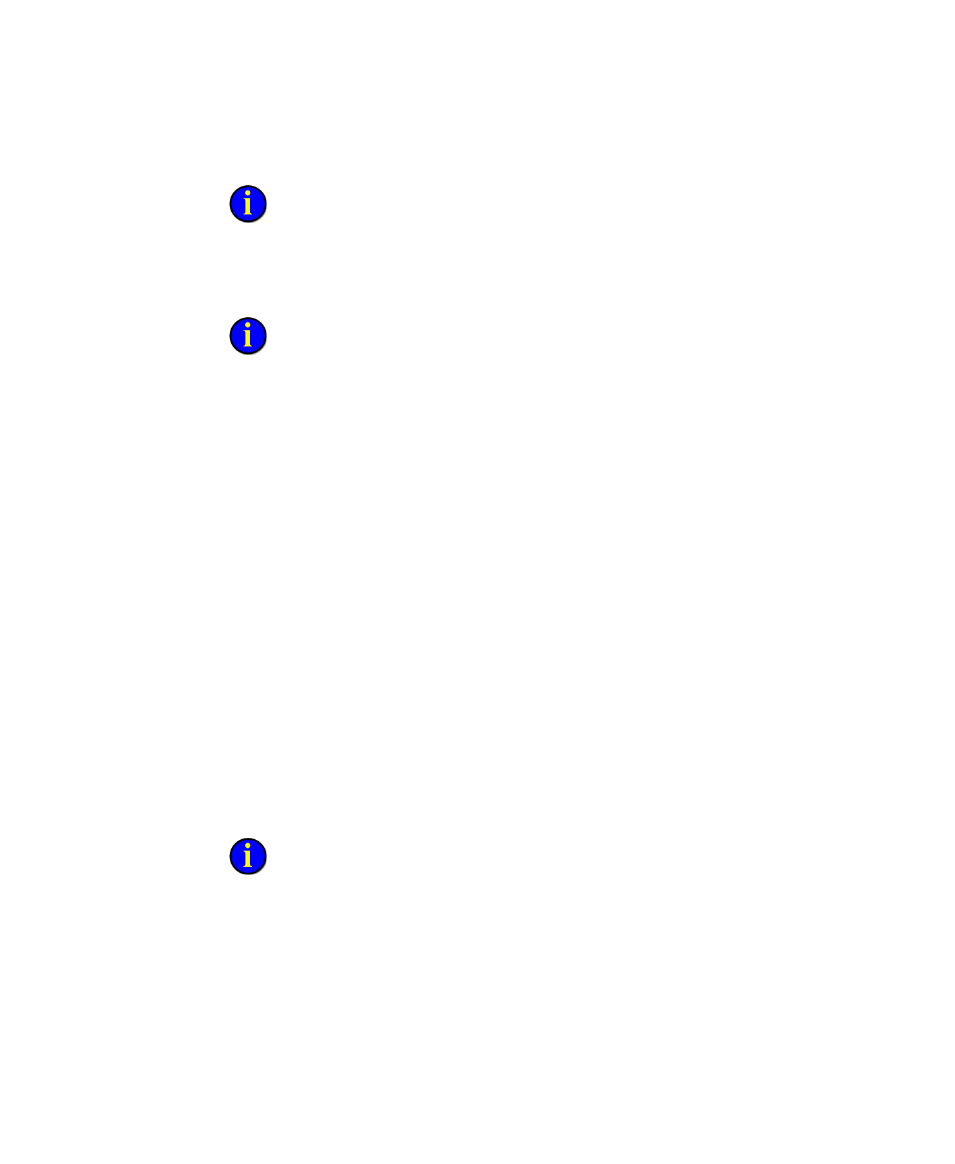
●
●
●
●
●
FactoryTalk Transaction Manager User Guide
150
You should be able to run
the client code “ClientSampleVB” from the Visual Basic
environment on the server computer successfully.
Setting Up the Remote Client
This process is optional.
A Microsoft COM+ application is usually part of a larger application
(N-tier) or system that affects many areas of a business. You will have to
decide how to distribute components across the servers and what clients will
have access to them. We assume a thorough understanding of the target
environment (user accounts/groups, server names, etc.). For general
concepts and detailed information about administering COM and COM+
applications, refer to the online help of the Component Services application.
You can install a Microsoft COM+ application by using the setup program
provided by the application vendor or the in-house developer, or by
manually installing and configuring the COM+ application using the
Component Services application.
For more information about installing a COM+ application, refer to
Installation Tasks in the online help of the Component Services application.
The following procedures explain how to export the remote COM+
component, move the client project ―ClientSampleVB.vbp‖ into Visual
Basic, then run the client application in the Visual Basic environment.
Creating the Microsoft COM+ Setup Program
This process is optional.
To create a COM+ setup program, complete the following steps:
1. Select Start > Programs > Administrative Tools > Component
Services to start the Component Services Console.
