Installing the remote component – Rockwell Automation FactoryTalk Transaction Manager User Guide User Manual
Page 149
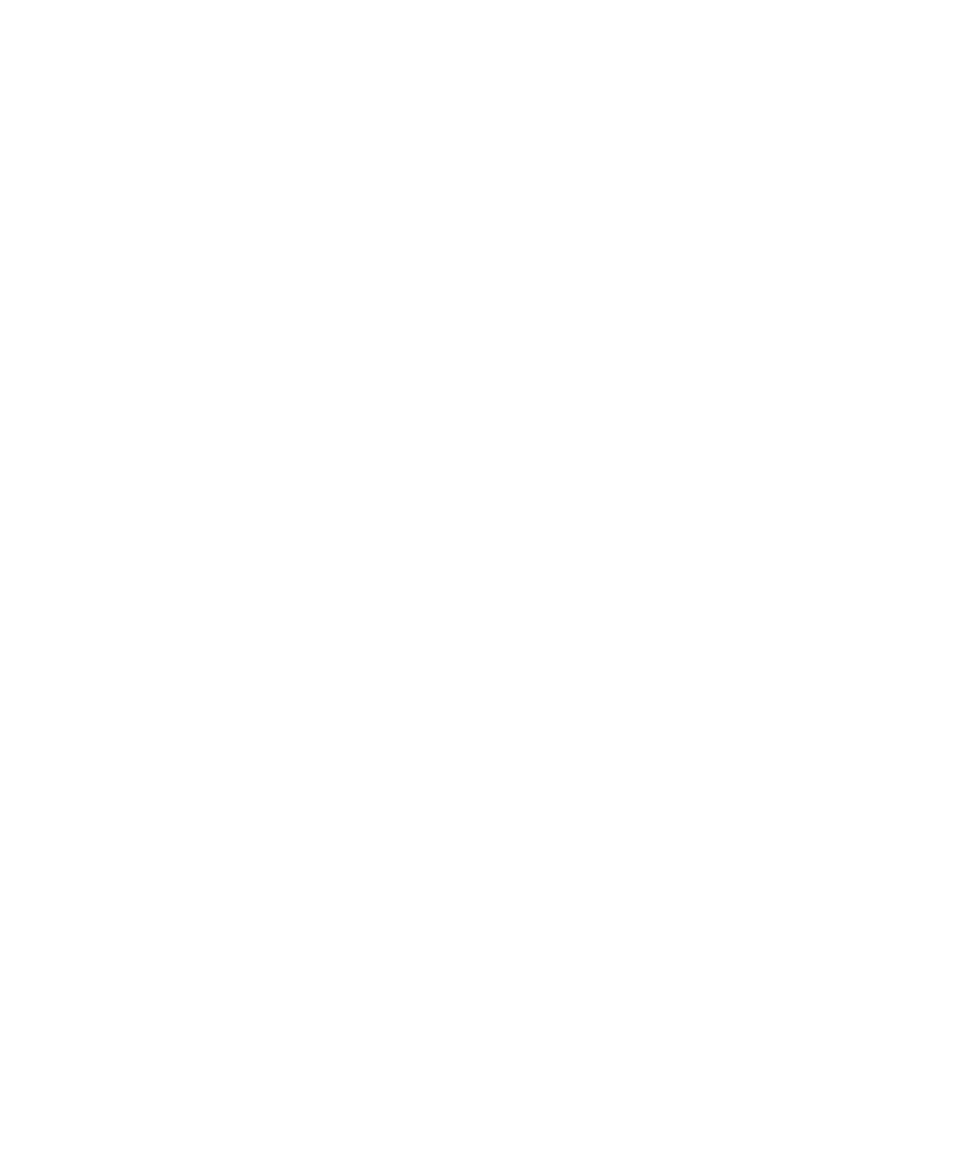
B
●
FactoryTalk Transaction Manager and Microsoft COM+ Objects
●
●
●
●
●
149
Installing the Remote Component
To install the remote component, ―ComSampleVB,‖ complete the following
steps:
1. Select Start > Programs > Administrative Tools > Component
Services to start the Component Services Console. If you do not see the
Administrative Tools Group on the Start menu, right-click the Taskbar
and select Properties from the menu. Select the Advanced tab, then
select Display Administrative Tools.
2. In the left pane of the Component Services, click the plus sign next to
Component Services to expand it. Continue expanding Computers, My
Computer, and COM+ Applications.
3. Right-click COM+ Applications and select New > Application.
4. From the COM Application Wizard dialog box, click Next.
5. Select Create an Empty Application and name the application
ComSampleVB.
6. Select Server Application as the Activation Type, then click Next.
7. Select Interactive User as the Application Identity, then click Next.
8. Click Finish to complete the process.
9. In the new application, select Components, right-click and select New >
Component from the menu.
10. From the COM Component Install Wizard dialog box, click Next.
11. Select Install new component(s) and browse to the directory where the
.dll file was saved in the ―Creating the Remote Component‖ procedure.
12. Select ComSampleVB.dll from the Select Files to Install dialog box and
click Open.
13. ComSampleVB.dll displays under Files to Install. Click Next, then
click Finish.
