Rockwell Automation Liqui-Flo 20-HIM-A6 with 2.0 AC Drive User Manual
Page 9
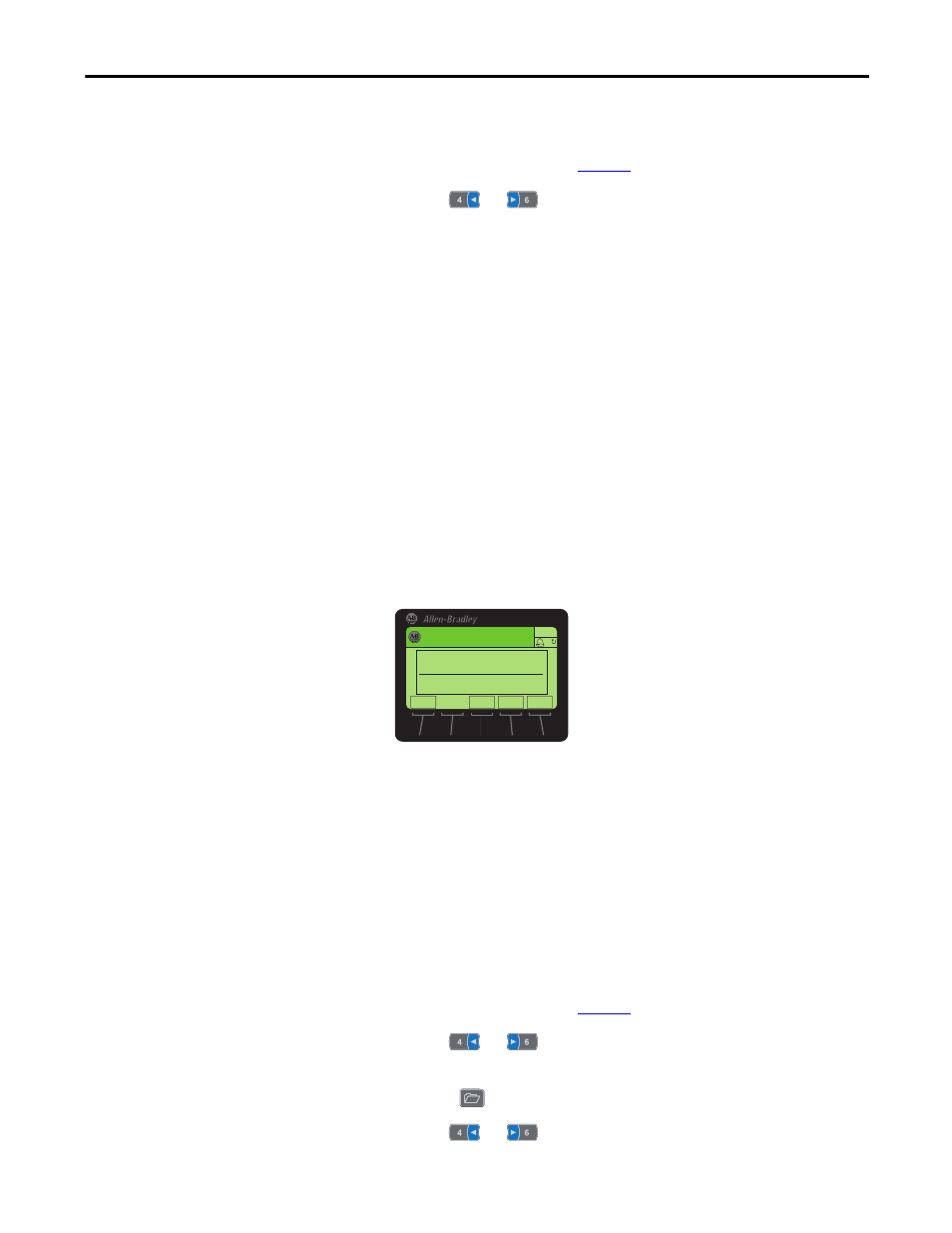
Rockwell Automation Publication LIQFLO-UM011B-EN-P - November 2012
9
Using the 20-HIM-A6 HIM with the LiquiFlo 2.0 AC Drive
Direct Parameter Access
1.
Access the Status screen (see
Figure 8
).
2.
Use the
or
key to scroll to the Port of the device whose
parameters you want to access (for example, Port 00 for the Host Drive).
3.
Press the PAR# ‘soft key’ to display the Jump to Param # entry pop-up box.
4.
Use the numeric keys to enter the desired parameter number, or use the
or ‘soft key’ to scroll to the desired parameter number.
5.
Press the ENTER ‘soft key’ to display the parameter.
6.
Press the EDIT ‘soft key’ (for editable parameters only) to display the Edit
Parameter pop-up box.
Figure 9 - Example Edit Parameter Pop-Up Box
7.
Use the numeric keys, decimal ‘soft key’, and ‘soft key’ to edit the
parameter.
8.
Press the ENTER ‘soft key’ to enter the new parameter value and return to
the parameter screen.
Alternate Linear List Access
1.
Access the Status screen (see
Figure 8
).
2.
Use the
or
key to scroll to the Port of the device whose
parameters you want to access (for example, Port 00 for the Host Drive).
3.
Press the
key to display its last-viewed folder.
4.
Use the
or
key to scroll to the PARAMETER folder.
TIP
Some devices have two sets of parameters (Device and Host
parameters). In this case, a pop-up box will appear to enable you to
first choose the parameter set in which the parameter is that you want
to directly access.
TIP
Pressing and holding the
or
‘soft key’ for 1 second or longer
provides continuous scrolling until the key is released.
TIP
When the decimal ‘soft key’ is pressed while editing a numeric value,
this key temporarily changes to an EXP ‘soft key’ to allow exponential
entry.
Edit Accel Time 1
5.0 Secs
0.00 << 3600.00
ESC
.
Stopped
0.00 Hz
AUTO
F
ENTER
