8 - controlling the drive, Connecting a drive, Disconnecting a drive – Rockwell Automation CS3000 V6.1 MMI FlexPak, GV 3000, Liqui-Flo User Manual
Page 67: Hapter, Controlling the drive
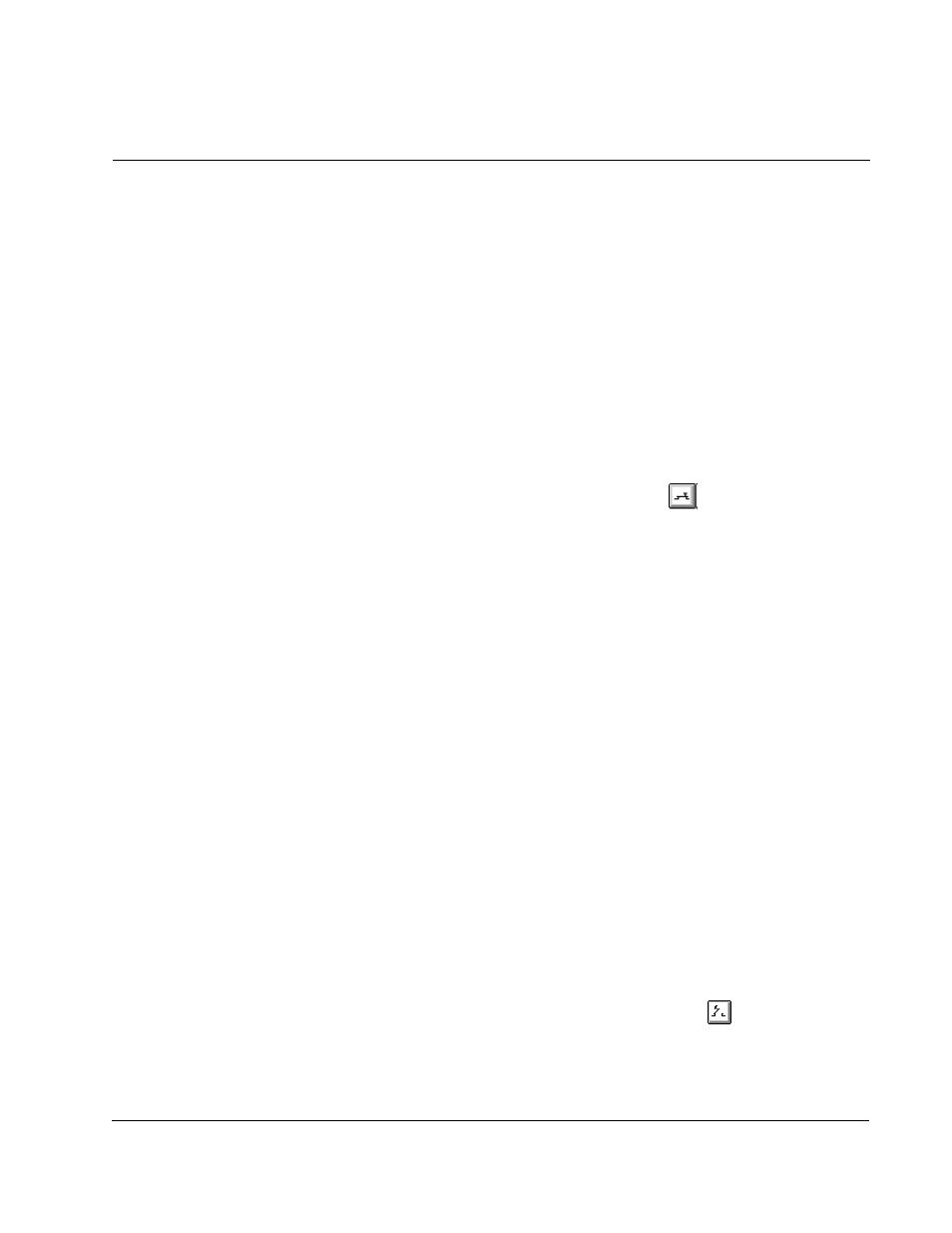
Controlling the Drive
8-1
C
HAPTER
8
Controlling the Drive
This section describes how to control the drive using the CS3000 software.
8.1
Connecting a Drive
You must establish communication with the drive that is connected to the personal
computer. When the CS3000 software is successfully connected to the drive, all of the
CS3000 menu items supported for the drive are available. The CS3000 software
attempts to connect to the drive when the software first starts up. If you cannot
connect to the drive, see chapter 3.
To establish communication with the drive, follow these steps:
Step 1. From the Drive menu, choose Connect, or click
.
Step 2. If you have a configuration file opened, the software prompts you to save that
configuration. Choose Yes or No.
If the CS3000 software does not support the drive, a message box prompts
you to continue. If you continue, some parameters in the drive may not be
supported by the CS3000 software. The software reports these parameters
in the Unknown Parameters dialog box. The unknown parameters can only
be used in the Parameter Monitor.
The CS3000 software connects to the drive and automatically:
•
reads the drive type and version number from the drive
•
makes sure it supports the drive
•
uploads parameter information from the drive
The software is now communicating with the drive and can use all of the options in the
Drive menu.
8.2
Disconnecting a Drive
You can stop communication between the software and the drive by disconnecting the
drive. Except for Connect, Select, and Parameter Monitor, the commands in the Drive
menu are not available when the CS3000 software is not connected to the drive.
To stop communication with the drive:
Step 1. From the Drive menu, choose Disconnect or click on
Step 2. Select the drive version number you want to disconnect.
Step 3. Choose OK.
