3 - configuring the drive, Selecting a drive, Hapter – Rockwell Automation CS3000 V6.1 MMI FlexPak, GV 3000, Liqui-Flo User Manual
Page 25: Configuring the drive
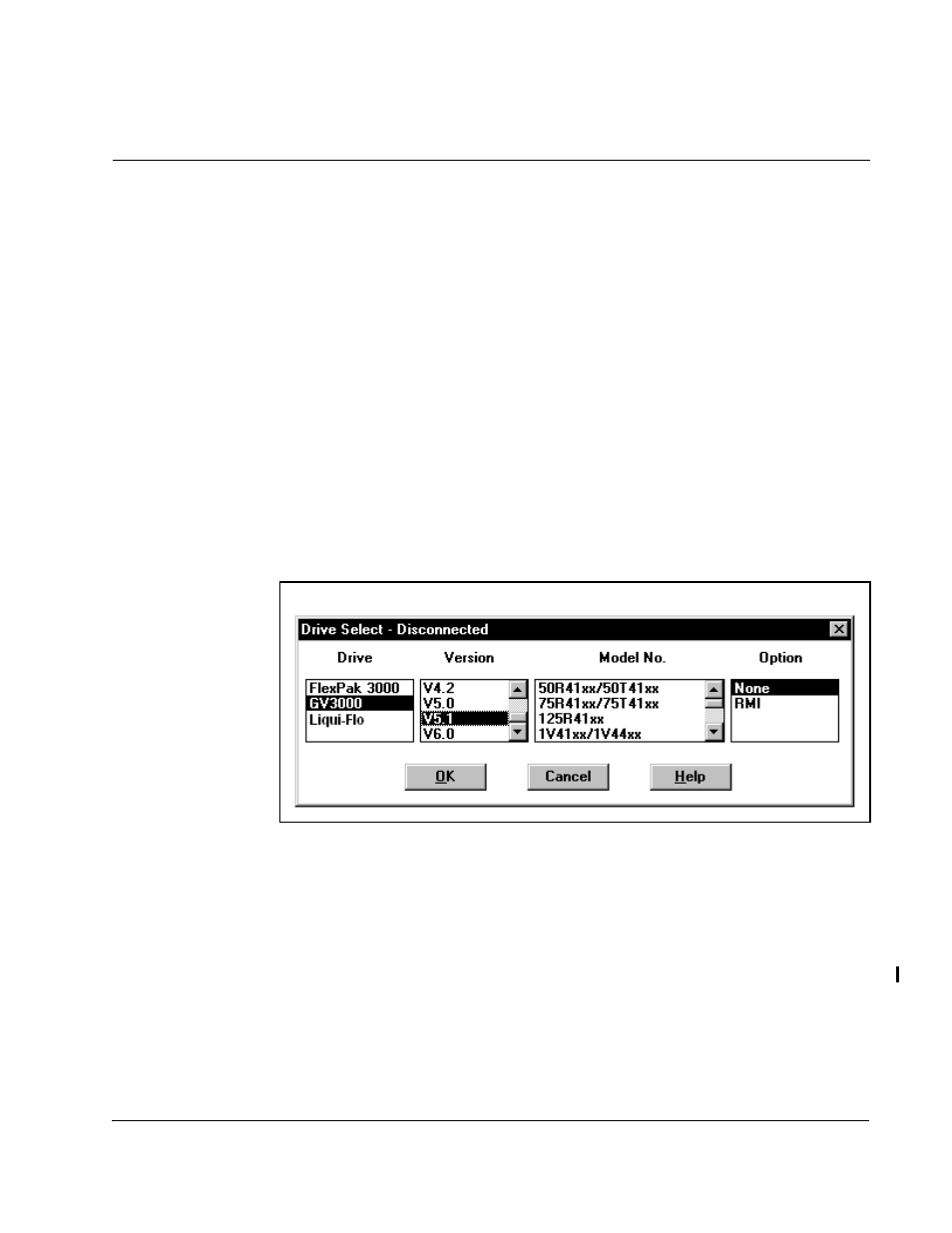
Configuring the Drive
3-1
C
HAPTER
3
Configuring the Drive
This chapter describes how to configure a drive.
3.1
Selecting a Drive
To create a configuration for a drive while the drive is not connected to the CS3000
software, you must choose a drive type. Communication with the drive is not
established, but you can open, save and edit configurations. You can also create
Parameter lists using the Parameter Monitor.
For information about establishing communication with a drive, see chapter 8.
To select a drive type, follow these steps:
Step 1. From the Drive menu, choose Select.
The Drive Select dialog box is displayed as shown in figure 3.1.
Step 2. Select the drive type and software version as well as the model number and
any options (if supported by the drive). Your choice of a model number
determines the default values for U.xxx and H.xxx parameters.
Step 3. Click OK to select the drive type.
If you select a GV3000 (version 5.0 or later) or Liqui-Flo drive, the options box displays
the option selections. Selecting RMI results in the .r
parameters being listed in the
Parameter Monitor and Configuration Editor. You must select the Power Module’s
model number as well.
You can establish communication with the drive by selecting Connect or by re-starting
the CS3000 software. See chapter 8 for more information.
Figure 3.1 – Drive Select—Disconnected
