Rename the computer for your location – Rockwell Automation 9528-APPOWSENE Virtual Image Templates User Manual User Manual
Page 96
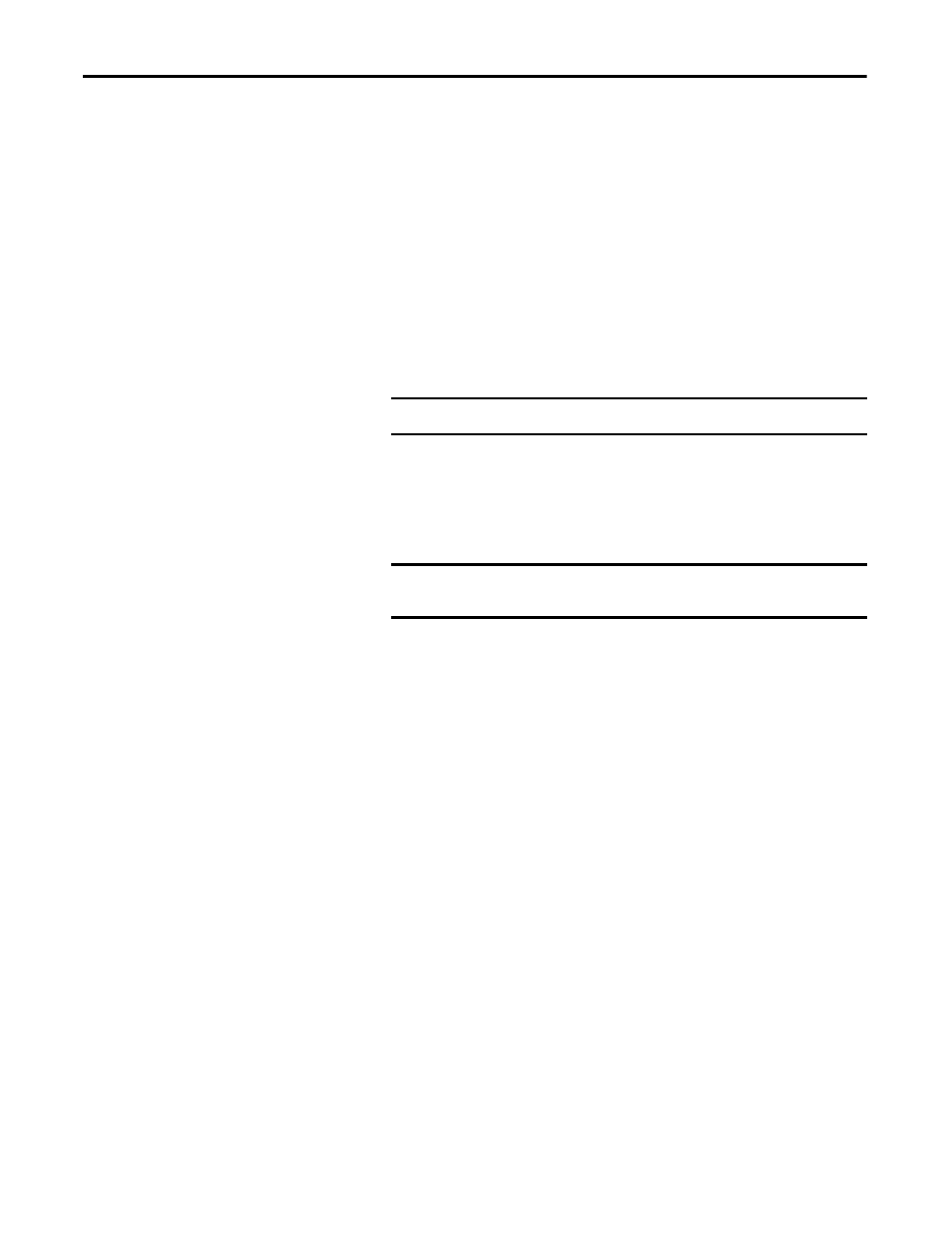
96
Rockwell Automation Publication 9528-UM001C-EN-P - March 2014
Chapter 5
Configure Application Server Historian
Rename the Computer for Your Location
Follow these steps before using your virtual machine.
1.
On the desktop of the virtual machine, right-click the computer icon and
choose Properties.
2.
From the Computer name, domain, and workgroup settings area, click
Change Settings (on the right side).
3.
On the Computer Name tab, click Change.
4.
Type a new computer name in the Computer Name box.
5.
Select Domain or Workgroup (default) and click OK.
We recommend that PlantPAx servers and workstations be members of a
Windows domain for systems with 10 or more computers. The domain
centralizes administration of the users, groups, and security settings.
6.
Restart the virtual computer to enable the changes to the settings.
7.
Login by using your domain credentials or local user administration
account previously created.
IMPORTANT
Do not use spaces, hyphens, or any special character symbols.
IMPORTANT
To join a domain, the user must have the appropriate domain user
account with proper credentials to add the computer to the domain.
