Verify synchronization – Rockwell Automation 9528-APPOWSENE Virtual Image Templates User Manual User Manual
Page 113
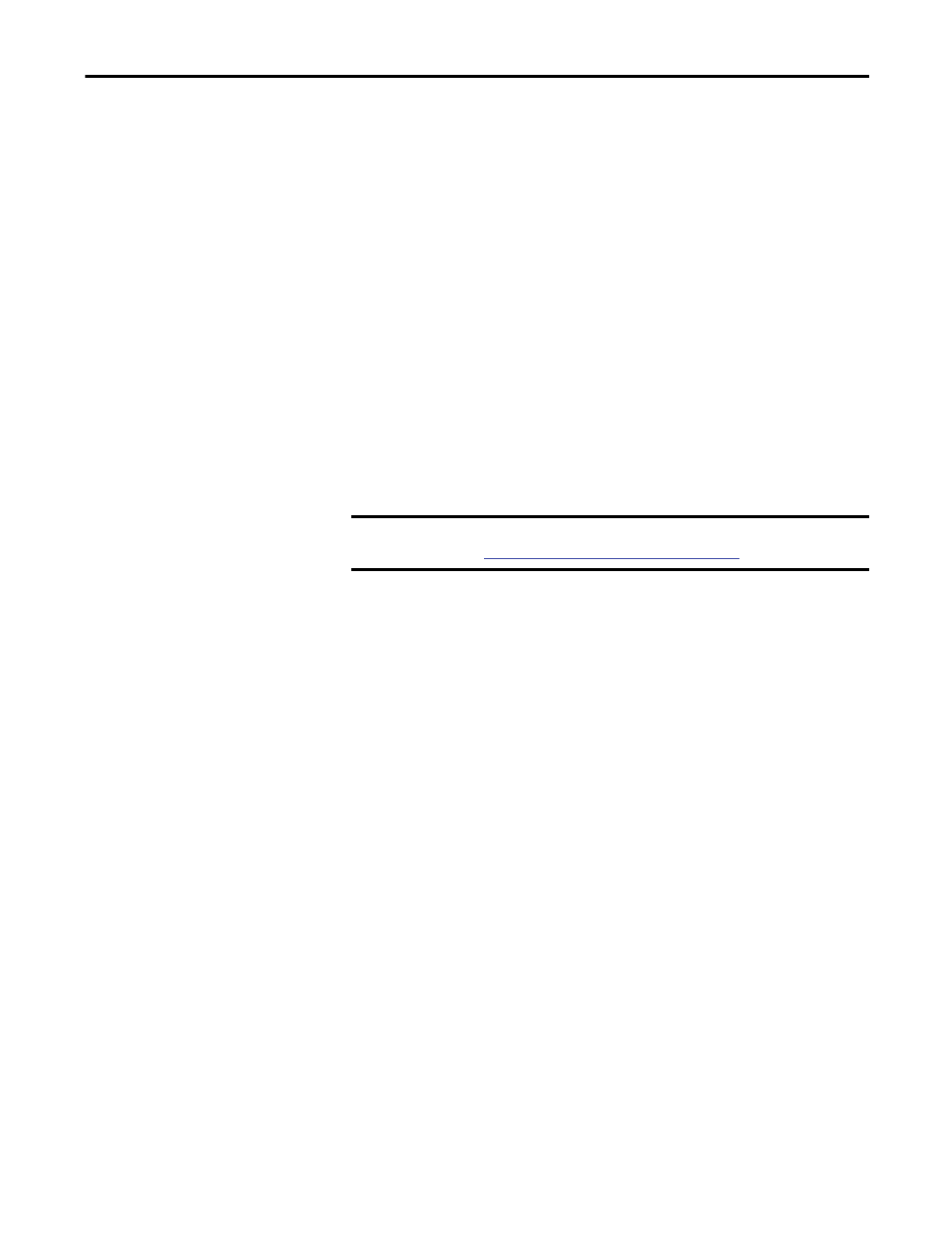
Rockwell Automation Publication 9528-UM001C-EN-P - March 2014
113
Configure Application Server Historian
Chapter 5
Verify Synchronization
Follow these steps to verify the MDB to AF synchronization.
1.
If not already displayed, start the System Management Tools by clicking
Start and choosing All Programs>Rockwell Software>
FactoryTalk Historian SE>System Management Tools.
The System Management Tools dialog box appears.
2.
Under System Management Tools, choose Operation>MDB to AF
Synchronization.
3.
Select the Historian server for which you want to verify the
synchronization:
•
If the synchronization is operating correctly, a green icon appears next
to the name of the server.
•
If synchronization can not be completed, a red icon appears. Click in
the System Management Tools dialog box for information on how to
diagnose and solve the problem.
IMPORTANT
Log off the computer and log on as the new (administrator) user you created
(see
