Synchronize af database, Perform synchronization – Rockwell Automation 9528-APPOWSENE Virtual Image Templates User Manual User Manual
Page 112
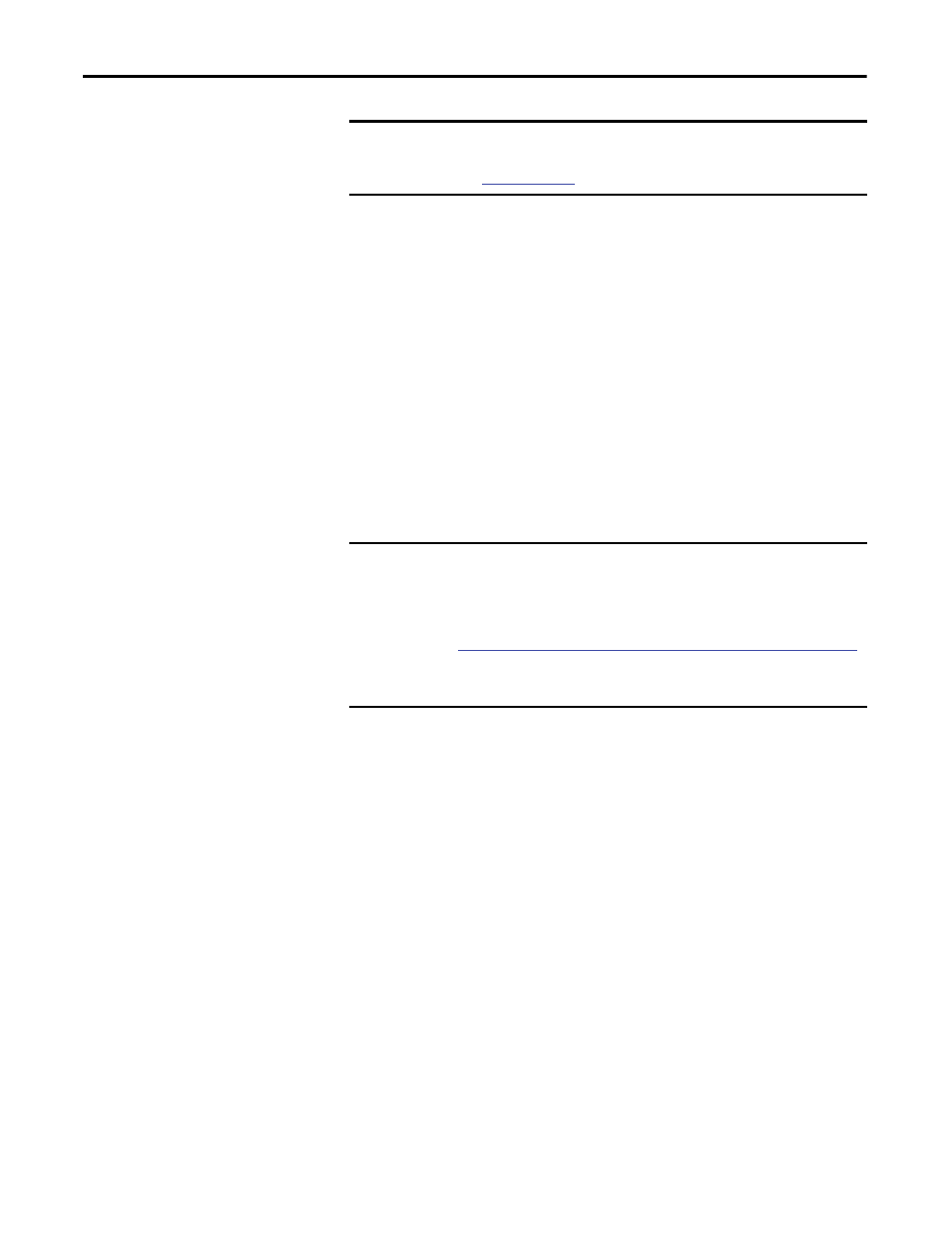
112
Rockwell Automation Publication 9528-UM001C-EN-P - March 2014
Chapter 5
Configure Application Server Historian
Synchronize AF Database
Once you have the FactoryTalk Historian Asset Framework installed, you need to
set up synchronization between the Historian server’s module database (MDB)
and the AF server.
Perform Synchronization
To synchronize MDB to AF, run the MDB to AF Preparation Wizard by clicking
Start and choosing All Programs>Rockwell Software>FactoryTalk Historian
SE>MDB to AF Preparation Wizard.
After successfully completing the MDB to AF Preparation wizard, perform the
following steps to restart the PI to AF link subsystem service.
1.
Click Start and choose All Programs>Rockwell Software>
FactoryTalk Historian SE>System Management Tools.
The System Management Tools dialog box appears.
2.
Under Servers, select the Historian Server by checking the checkbox for
your server.
3.
Under System Management Tools, select Operation>PI Services
4.
Right-click 'PI AF Link Subsystem (Running)' and click STOP Service.
5.
Wait until the service shows 'PI AF Link Subsystem (Stopped)', right-click
it and select Start Service.
6.
Verify that the PI to AF Link Susbsystem is running.
IMPORTANT
Before proceeding, log off the computer and log on to the computer as the
local computer Administrator with the password you created
(see
step 9 on page 89
).
TIP
It can take a few minutes for the wizard to open. Follow the instructions in the
wizard and complete all four steps.
IMPORTANT
The Historian MDB to AF Preparation wizard includes comprehensive online
documentation. Click Help on any screen in the wizard to get instructions.
See Knowledgebase Answer ID 496679 - FAQ: FactoryTalk Historian SE: MDB to
AF Preparation Wizard at
or you can find it in the PlantPAx Documentation folder in your template.
You must have a TechConnect license to view this article.
