1 - configure the virtual image templates, Deploy a virtual image template for the first time, Chapter 1 – Rockwell Automation 9528-APPOWSENE Virtual Image Templates User Manual User Manual
Page 13: Configure the virtual image templates, Chapter
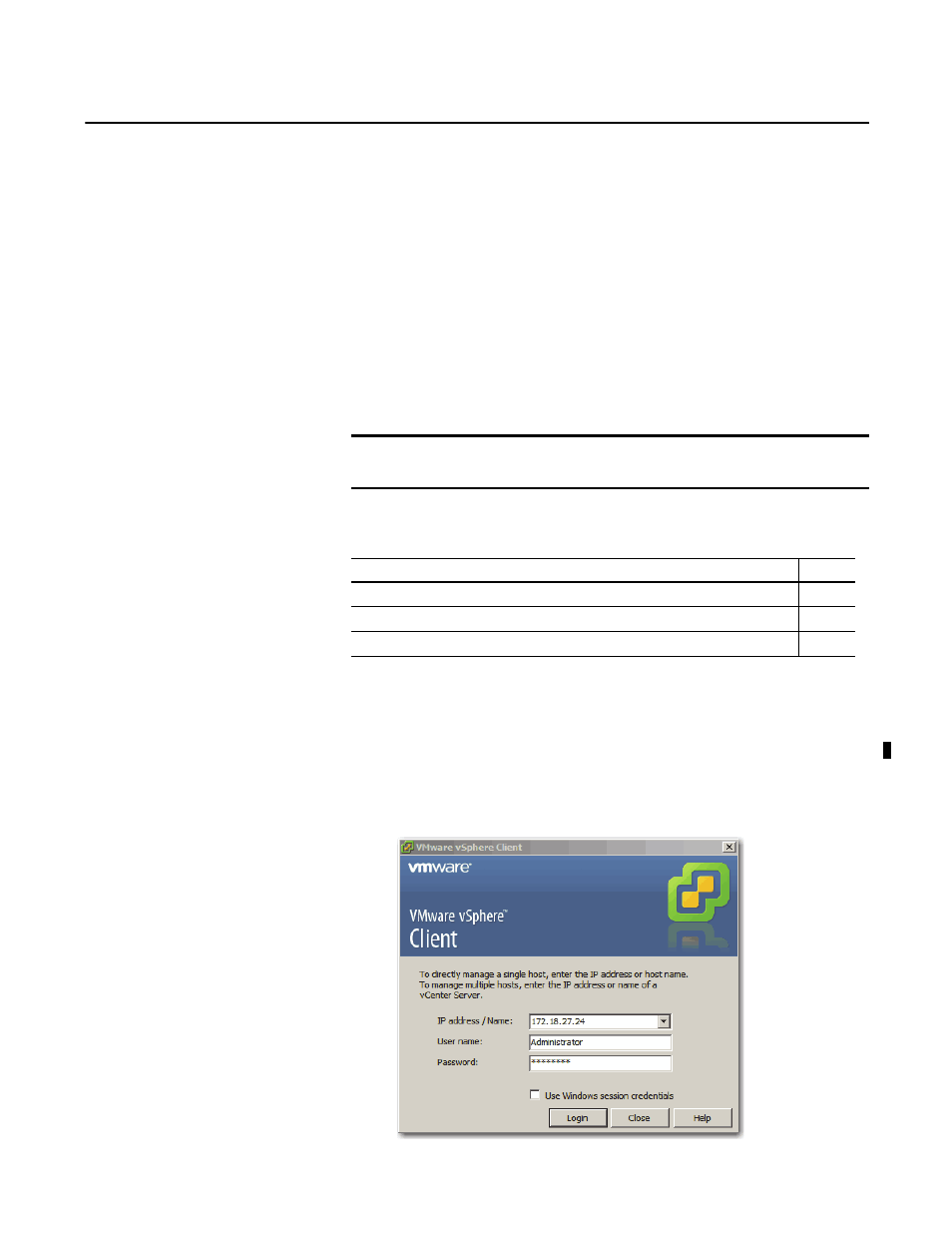
Rockwell Automation Publication 9528-UM001C-EN-P - March 2014
13
Chapter
1
Configure the Virtual Image Templates
Virtualization lets you remove the operating system dependency on computer
hardware and enables you to consolidate workloads by putting multiple virtual
machines on a single piece of hardware. Each virtual machine is dynamically
allocated a share of the hardware resources to function like a physical machine.
The PlantPAx system offers pre-built templates of virtual machines for specific
server and workstation system elements.
The table outlines the process for creating virtual machines by using the virtual
image templates.
Deploy a Virtual Image
Template for the First Time
Complete these steps to import a virtual image template from the USB drive to
the Datacenter for the first time. This procedure must be repeated for each
virtual image template (PASS, EWS, OWS, AppServ-OWS, AppServ-Hist).
1.
Click Start and choose All Programs>VMware>VMware vSphere Client.
The VMware vSphere Client login dialog box appears.
IMPORTANT
You must have VMware vSphere Client software connected to a vCenter server
to deploy a PlantPAx system virtual image template to the ESXi server.
Topic
Page
Deploy a Virtual Image Template for the First Time
Create a Template on Datacenter for Future Deployments
