Memory configuration guidelines, Replace or add a memory module – Rockwell Automation 6180P-xxxx Integrated Display Computers with Keypad User Manual User Manual
Page 44
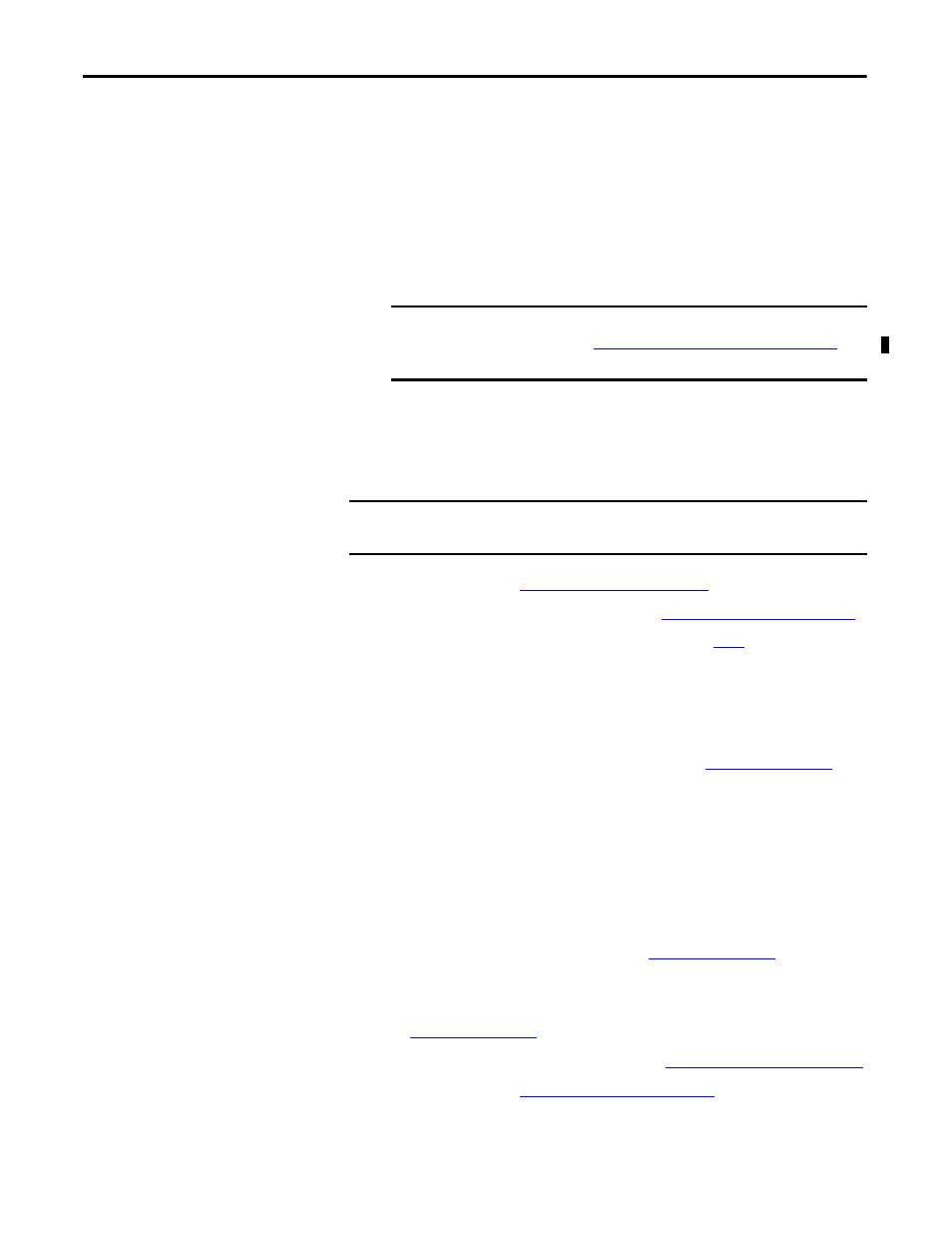
44
Rockwell Automation Publication 6180P-UM001C-EN-P - February 2014
Chapter 4
Component Replacement
Memory Configuration Guidelines
Follow these guidelines when replacing or adding memory to the computers:
· Use only standard unbuffered memory modules that conform to both
PC2-5300 and SPD compliance industry standards.
· Use only DDR-II type memory modules.
· Use only memory modules with gold-plated contacts.
· Always handle a memory module by its edges.
Replace or Add a Memory Module
Follow these steps to replace or add a memory module.
1. Follow the steps for
2. Remove the computer cover as detailed in
.
3. Remove the selected memory module.
a. If necessary, use side cutters to cut the cable tie from the retaining
latches that hold the selected memory module.
b. Completely open the retaining latches to release the memory module
from its slot and make it easier to remove. See
c. Gently pull out the memory module to remove it from its slot.
d. Place the memory module on a static-dissipating work surface or inside
an antistatic bag.
4. Install the new memory module.
a. Hold the memory module by its edges as you remove it from its
antistatic bag.
b. Orient the module so the notch on its bottom edge aligns with the
keyed surface of the DIMM slot. See
c. Press the module fully into the slot to engage the retaining latches. See
.
5. Reinstall the computer cover as detailed in
Reinstall the Cover on page 36
.
6. Follow the steps for
.
IMPORTANT
We recommend that you use only Allen-Bradley approved memory
modules. Refer to
for
qualified replacement parts and accessories.
IMPORTANT
Use an antistatic wrist strap connected to the work surface, and properly
grounded tools and equipment.
TIP
To install additional memory, proceed to
step 4
of this section.
TIP
The keyed surface is off center to assist the correct alignment.
