Drive precautions, Replace or install a drive, Replace the existing hdd – Rockwell Automation 6180P-xxxx Integrated Display Computers with Keypad User Manual User Manual
Page 37: Drive precautions replace or install a drive
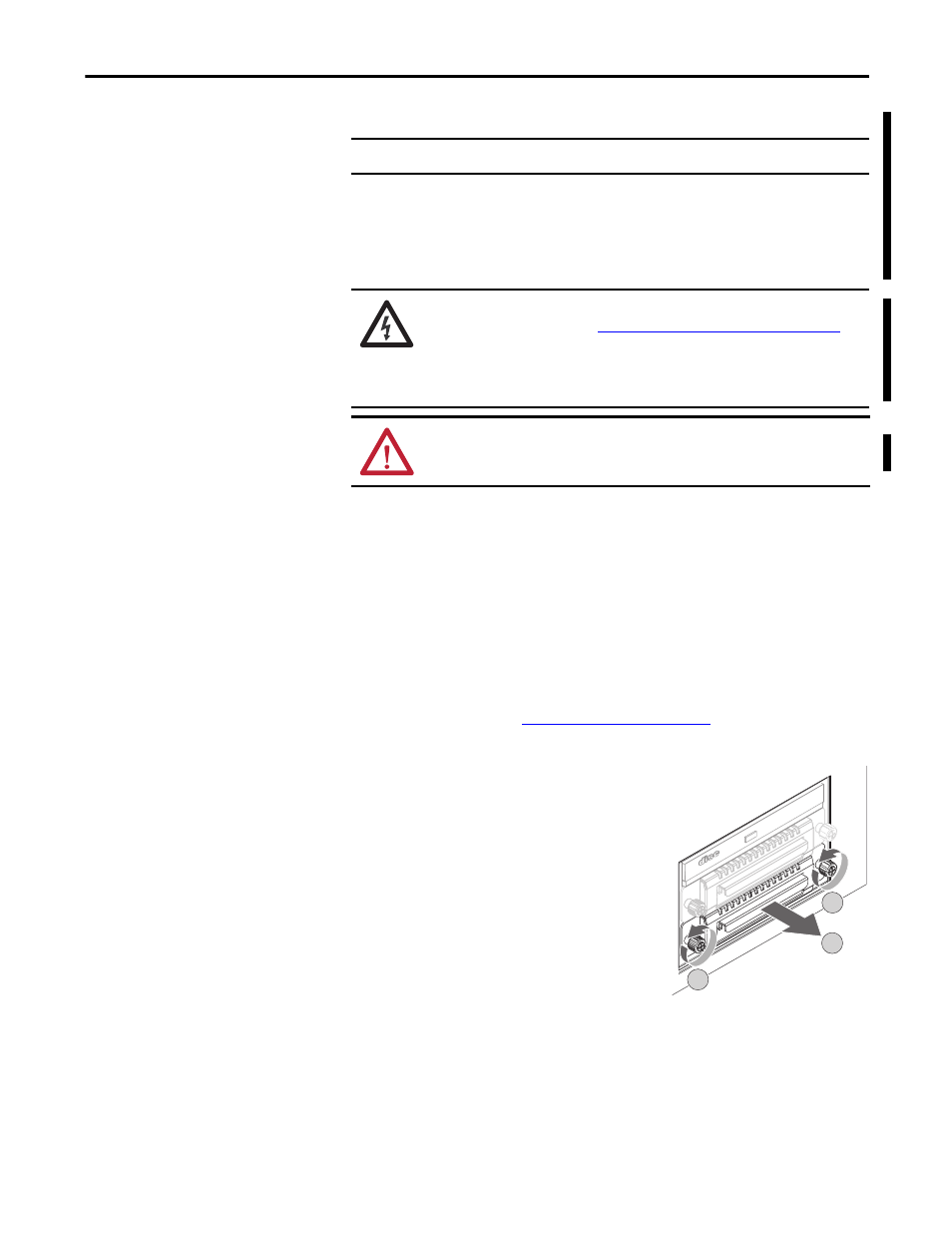
Rockwell Automation Publication 6180P-UM001C-EN-P - February 2014
37
Component Replacement
Chapter 4
Drive Precautions
Follow these precautions when working with a drive.
• Do not touch internal components.
• Always handle the drive by its frame.
• Never remove or install a drive with the power on.
• Store the drive in an antistatic bag when it is not installed.
Replace or Install a Drive
You can replace the existing HDD or install another HDD in the empty drive
bay.
Replace the Existing HDD
Follow these steps to replace the existing HDD, which is in the bottom bay.
1. Follow the steps for
2. Remove the HDD assembly from its bay.
a. Loosen the two captive thumbscrews of
the HDD assembly (A).
b. Pull the HDD assembly from its bay (B).
IMPORTANT
Back up or clone your computer before replacing a drive.
SHOCK HAZARD: Electrostatic discharge (ESD) can damage the computer and
components. Read and follow
Electrostatic Discharge Precautions on page 34
before removing a drive.
Failure to follow proper safety precautions can result in severe electrical shock to
an individual or ESD damage to the computer and its components.
ATTENTION: Mechanical shock can damage a drive. Do not drop or bump the
drive.
B
A
A
