Rack assignments – Rockwell Automation 2711-KA1_KC1_TA1_TA4_TC1_TC4 PanelView Terminals for DOS/Windows User Manual
Page 37
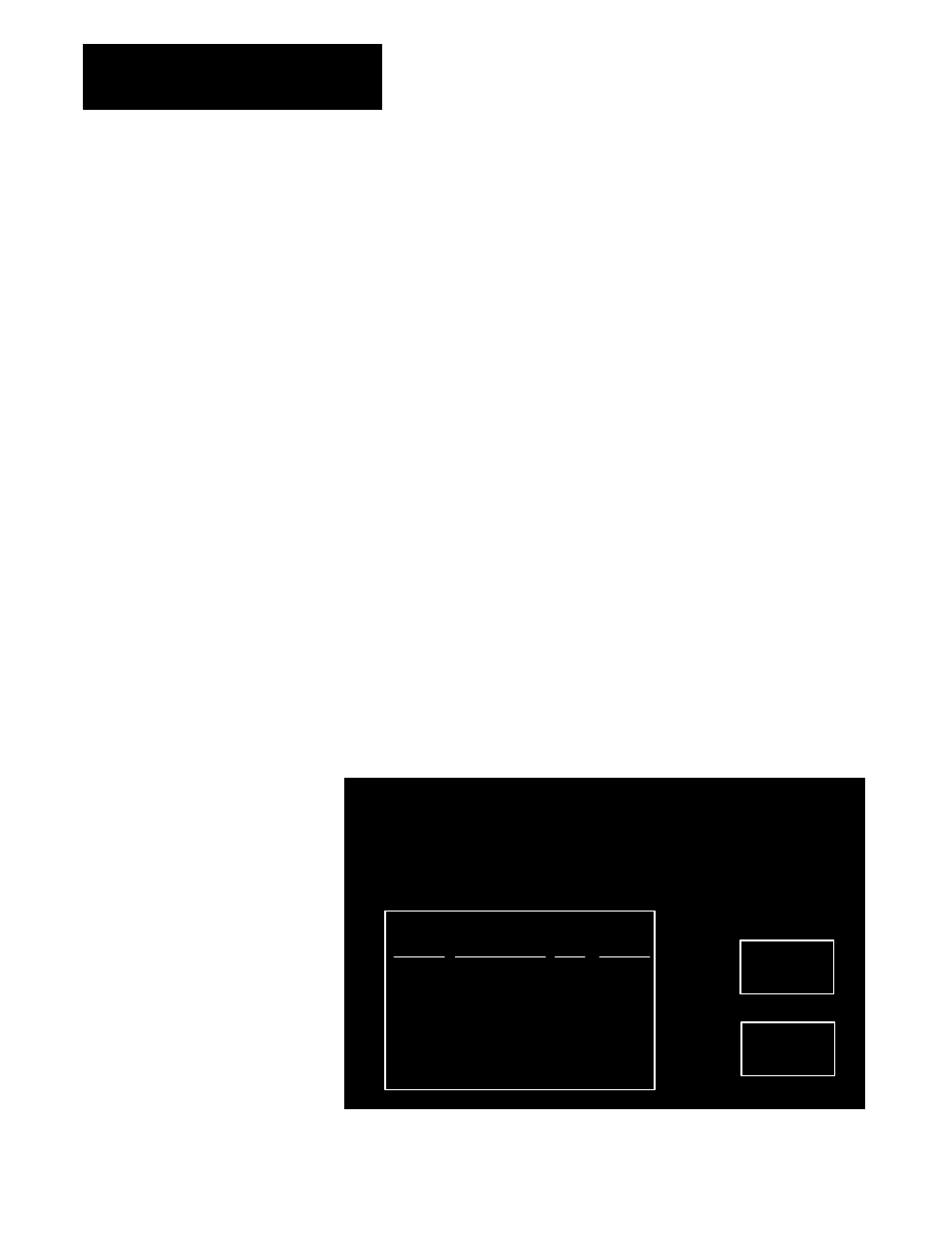
PanelView 1200 Terminal Functions
Chapter 2
2-8
Important The Auto Line Feed and Auto Form Feed parameters are not
used for uploading/downloading, and cannot be changed. Although you
can choose 7 or 8 for the “Data Bits” option, always use 8 (the default), or
you won’t be able to transfer. The 7 data bits option applies only to printer
settings.
You should not have to change the default settings for Upload/Download;
the PanelBuilder software expects these settings. If you do change the
settings, be sure you set the PanelBuilder development computer’s serial
port to match. See instructions for configuring the computer’s serial port in
your PanelBuilder software user manual, along with instructions for
uploading and downloading.
For printer settings, refer to your printer’s manual.
Rack Assignments
Choose Rack Assignments to view the rack assignments and block transfer
file definitions of the current application file. These settings can be
changed only in the development computer using PanelBuilder software.
Important You must first download an application file for this function to
work.
The Rack Assignments screen shows the rack assignments, the PLC type,
and the baud rate. A button allows you to view the block transfer file
definitions. The following illustration shows the Rack Assignments screen
for a touch screen terminal.
20203
RACK ASSIGNMENTS
PLC Type: PLC-5/15 integral
Baud Rate: 57.6K
Rack
Number
1
2
*
*
*
*
*
*
Starting
Module Group
0
0
*
*
*
*
*
*
Rack
Size
1/2
Full
*
*
*
*
*
*
Last
Chassis
Yes
Yes
*
*
*
*
*
*
Block
Transfers
Exit
