Rockwell Automation 2711-KA1_KC1_TA1_TA4_TC1_TC4 PanelView Terminals for DOS/Windows User Manual
Page 36
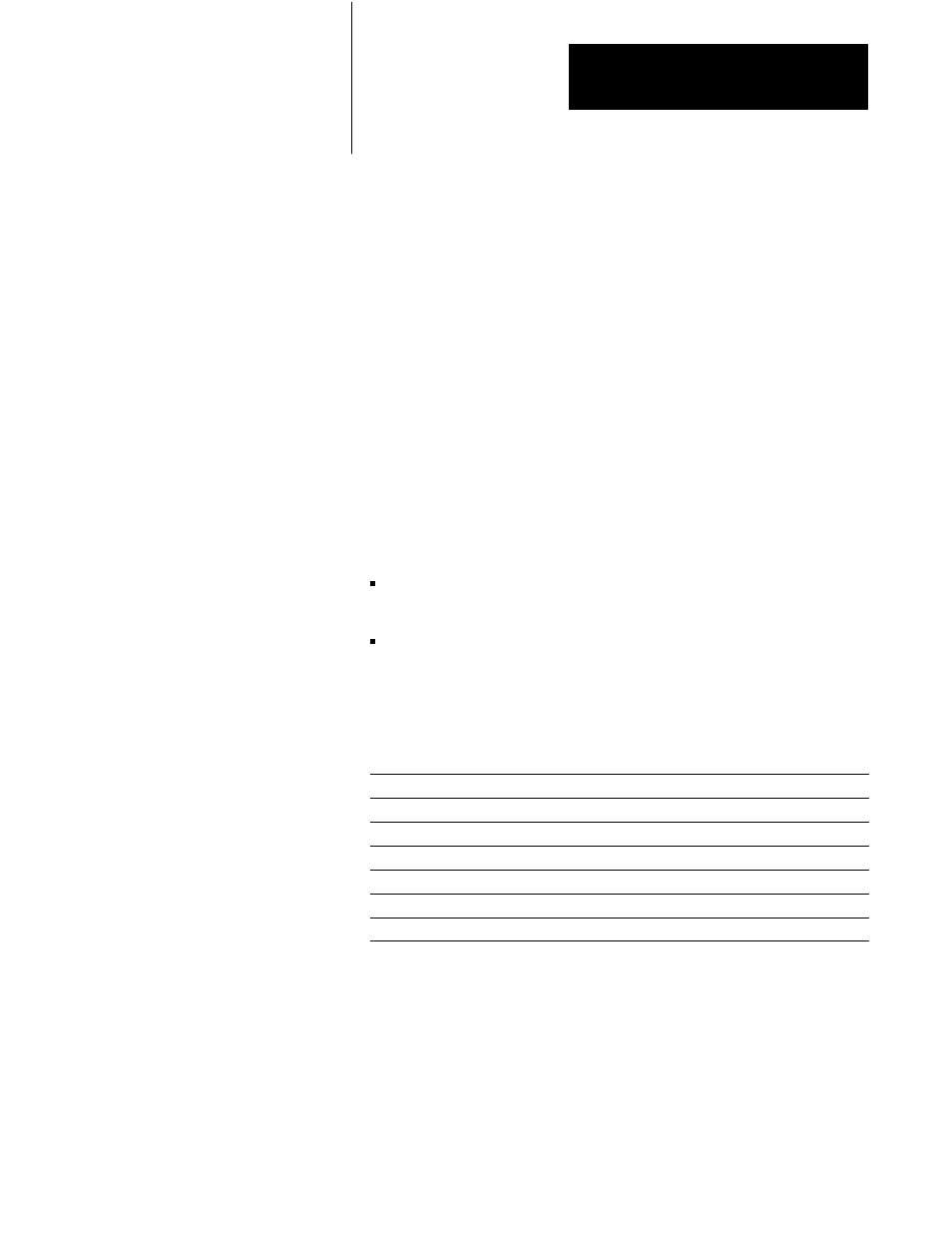
PanelView 1200 Terminal Functions
Chapter 2
2-7
Important Downloading via the Pass-Through feature requires
configuration in PanelBuilder software or “Manual” configuration in the
terminal’s Pass-Through Download Options menu, so that the network
information and the PanelView 1200 terminal’s location on the network is
correct. Refer to the instructions in your PanelView 1200 Transfer Utility
User Manual, the PanelBuilder Development Software User Manual or see
the Pass-Through Download Options section later in this chapter.
Serial Port
Use this menu item to set the serial communication port for downloading
or uploading application files, or for printing alarm messages or screens.
1 Choose Serial Port from the PanelView 1200 terminal’s Configuration
Mode menu by cursoring to Serial Port and pressing ENTER.
2 Press the Choose List button. The list of parameters in the window on
the left will toggle between these headings:
Upload/Download to configure the port for uploading or
downloading your application file
Printer to configure the port for printing alarm messages or screens
on a serial printer.
The default settings for Upload/Download and Printer can be displayed
in the Serial Port screen as follows:
Port Parameters
Upload/Download
Printer
Baud Rate
9600
9600
Parity
None
None
Data Bits
8
8
Stop Bits
1
1
Handshake Type
Hardware
Software
AutoĆLine Feed
Off (not configurable)
On
AutoĆForm Feed
Off (not configurable)
On
3 Using the Change Data button, set the desired baud rate, number of
bits, parity, etc.
4 When the desired values have been configured, press the Save & Exit
button to save them permanently to RAM.
