Monitoring a function block application, Monitoring a function block application -32 – Rockwell Automation 1788-FFCT NI-FBUS Configurator User Manual User Manual
Page 60
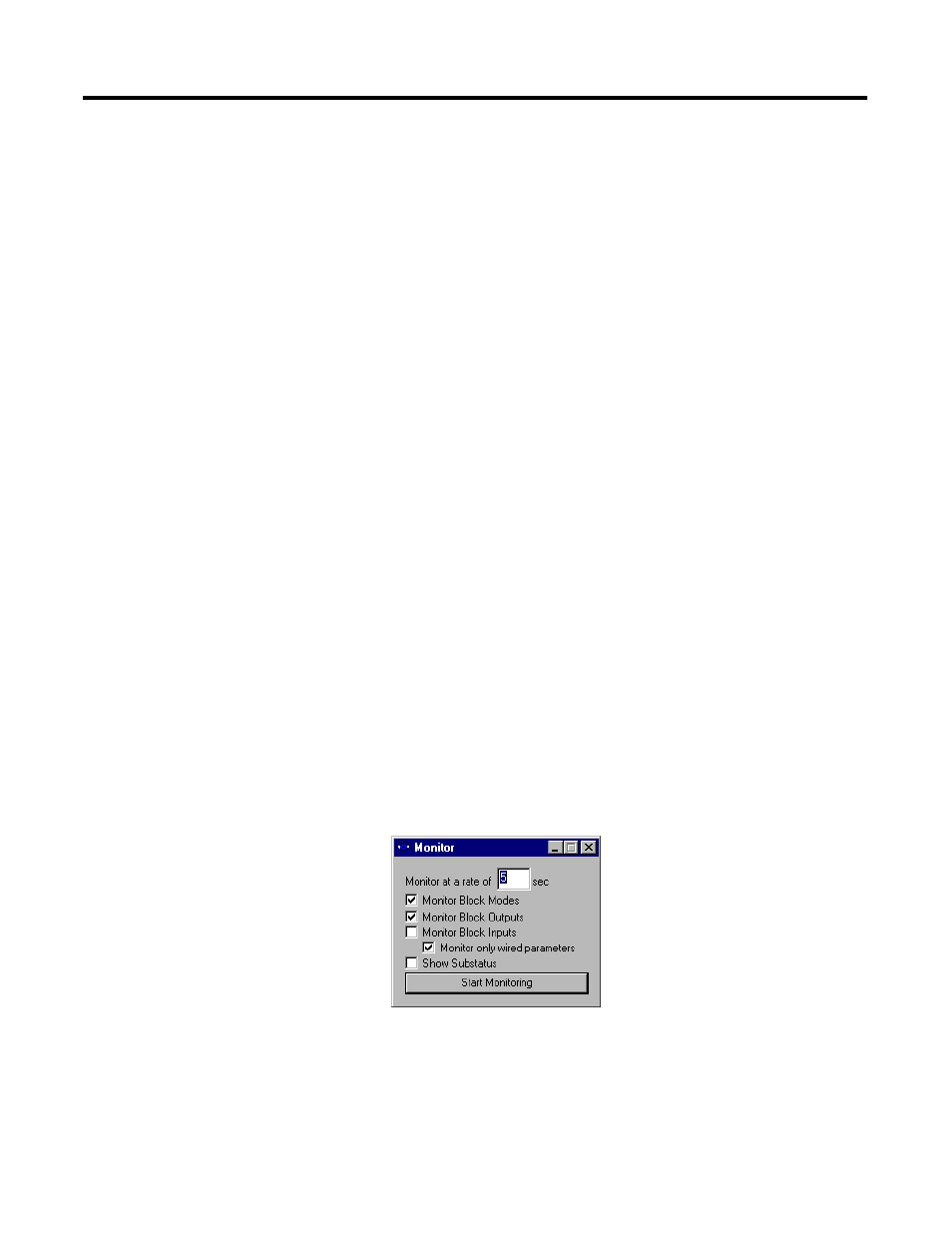
Publication 1788-UM052B-EN-P - April 2002
4-32 Using the NI-FBUS Configurator
6. (Optional) If you want the NI-FBUS Configurator to switch
function blocks in the configuration to OOS mode and back to
the desired mode automatically, select the Automatic Mode
Handling checkbox.
If you do not select this checkbox, you are responsible for
changing the modes during the download process.
7. To download your fieldbus configuration changes to the
network, click Download.
The Download Status progress bar shows what percentage of
the configuration is complete.
While downloading, the NI-FBUS Configurator displays and
updates the Download tab in the status window. It shows what
devices are configured, their settings, and whether it was
successfully configured.
8. If you did not check the Automatic Mode Handling checkbox,
click Set All Targets to OOS to switch the function blocks to
OOS mode. After the configuration downloads, you can set the
blocks back to their normal mode of operation.
Monitoring a
Function Block Application
You can configure how the NI-FBUS Configurator displays the
graphical representation of the updates of I/O parameters and mode
parameters of function blocks. To do so, complete the following steps:
1. On the Function Block Application Editor toolbar, click the
Monitor button.
The Monitor window opens.
2. In the Monitor window, select the items you want the NI-FBUS
Configurator to monitor and display.
3. After you download your configuration, click Start Monitoring
to monitor the application.
