Schedule window toolbar, Changing the link active schedule – Rockwell Automation 1788-FFCT NI-FBUS Configurator User Manual User Manual
Page 56
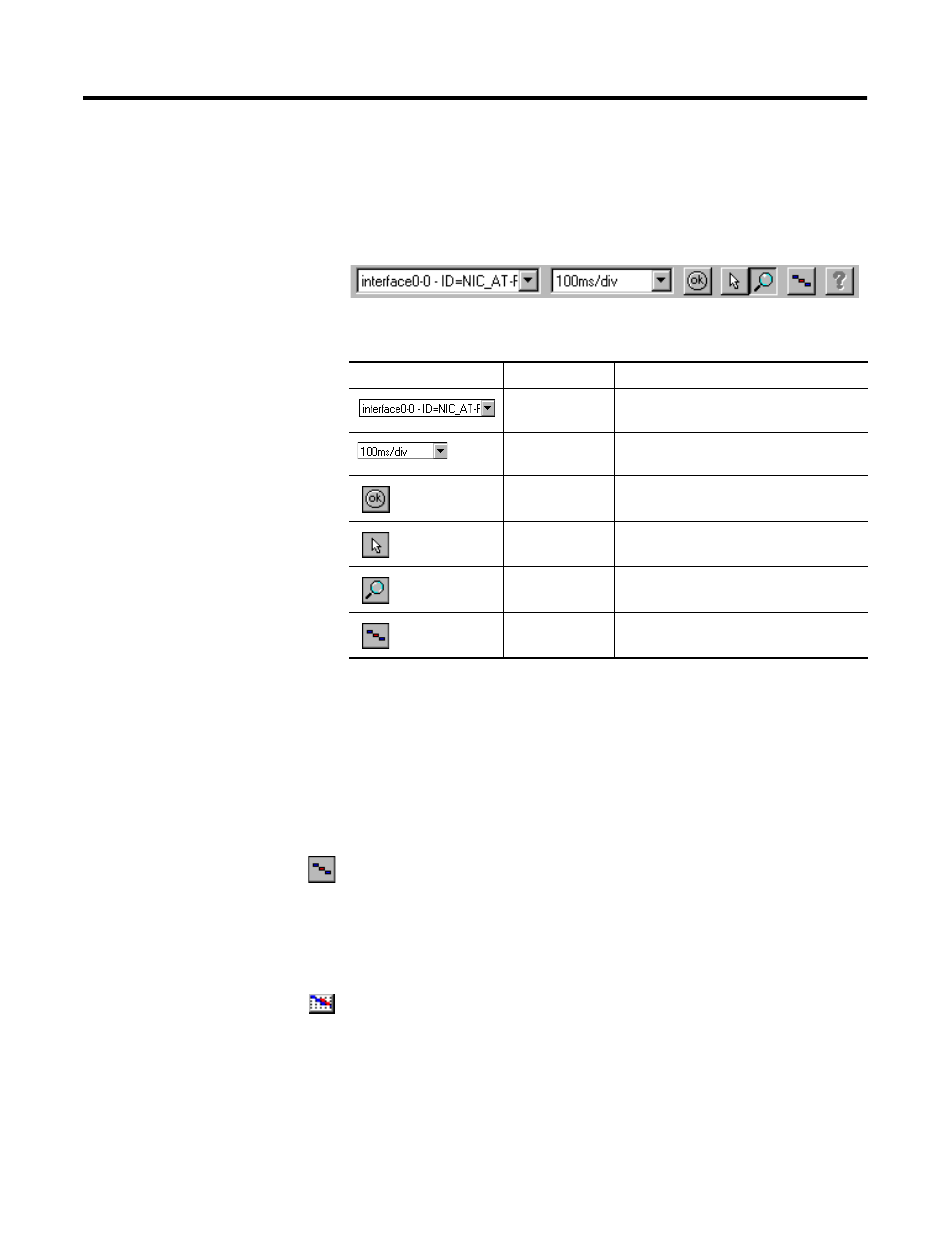
Publication 1788-UM052B-EN-P - April 2002
4-28 Using the NI-FBUS Configurator
Schedule Window Toolbar
Figure 4.15 shows the toolbar for the Schedule window.
Figure 4.15 Schedule Toolbar
Descriptions of the icons on the Schedule window toolbar follow:
Changing the Link Active Schedule
You do not need to alter the schedule if the function block execution
times in the device are correct. If the times in the device are incorrect,
you might have to tune the execution times by dragging the execution
time bars on the screen. Automatic optimization is shut off when you
drag the bars to tune. If you want to reoptimize, click the Optimize
Schedule button.
If the function block execution times in a device are incorrect, or if
your control application needs a different schedule, you might want to
change the schedule by completing the following steps:
1. Double-click the Schedule icon in the Project window.
The Schedule window opens.
2. Use the cursor to move the function blocks in the schedule as
needed.
Toolbar Item
Name
Description
Primary LAS
This field displays the name of the device
that is the primary LAS for the system.
Scale
This field displays the time and divisions
on the timing diagram.
Errors
Click this button to validate the schedule.
Pointer
Use this tool to drag the time bars around
on the timing diagram.
Zoom
Click this button to zoom in and out on the
view.
Optimize
Schedule
Click this button to rerun the optimization
routine.
