Work with the fault/program action dialog – Rockwell Automation 1734-XXXX POINT I/O Digital and Analog Modules and POINTBlock I/O Modules User Manual
Page 191
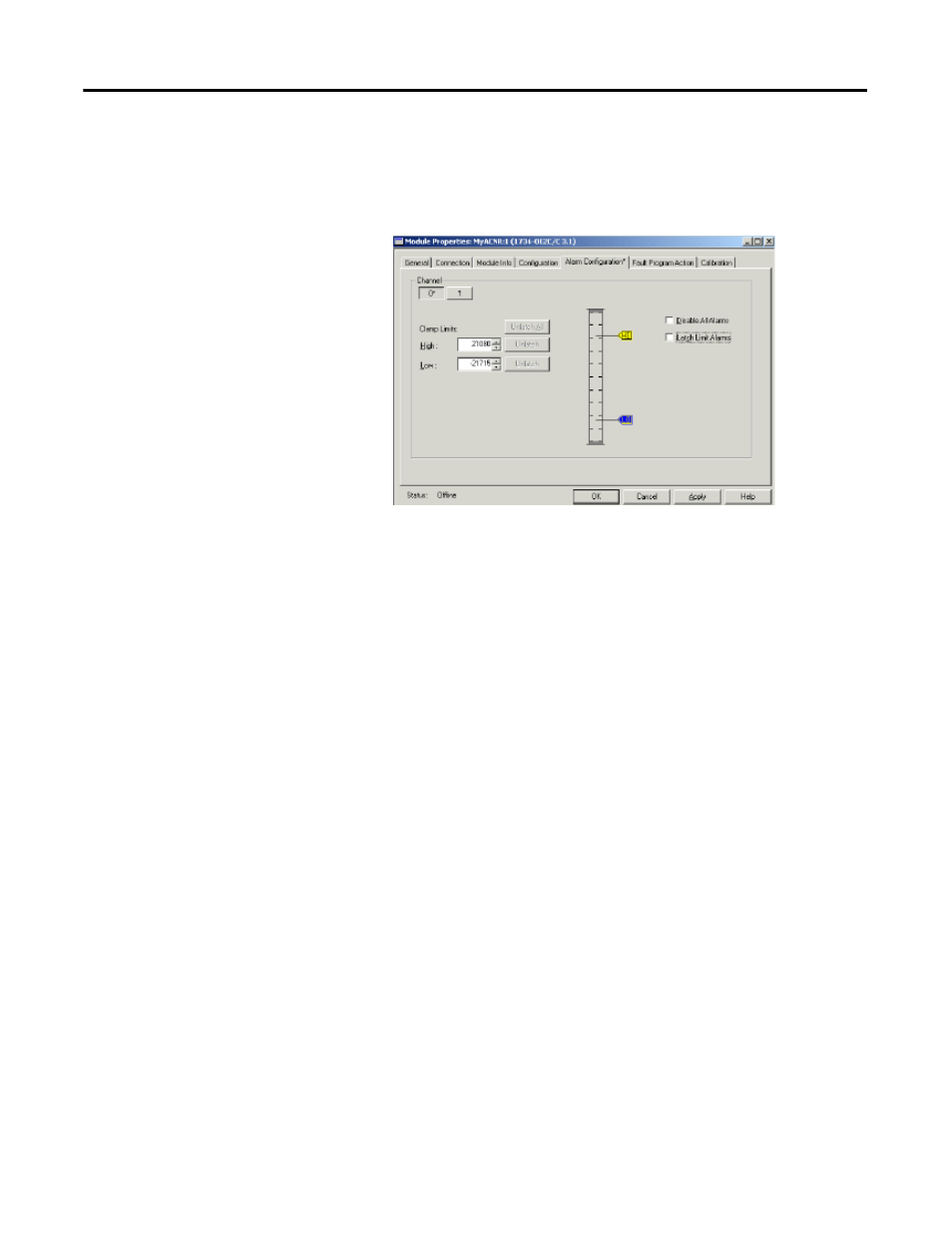
Rockwell Automation Publication 1734-UM001E-EN-P - July 2013
Configure POINT I/O Modules in RSLogix 5000 Software 199
1. From the top of the General dialog, click Alarm Configuration.
You see an Alarm Configuration dialog for a current or voltage module,
based on the type of module you added.
2. Click a channel push button, such as 0 or 1, to show it pressed, selecting
the corresponding channel for the values you enter.
3. Enter values for Low and High Clamp limits by typing the numeric value
or dragging the pointer on the corresponding slider control, noting the
following:
•
For High Clamp limit, default is 32767.
•
For High Clamp limit, range is -32768 to 32767.
•
For Low Clamp limit, default is -32768
•
For Low Clamp limit, range is -32768 to 32767.
4. Choose unlatch options one of these ways.
•
Click Unlatch to unlatch an individual alarm.
•
Click Unlatch All to unlatch all the alarms at once.
5. Check the checkbox for the following, if desired:
•
Disable All Alarms — A check in the checkbox tells the module to not
input alarms. This is disabled in Hard Run only.
•
Latch Process Alarm — A check in the checkbox lets you latch
transient alarm conditions. This is disabled in Hard Run mode.
6. Click OK
Work with the Fault/Program Action Dialog
Use this dialog to configure and display the parameters controlling output states
during Fault and Program conditions. This dialog does not appear for Listen
Only connections. To complete the entries on the dialog, proceed as follows.
1. From the top of the General dialog, click Fault/Program Action.
