Troubleshooting 1757-abrio module communications – Rockwell Automation 1757-ABRIO Process Remote I/O (RIO) Communication Interface Module User Manual
Page 142
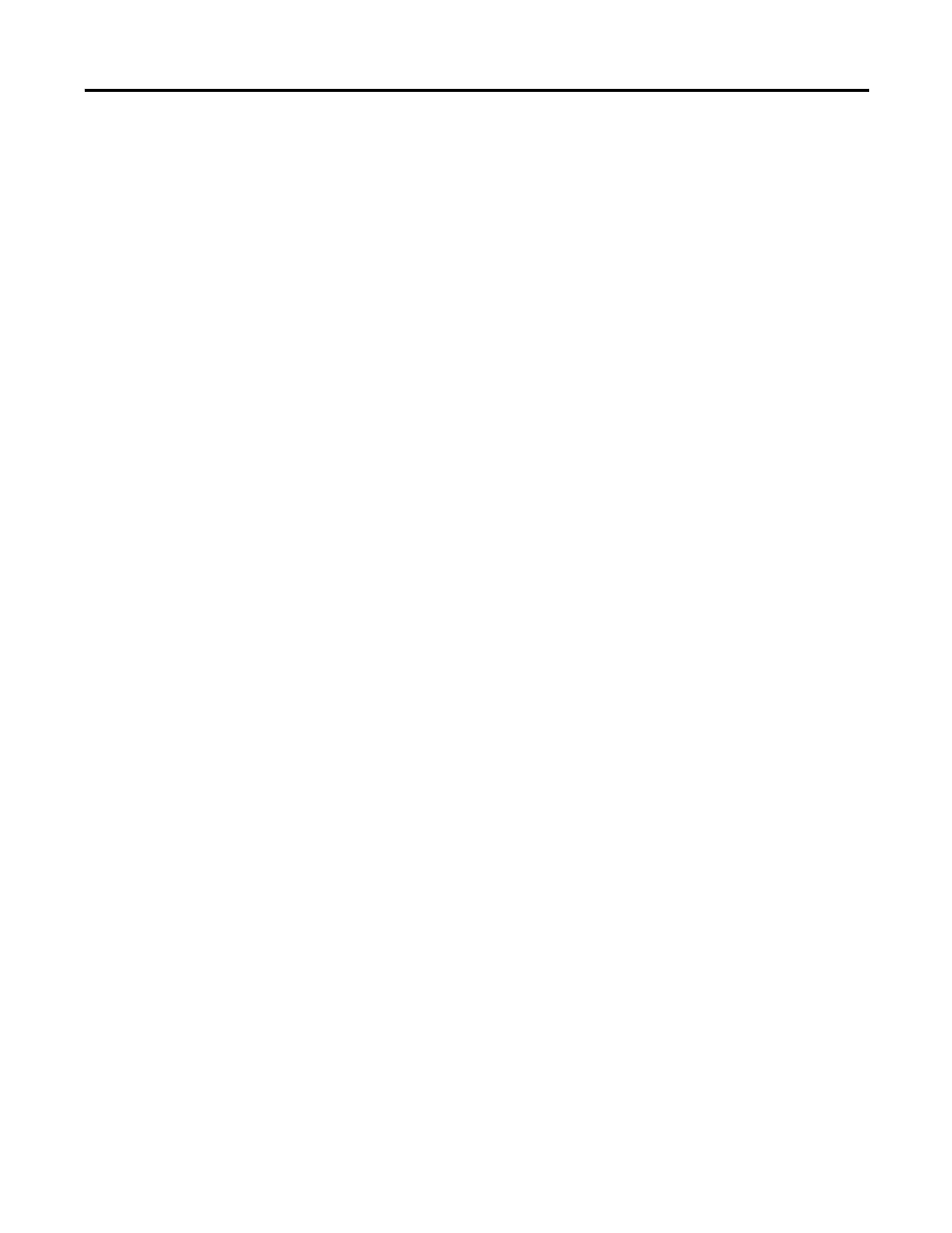
140
Publication 1757-UM007D-EN-P - December 2008
Appendix A Troubleshooting
Using Control Builder
Software to Diagnose
Problems
All communication between the ProcessLogix controller and the
1757-ABRIO module is via exchange blocks. If these exchange blocks
are producing errors or do not seem to be working properly, check
these items:
Path from the ProcessLogix controller to 1757-ABRIO module is
correct
1757-ABRIO tag name is correct
If you see error codes on your exchange blocks, in Knowledge
Builder, refer to Knowledge Builder>R500>Troubleshooting and
Maintenance Guide>Fault Codes>Exchange Block ERRCODE Fault
Codes.
Troubleshooting
1757-ABRIO Module
Communications
If the Data in the various Tag Storage files in your controller is not
what you expect, try the following possible solutions.
Check that the 1757-ABRIO module is active. If it is not active,
your controller is probably not in Run mode.
Confirm that the 1757-ABRIO tags referenced in your message
commands or exchange blocks exactly match the tag names in
the 1757-ABRIO module.
In the AbRioCfg software, right-click on the Tag Name, select
Monitor Tag, and confirm that 1757-ABRIO module is seeing the
correct data.
Both 1757-ABRIO tag name read and write data should match
the data in your controller.
Still having a problem?
Try sending data to and reading data from an I/O Module.
1. Put the controller (ProcessLogix or ControlLogix) into program
or inactive mode (or inhibit the ControlLogix controller in
RSLogix 5000 software).
The 1757-ABRIO module goes inactive.
2. Put the 1757- ABRIO module into Forced Active Mode, select
Actions>Forced Active Mode from the toolbar in AbRioCfg
software.
3. Select Flag Write from the tabs in the bottom right window.
