Rockwell Automation Logix5000 Controllers Security Programming Manual User Manual
Page 36
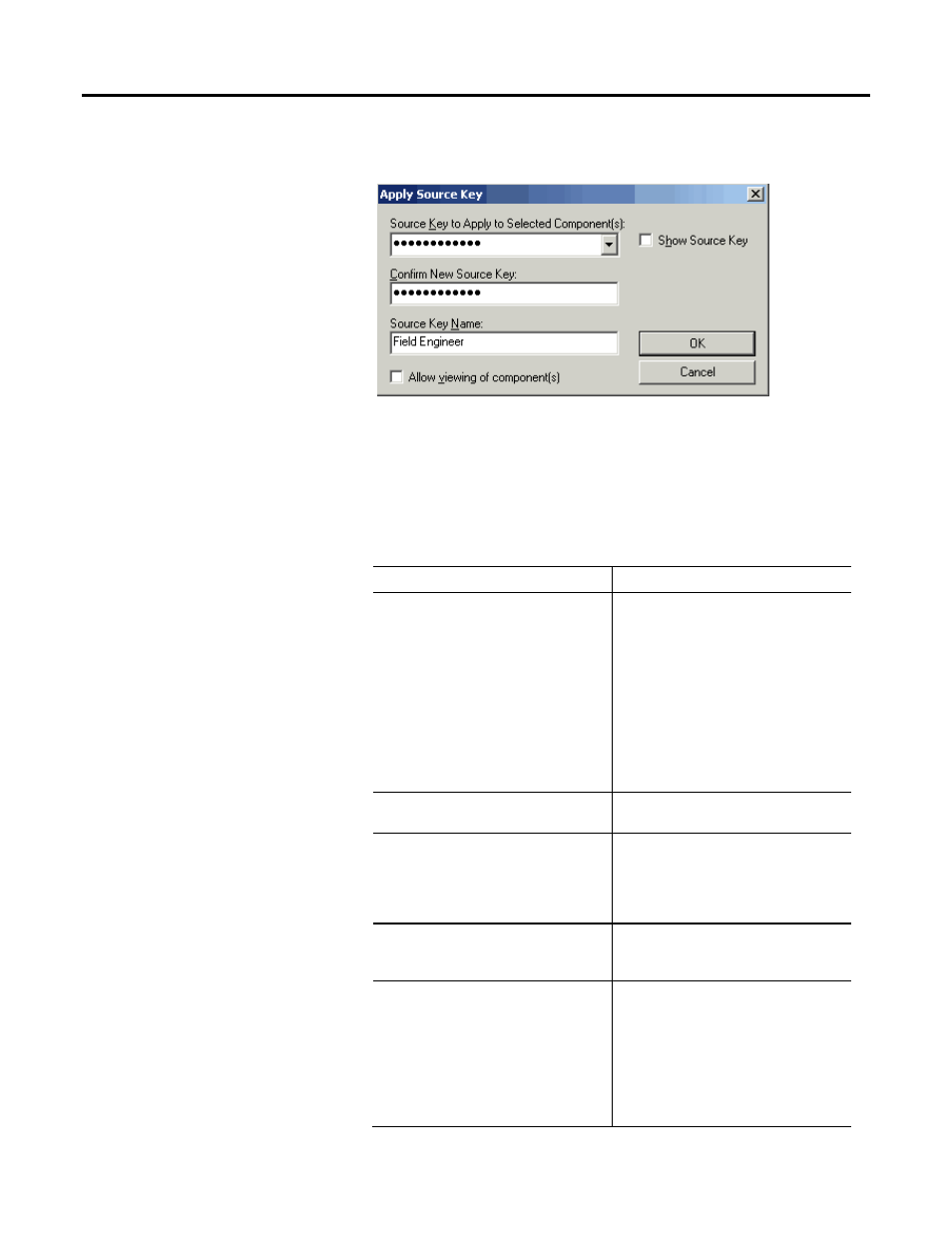
Chapter 4 Configuring source protection in the Logix Designer application
The Apply Source Key dialog box appears.
For version 19 and later of the application, the entered source keys on the
Apply Source Key dialog box are masked by default, but you see the source
key by selecting the Show Source Key check box. If you have version 18 and
earlier of RSLogix 5000 software, your source keys are in clear text.
4. Complete the Apply Source Key dialog box to designate a new source key.
Element
Description
Source Key to Apply to Selected Component(s) Type a new key. Source keys cannot exceed 40
characters.
The Confirm New Source Key and Source Key
Name boxes are available for version 19 and later of
the application.
To select an existing key, click the down arrow. When
you select a source key, the Confirm New Source
Key and Source Key Names boxes become
read-only. The Confirm New Source Key box is
empty, and the Source Key Name box contains the
name of the selected source key, if one exists.
Show Source Key
For version 19 and later of the application, select the
check box to display source keys in a readable format.
Confirm New Source Key
Re-type exactly the characters you typed in the
Source Key to Apply to Selected Component(s)
box. This box is unavailable when an existing source
key is selected or when the source key appears in
clear text.
Source Key Name
Type a name for the source key; do not exceed 40
characters. The box displays the name of a selected,
existing source key, if one is defined.
Allow viewing of component(s)
Select the check box to deny viewing the routine
from a system that does not have the key required to
access the routine.
Clear the check box to allow viewing a routine in
read-only mode.
Protected routines that do not allow viewing cannot
be viewed by systems that do not have the required
key.
36
Rockwell Automation Publication 1756-PM016G-EN-P - October 2014
